Netflix is one of the most popular streaming applications around the world. It gives you complete entertainment at your home itself. You can stream a lot from the app like movies, TV series, documentaries, films, and much more in different languages. Further, Netflix is available on various devices including smart TVs. If you have LG TV, you can install the app easily from LG Content Store. If you want to stop streaming from the app for a break, you can simply logout of Netflix on your LG Smart TV.
You can also log out of Netflix, if you don’t want others to use your account or if you are using your account in someone’s LG TV. Netflix offers three subscription plans namely Basic ($9.99), Standard ($15.49), and, Premium ($19.99).
How to Logout of Netflix on LG Smart TV
You can logout of Netflix in different ways from your LG TV. Let’s look at the ways one by one. First, open the Netflix app with your account and go to the Home screen. Now, follow the steps according to the option that you see on the TV screen.
If you see the Premium option on the screen,
1. Choose Premium Apps and then Settings.
2. If you don’t see the Settings option, then select Options.
3. Now, press the Green button with two dots on your remote.
4. Now, choose the Netflix Deactivate option.
If you see the Netcast option from the screen,
1. Select Netcast and then Setup option.
2. Choose the Service Maintenance option. If you don’t see the option, go to the Setup option procedure.
3. Now, select Netflix Deactivate and press OK for confirmation.
If you see the Setup option on the screen,
1. Tap Setup and then Network option.
2. Choose Netflix and click on Deactivate Netflix option.
3. Finally, tap YES to confirm to deactivate the account.
Related: How to install Netflix on LG Smart TV.
If you don’t see any of the above-listed options,
1. From the Netflix home screen, choose the Get Help option. (If you don’t see the Get Help option, tap the Settings or Settings icon).
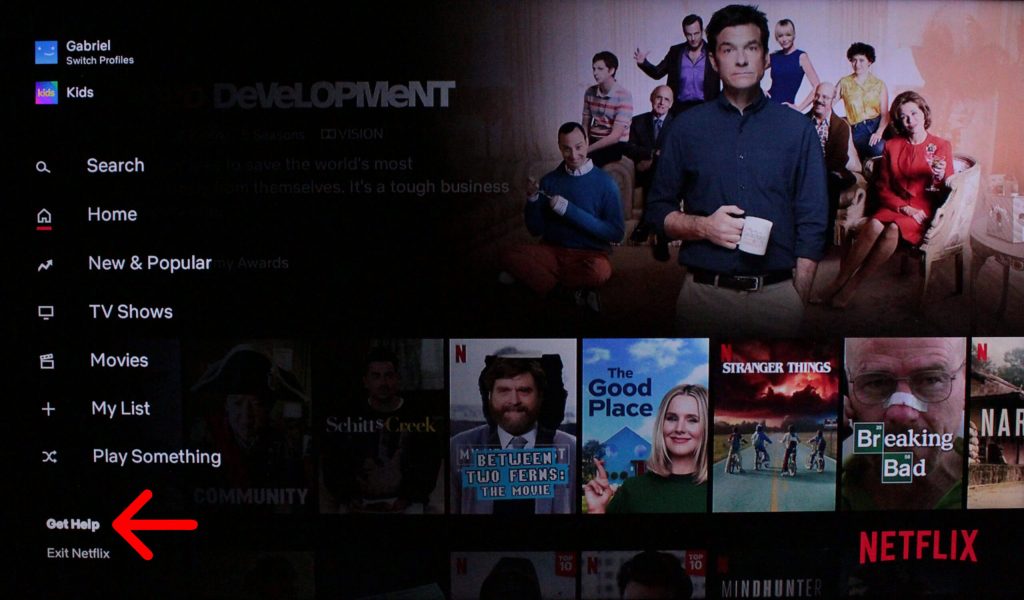
2. Choose Sign out and then select Yes for confirmation.
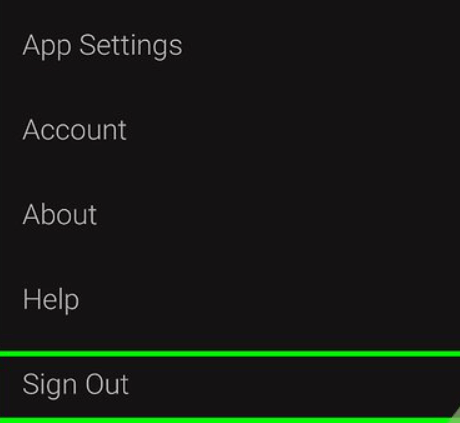
If you don’t see Get Help or Settings option,
Open the Netflix app and use the arrows on the remote to go to the following sequence.
Up, Up, Down, Down, Left, Right, Left, Right, Up, Up, Up, Up.
Then, choose Sign out, Start Over, Deactivate or Reset to log out of Netflix on your LG smart TV.
That’s it. Now you can easily sign out of your Netflix account from your LG Smart TV. You can make use of this article to logout of Netflix from LG smart TV, if you are planning to sell the TV or if you have multiple accounts. If you found this article helpful, comment below.







Leave a Reply