Apple TV is a new streaming service, where you can stream all the exclusive Apple originals. You can subscribe to the premium channels or you can buy/rent new and popular movies. It offers you more than 100,000 movies to stream. You can stream all these movies in 4K HDR quality. You can personalize your watchlist to quickly access your favorites. If you have Panasonic Smart TV, you can stream Apple TV on it with the procedure given.
With the Apple TV app, you can stream movies, documentaries, kid’s shows, comedy shows, and live TV channels. Using the library tab available on the Apple TV app, you can easily find all your rented movies. The availability of channels and contents may differ by country or region.
Apple TV Subscription
Apple TV can be streamed with the Apple TV+ subscription, which costs $4.99 per month. It also offers you seven days free trial.
How to Install Apple TV on Panasonic Smart TV
Panasonic Smart TV runs on Android TV OS, so you can install the apps from the Google Play Store. Likewise, we can install Apple TV from the Play Store. For Panasonic Viera Smart TV, you can’t install the Apple TV app.
[1] Turn on Panasonic Smart TV and navigate to the home screen.
[2] Select the Apps tab and click on Google Play Store.
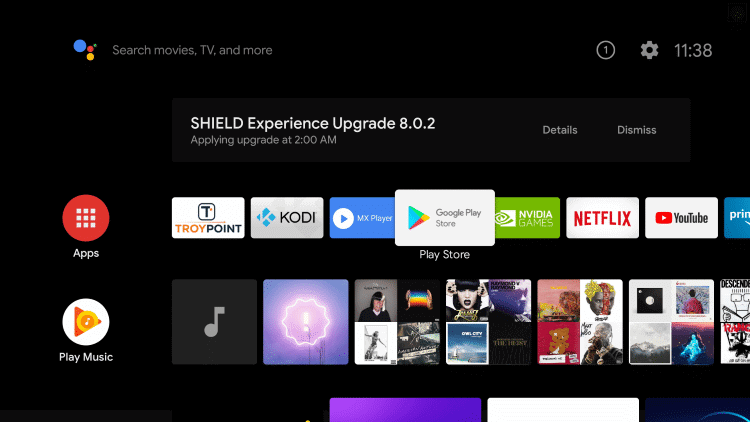
[3] Then, select the Search icon and type Apple TV in the search field.
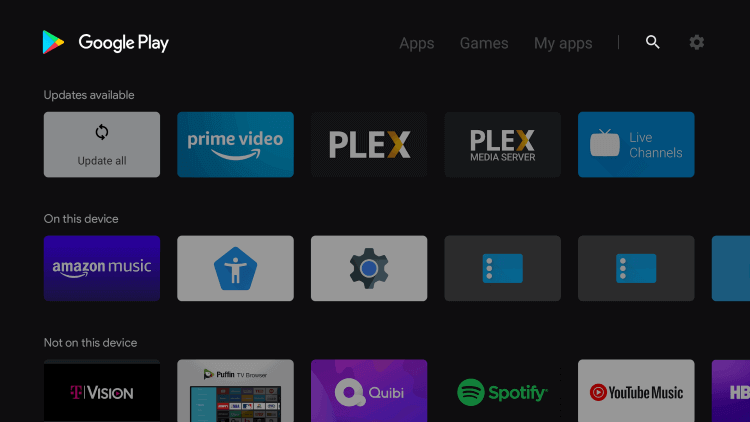
[4] Next, select the Apple TV app and click on Install to download the Apple TV app.
[5] Once installed, click on Open to launch the Apple TV app.
[6] Next, click on Start Watching on the Apple TV welcome screen.
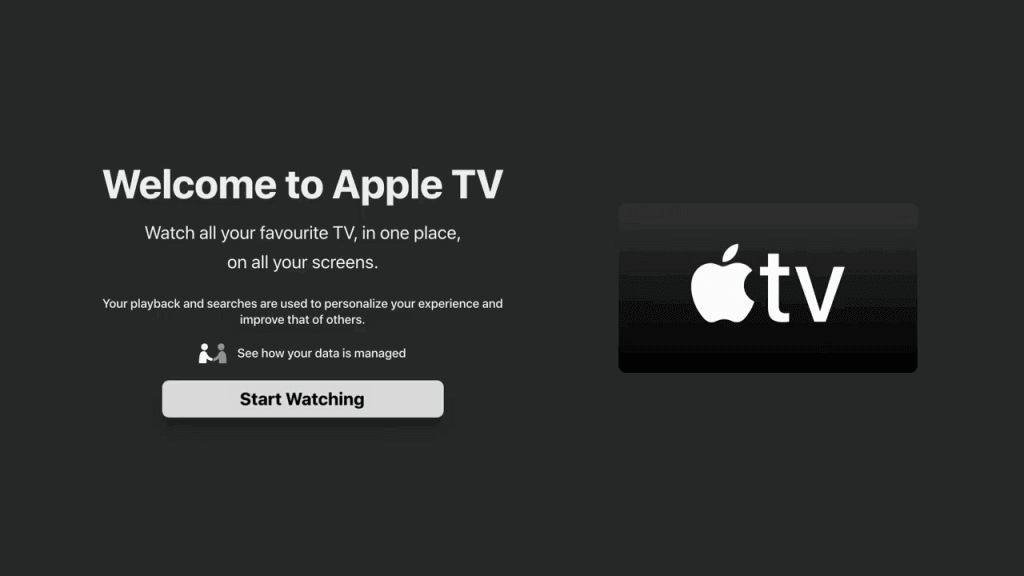
[7] Now, click on Settings from the top panel and click on the Accounts option.
[8] Then, click on Sign in and select Sign in on this TV.
[9] Next, enter the Apple ID credentials.
[10] Stream the movies and shows on your Panasonic Smart TV.
Related: How to Install Apple TV on JVC Smart TV.
Alternative Way to Stream Panasonic Smart TV
[1] Make sure your PC and Panasonic Smart TV are connect to the same WiFi network.
[2] Then, launch Google Chrome and visit the Apple TV website.
[3] Next, click on Sign in from the top right corner.
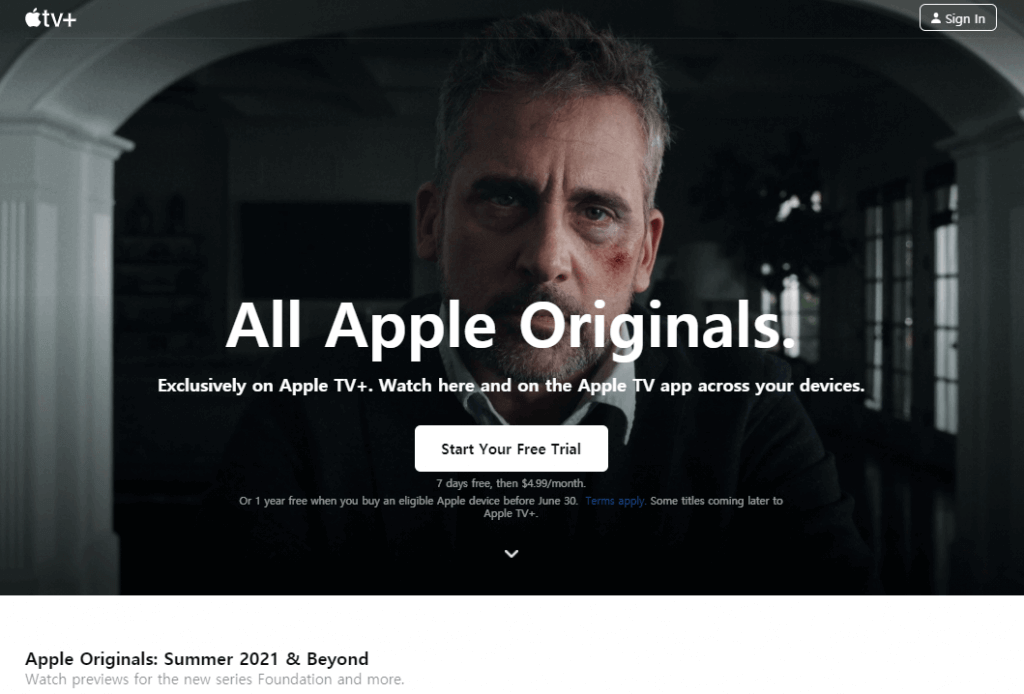
[4] Now, log in with your Apple ID credentials and click on the three-dot menu.
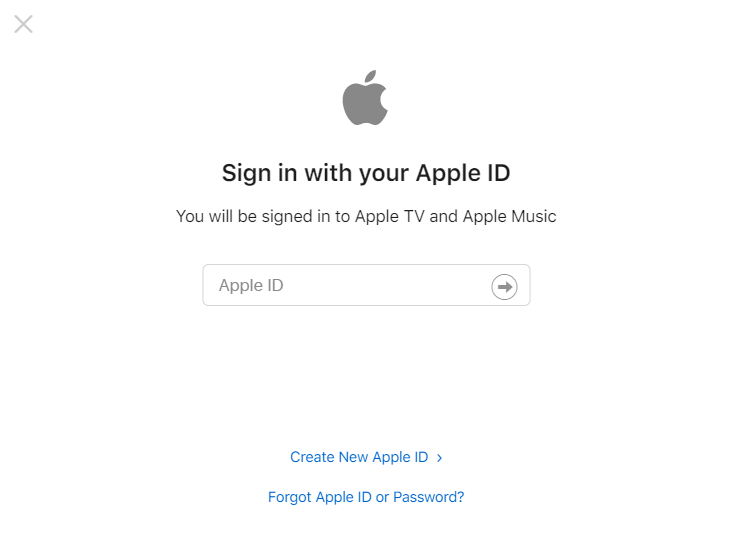
[5] Select the Cast menu and select your Panasonic Smart TV.
[6] Then, click on the Sources drop-down and select the Cast tab to mirror your PC screen.
[7] Now, you can stream the contents from Apple TV to your Panasonic TV.
That’s all about streaming Apple TV on Panasonic Smart TV. Apple TV allows individual subscriptions to certain channels as well as movie rental or purchases. Kindly share your queries about the Apple TV in the comments section below.

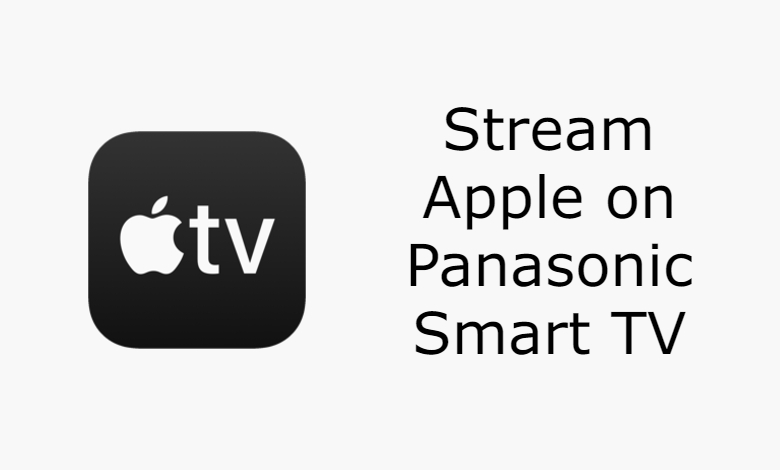





Leave a Reply