There are several streaming services in the market, if you are looking for any free streaming services, Plex is one of the great options. It is a global streaming media service and a client-server with a media player. It also provides you the power to add, access, and share all the entertainment that matters to you almost from any device. Plex is compatible with major streaming devices like Amazon Firestick, Apple TV, Android TV, Roku, and more. By activating Plex Premium, you will access the whole library of movies and TV shows on your LG Smart TV.
In Plex, you can stream over 100+ channels and 50,000+ shows that are in high demand without any subscription costs. With Plex Premium, you will get on-demand and live TV content. Plex Premium costs $4.99 per month, $39.99 per year, and $119.99 for a lifetime.
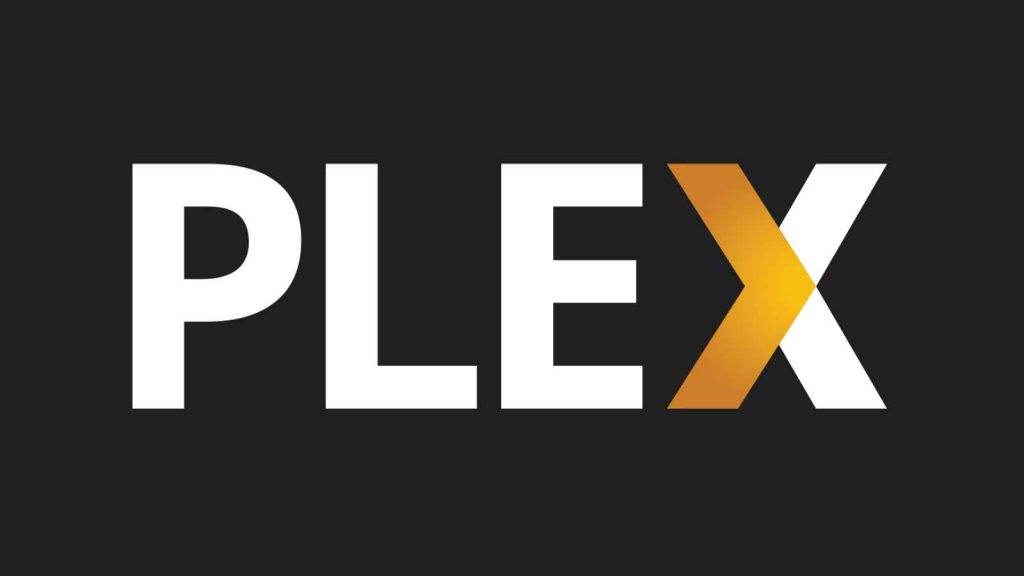
How to Install Plex on LG Smart TV
#1 Turn on your LG Smart TV and connect it to a WiFi network.
#2 Go to the Content Store from the home screen and then select Apps Section.
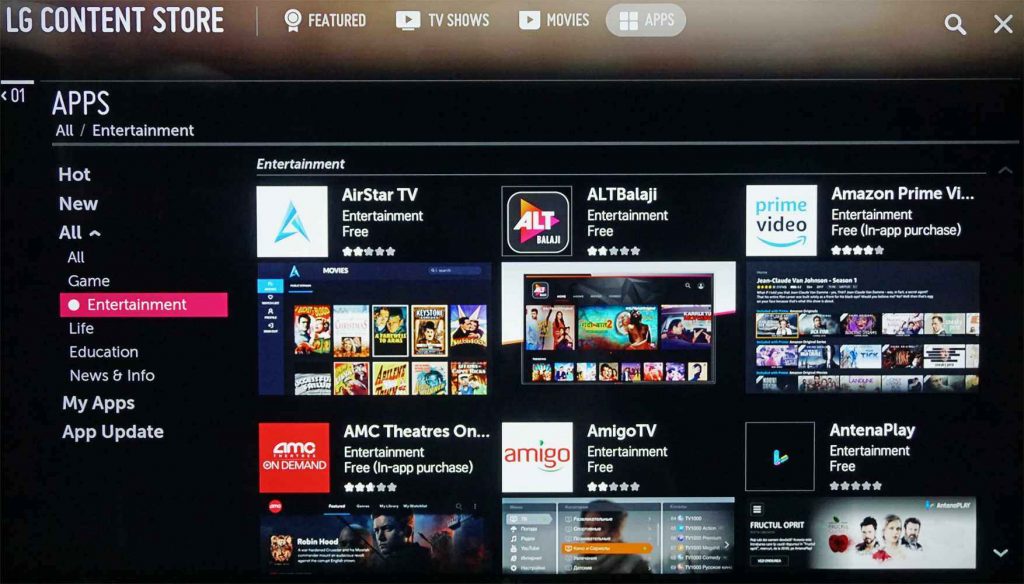
#3 Select My Apps and search for the Plex app in the available apps section. If it is not already available, then place the cursor on the Search icon and search for the Plex app.
#4 On the results, select the Plex app.
#5 Tap the Install button to download the app.
#6 Click Open to launch the app on your LG TV.
#7 Select Sign In.
#8 You will see an Activation code on your TV screen.
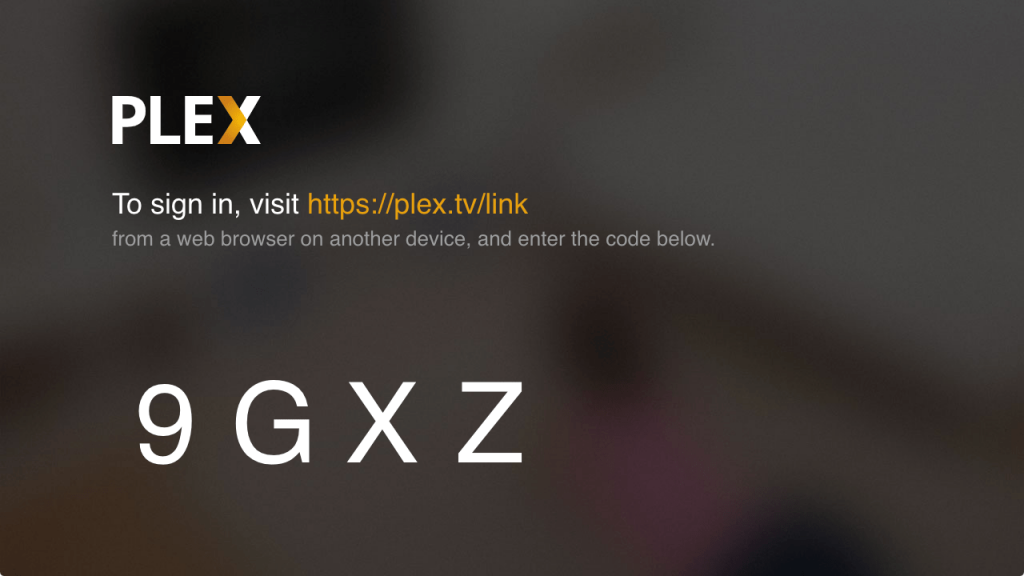
#9 Go to the official Plex activation website https://plex.tv/link using a web browser and provide the account credentials.
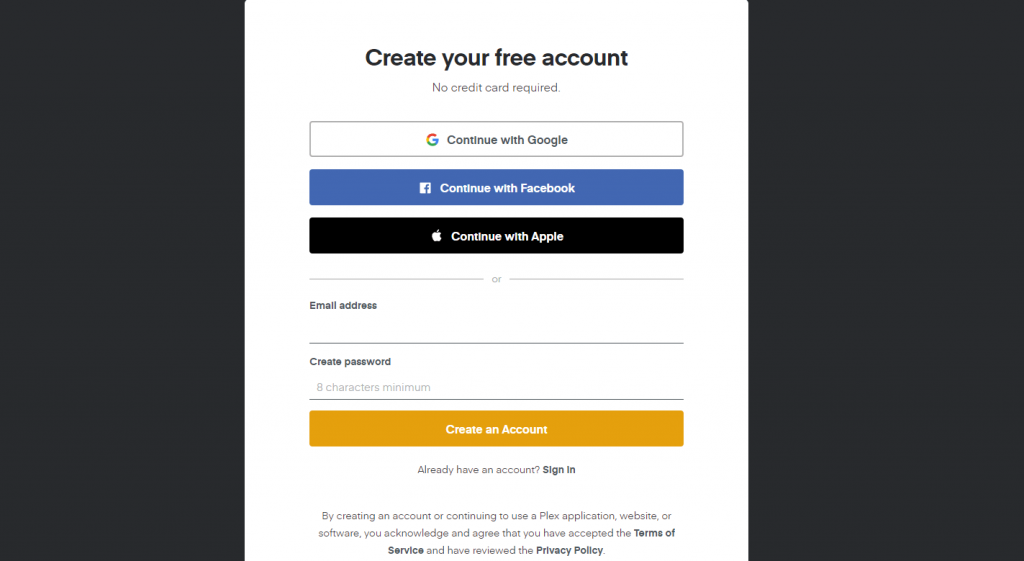
#10 Enter the activation code displayed on your TV screen.
#11 Select Submit.
#12 Now, open the Plex app and stream all the video content.
Note: Plex is available only on LG TVs that run on webOS 3.0 and above. If you have an older version of LG TV, update the LG TV to the latest version.
Related: How to Stream Plex on Samsung Smart TV.
How to Cast Plex on LG Smart TV
#1 Check whether your smartphone and LG Smart TV are connected to the same WiFi connection.
#2 Install the Plex app on your Android smartphone or iPhone from the Play Store or App Store.
#3 Signin with your account credentials.
#4 Open the Plex app on your smartphone and play the content that you prefer to watch.
#5 Click on the Cast icon or the AirPlay icon. For AirPlay, you need to turn on the AirPlay settings on your LG TV.
#6 From the list of devices, choose your LG Smart TV.
#7 You might be asked to enter a four-digit code. Enter the four-digit code that is displayed on your TV.
#8 Once the casting is completed, the video will play on your TV automatically.
#9 Now, enjoy your favorite channels and shows on your TV.

Plex Not Working on LG Smart TV
On September 30, 2021, Plex announced that some smarts TV would no longer support the Plex app due to the security issues over the Media servers. If your LG TV is included in the list, you can’t access the Plex app. You can read the full announcement here. Other than the server issues, you can try simple troubleshooting tips to fix the issue. Those include,
- Restarting the LG TV.
- Soft resetting the LG TV.
- Updating the Plex app on LG TV.
- Log out of the Plex app and try again later.
Plex is a leading freemium streaming service with a huge list of on-demand channels and shows. Use either of the methods to stream the Plex app on your LG Smart TV. If you have any queries regarding the Plex app, kindly do mention them in the comments below.
FAQs
Yes, Plex will work on LG TVs with webOS 3.0 and above.
Yes, you can get the Plex app on your LG TV from the Content Store.

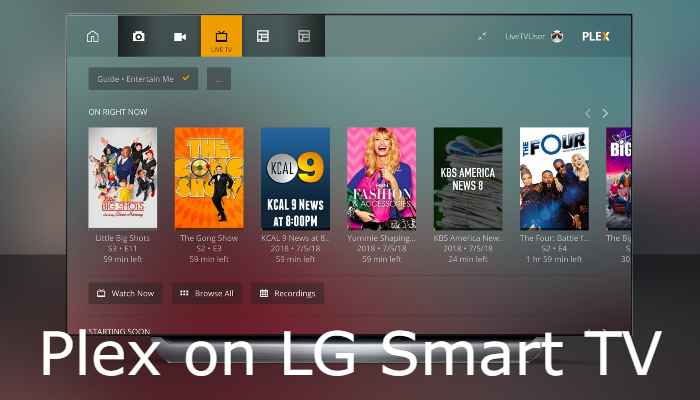





Leave a Reply