Sharp TVs are one of the affordable Smart TVs. In the beginning, Sharp Smart TV comes with Android TV OS. But, later on, Roku TV OS started to roll out. Now, Sharp Smart TV has both Android and Roku TVs. In fact, Sharp Roku TVs are one of the best Roku TVs in the market. The long-pending issue with the Sharp TV is the black screen. You will get a blank black screen abruptly when streaming movies or playing games. But, there are some easy ways to fix the black screen issue on Sharp Roku TV.
Why the Screen is Black on Sharp Roku TV
The main reason for the black screen issue on Sharp Roku TV is the wire connections or issues with the power supply. Apart from that, there may be issues with the Sharp Roku TV’s software or hardware. Let’s take a look at these issues and their possible fixes.
- Check the Wire Connections
- Restart Roku TV
- Powercycle Sharp Roku TV
- Clear Cache on Sharp Roku TV
- Check Backlight Issues
- Update Sharp Roku TV
- Check for Dimming Settings
- Reset Sharp Roku TV
- Contact Support
Check the Wire Connections

If your Sharp Roku TV is displaying a black screen, the first thing you need to check is the wire connections. Check all the wire connections that are connected to Sharp Roku TV, like the power cable, HDMI cable, and any external device cable. If the HDMI cable is not inserted properly, you will get the Sharp TV black screen of death error. If there is no sound on the Sharp Roku TV, you can change the power outlet. Changing the power cable will fix the black screen and sound issue. If there are no issues with the wire connections, you can try the next fix.
Restart Sharp Roku TV
When you face any technical issue on your Sharp Roku TV, you can restart the TV to fix the issue. Restarting the device will fix a lot of common issues. There are two different ways to restart the Sharp Roku TV.
Restart Sharp Roku TV with Remote
1. On your Roku TV remote, press the Home button five times.
2. Press the Up arrow button once and the Rewind button twice.
3. Then, press the Fast Forward button twice.
4. Now, your Roku TV will restart.
Restart Sharp Roku TV without Remote
1. Locate the Power button of your Sharp Roku TV.
2. Long press the Power button for almost five seconds.
3 The Sharp Roku TV will restart.
4. After the restart, the black screen error will be solved. If not, you can try the next fix.
Power Cycle Sharp Roku TV
Power cycling the Sharp Roku TV will remove all the residual power stored on the TV. If your TV has residual power, you will hear a continuous beep sound with a black screen on Sharp Roku TV. To fix the issue,
1. Unplug the power cable of your sharp Roku TV.
2. Leave it unplugged for almost 30 seconds.
3. Hold the Power button on the Sharp Roku TV to drain all the residual power.
4. Then, plug back the power cable into the power outlet and turn on your TV.
5. The black screen issue will be fixed. If you are still getting the black screen, try clearing the cache files on Roku TV.
Clear Cache on Roku TV
If your Sharp TV is not turning on or you keep on getting the black screen, you can clear the cache files on your Roku TV.
1. Go to the home screen of your Roku TV.
2. On your Sharp Roku TV remote, press the Home button five times.
3. Press the Up arrow button one time.
4. Press the Rewind button two times.
5. Press the Fast Forward button two times.
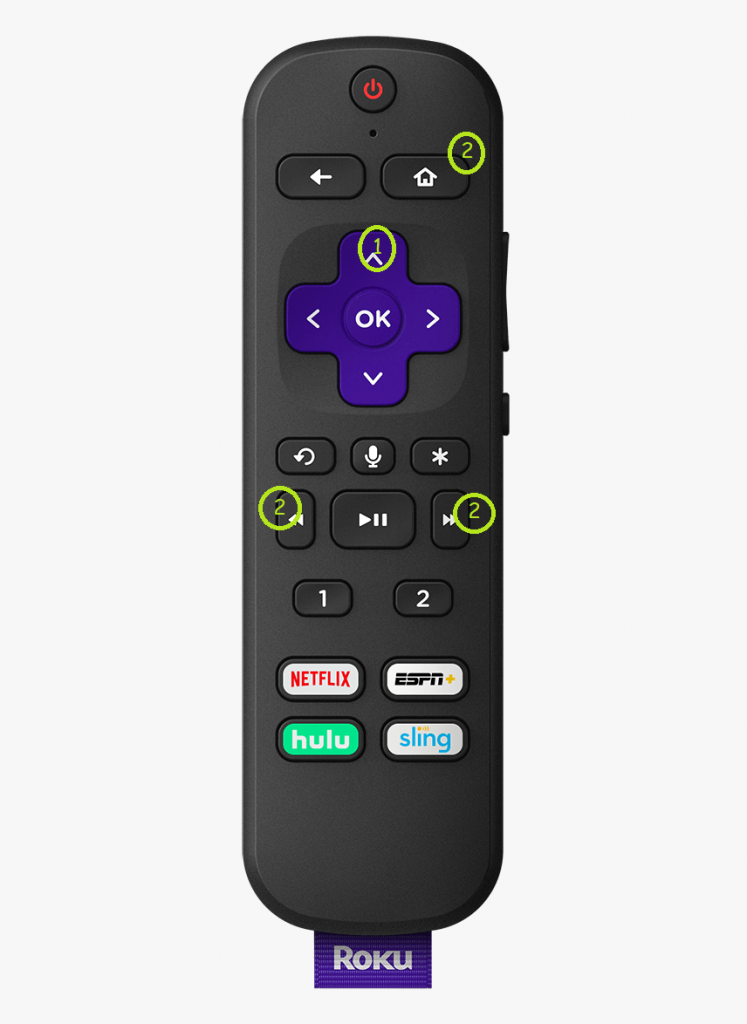
6. Within 15-10 seconds, the cache files on your Roku TV will be deleted.
7. Now, the black screen error will be resolved.
Check Backlight Issues
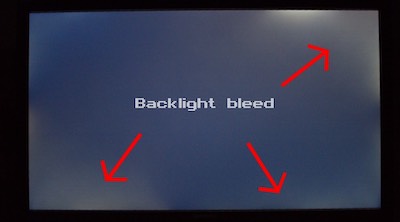
The screen might go black on your Sharp Roku TV if the backlight is broken. To check for broken backlight, shine a flashlight on your Sharp Roku TV screen. If you see any dim pixels, then the backlight is broken. To fix the backlight issues, you need to call the Sharp TV support center.
Update Sharp Roku TV
If you have black dots in intermediate parts of the Roku TV screen, you can update the Roku TV to fix the issue. To do so,
1. On your Roku TV, go to Settings.
2. Choose System and select System Updates.
3. You can check for updates in that menu.
4. If the updates are available, click on Install to update your Sharp Roku TV.
5. After the update, the dark spots on your Roku TV screen will be gone. If you still get the black screen issues, you can check for the dimming settings.
Check for Dimming Settings
The latest models of Sharp Roku TV have the Auto-dimming feature. Enabling this feature will adjust the brightness of your TV screen automatically based on the surrounding light. In some cases, the Auto-dimming feature may not work properly. If the brightness is too low in the morning, you can see only the black screen. If your Sharp Roku TV has sound but gets a black screen, you can disable the Auto-dimming feature. To fix the Auto-dimming issue, you can disable the feature.
1. Go to the Settings menu on your Roku TV.
2. Select the Advanced Picture Settings option.
3. Turn off the OPC and Auto-Contact feature.
4. Now, you will get a brighter screen. If this is not working for you, you can hard reset the Sharp Roku TV to fix the issue.
Hard Reset Sharp Roku TV
Resetting your Roku TV will restore the software to its factory defaults which can fix the black screen issues. By doing a factory reset, all the files and data will be erased completely from your Sharp Roku TV. If you can access the Roku TV screen partially, you can reset the TV by,
1. Press the home button on your Roku TV remote and go to Settings.
2. From there, select the System option.
3. Select the Advanced System Settings menu.
4. Click the Factory Reset option to reset your Roku TV.

If you can’t access the TV screen, you can press the Reset button on your Roku TV. After resetting the TV, the black screen issue may be solved. If not, you can contact customer support.
Customer Support
You can contact Sharp customer support on their platform. You can also call them at 1-800-237-4277. The customer representative will guide you on how to fix the black screen issue on Sharp Roku TV.
FAQs
The red light indicated the power supply issues on your Roku TV. Change the power outlet or the power cable to fix the issue.
To fix the black screen on the Sharp Smart TV, you need to check the wire connections and the power outlet.







Leave a Reply