Quick Tips
- You can enable 4K on Sony Smart TV to stream high-quality content.
- Press Home (on remote) → Settings → TV → External Inputs → HDMI Signal format → Enhanced format → Select Input.
Most smart TVs provide high streaming quality features for a great viewing experience. Unlike other smart TVs, Sony Smart TV offers two streaming qualities to the users. One is High Dynamic Range, also known as HDR, and the latter is 4K. Both streaming qualities have their pros. The major difference between these two is the pixels. When compared to HDR, 4K quality has more pixels. Therefore, if you wish to watch movies and other high-quality content, you can enable 4K on Sony Smart TV. Also, ensure that your smart TV is compatible with 4K streaming.
Which is Better: 4K vs HDR
The 4K resolution is far better than HDR. The 4K resolution is also represented as UHD or Ultra HD. One of the biggest disadvantages of using 4K is all the devices must be compatible, including the streaming devices and the HDMI cable. If you use HDR, your device must have end-to-end compatibility. Also, the streaming content on HDR is much lesser than 4K.
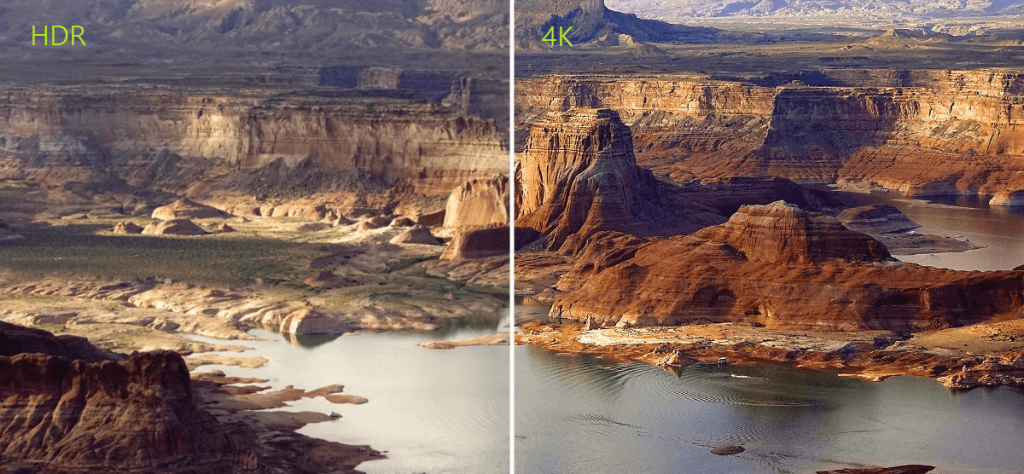
How to Enable 4K on Sony Smart TV
1. Press Home on your Sony Smart TV remote.
2. Select Settings and press OK on your Smart TV remote to open it.
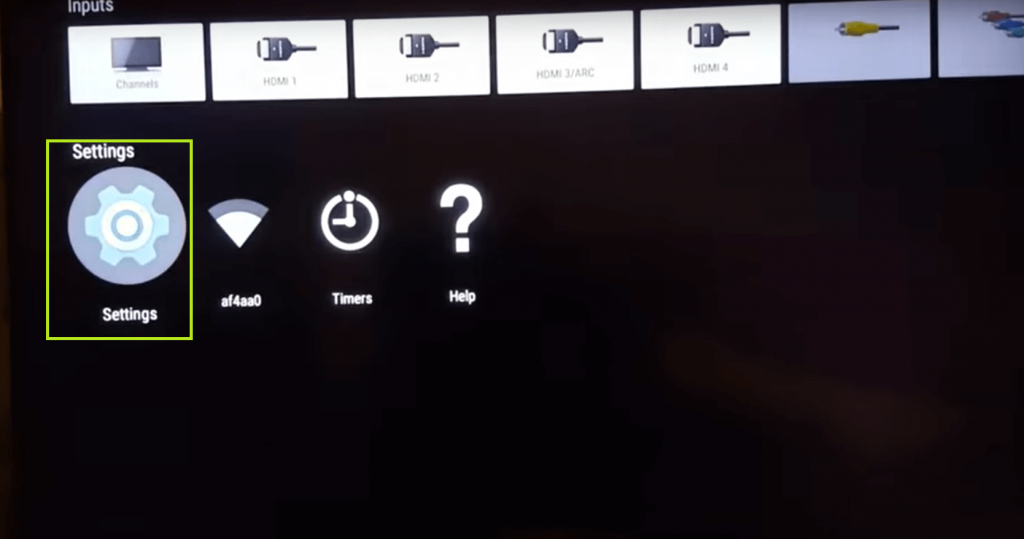
3. Select the TV menu.
4. Under the TV category, External Inputs.
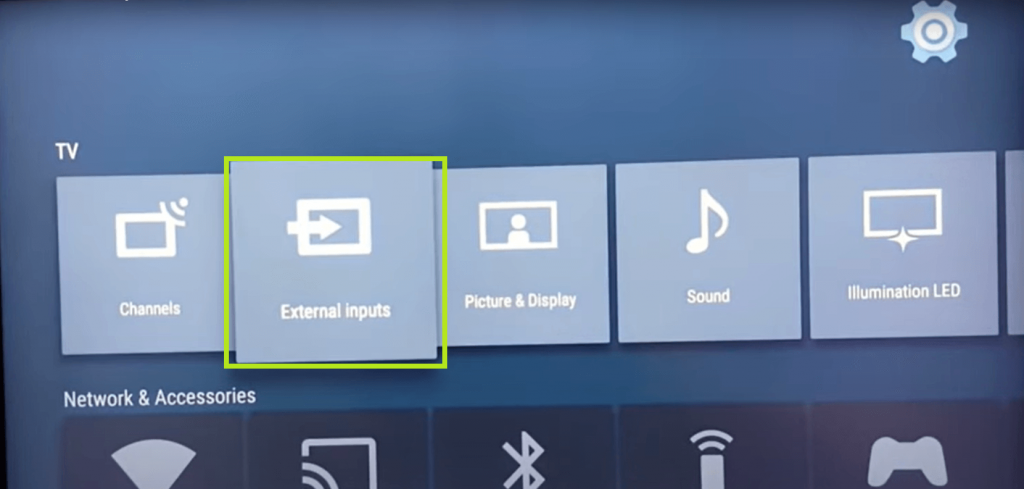
5. Next, select HDMI Signal format.
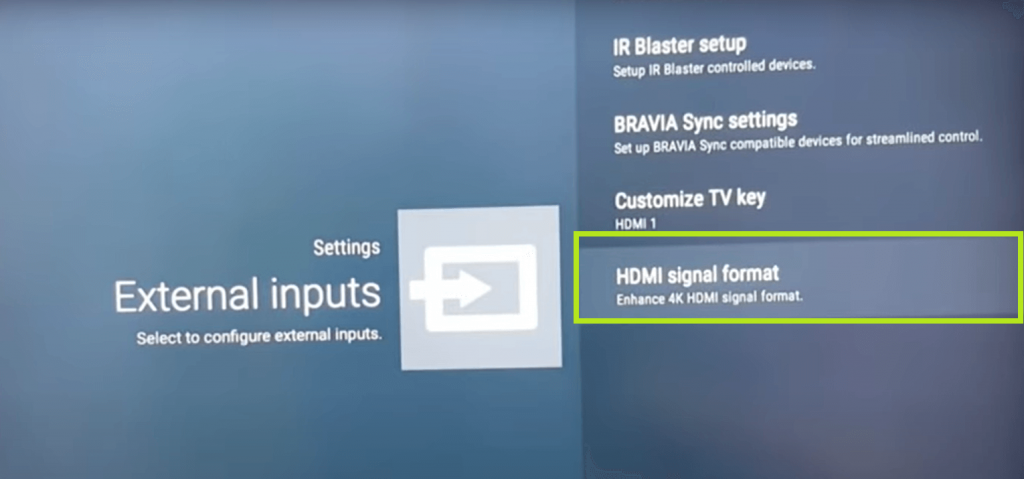
6. Set it to Enhanced Format.
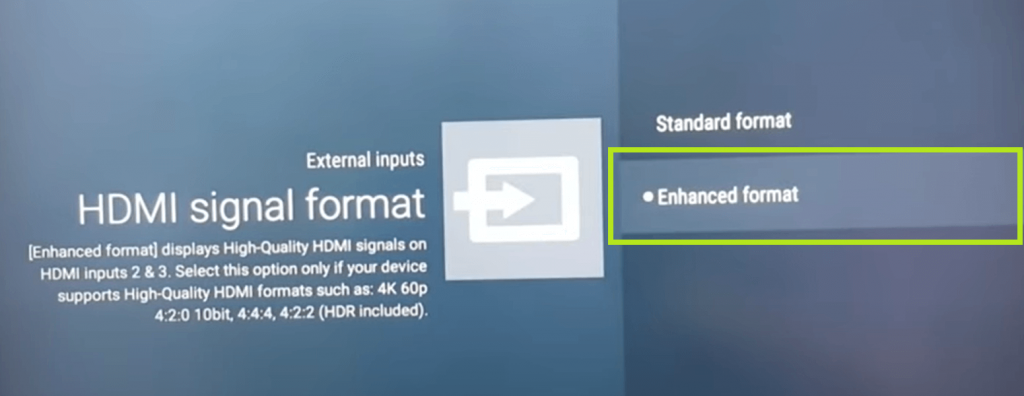
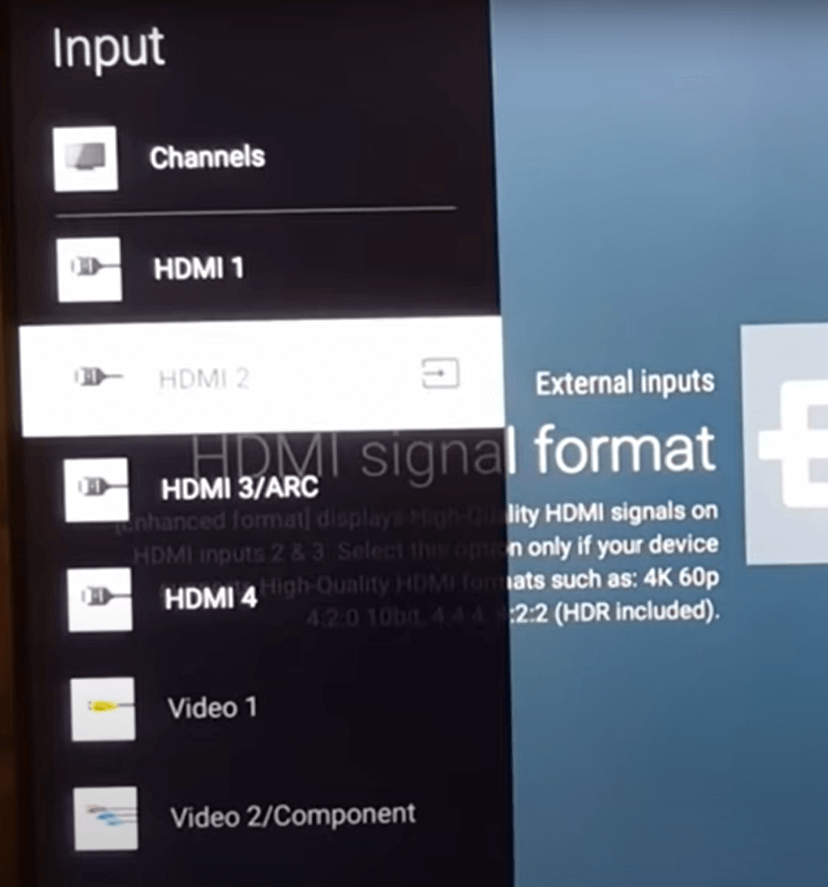
7. Press the Input button on your Sony Smart TV remote.
8. The menu shows all the input sources connected to your Sony Smart TV.
9. Choose the input sources you want to stream the content on the 4K mode.
FAQs
You can upscale 4K mode on Sony Smart TV within a few steps. On the home menu, choose Setup → HDMI Settings → HDMI in 4K scaling → Choose the desired setting.
If your TV remote is not working properly, you can use the smartphone app or TV buttons to turn on Sony Smart TV without using the remote.
To enable Dolby Vision on Sony Smart TV, select Settings → Display and sound → Picture → Select Dolby Vision and enable it.







Leave a Reply