Quick Tips
- Sony Smart TV has two smartphone apps to control the TV without using remotes.
- Smartphone app: Android TV Remote Services and Video & TV SideView app.
- You can also use the Physical buttons on the TV to turn it on.
Sony Smart TV is one of the best Android TVs on the market. Now, you can buy a Sony Smart TV in two different OSes, Android TV OS and Google TV OS. Apart from controlling the TV with the remote, you can control your Sony TV by using the smartphone app. With the Sony Smart TV remote app, you can install apps, turn on the TV without using the remote, enable Google Assistant on your TV, and more.
How to Turn On Sony Smart TV Without Remote
There are two ways to turn on the Sony Smart TV remotes.
- Using Smartphone App
- Physical buttons on the TV.
Using Smartphone App
There are two smartphone apps available for Sony Smart TV. You can use both apps to turn on the TV without a remote.
Video & TV SideView App
For older Sony Smart TVs, you can use the Video & TV SideView app. You can install the app from the Play Store or App Store.
(1). Connect your smartphone to the WiFi network your Sony TV is connected to.
(2). Open the Video & TV SideView app.
(3). Your Sony Smart TV will appear. Tap on it.
(4). Now, you will get the remote control buttons. Tap the Power button to turn on the Sony TV from Sleep Mode.
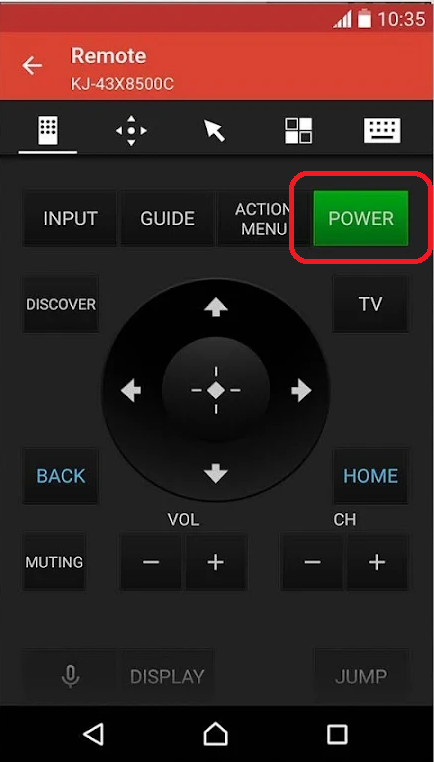
Android TV Remote Services App
In the past, Android TV Remote Control was the app used to control Android TVs without a remote. Recently, the app is removed from the Play Store. Now, you have to use teh Android TV Remote Services app. With the Android TV Remote Services app, you can control both the Sony Google TV and Sony Android TV. The app is available only for Android smartphones. For iPhones, you can use the Google TV app.
(1). Open the Google Play Store or App Store and install the respective smartphone app.
(2). Launch the Android TV Remote Services app on your smartphone.
(4). Connect the smartphone and Sony to the same WiFi network.
(5). Go to the Available Devices screen on the app.
(6). Choose the Sony Smart TV to connect and register the smartphone app with the TV.
(7). Now, tap the Power button to turn on the Sony TV without a remote.
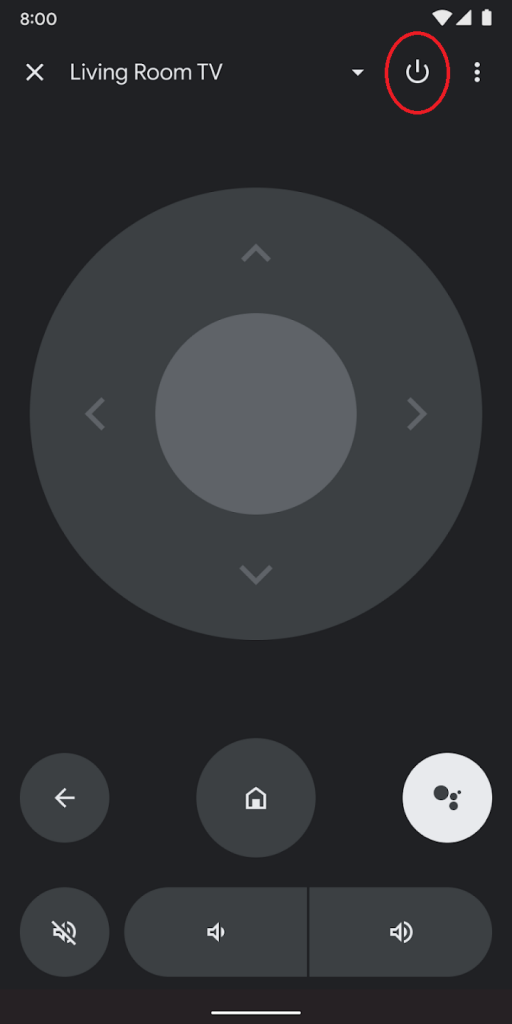
(8). Tap the Power button again to put the Sony TV in battery saver mode.
Using TV Buttons
You can also power on the Sony Smart TV without a remote through the physical button of the TV. The control buttons are at the backside or bottom of the smart TV. There are three buttons, namely the Power, Plus, and Minus buttons. The Power button is at the center, and just press the button to turn on the Sony Smart TV instantly. You can long-press the same power button to turn off the Sony Smart TV.
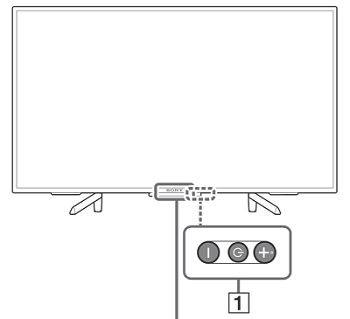
Now, you can able to turn on the TV without a remote by following the above methods. The smartphone remote control app can switch the channel and modify the volume of the TV. It helps in controlling the smart TV while using the smartphone. From now on, control your Sony Smart TV without the remote.
FAQs
In most Sony Smart TVs, the Power button will be at the bottom of the screen. In some models, the Power button will be on the backside of the TV.
If your Sony TV remote is not working or if you lost your remote, you can buy any of the universal remotes for Sony TV and program them using the Sony TV remote codes. You can also use the remote app as a quick alternative.

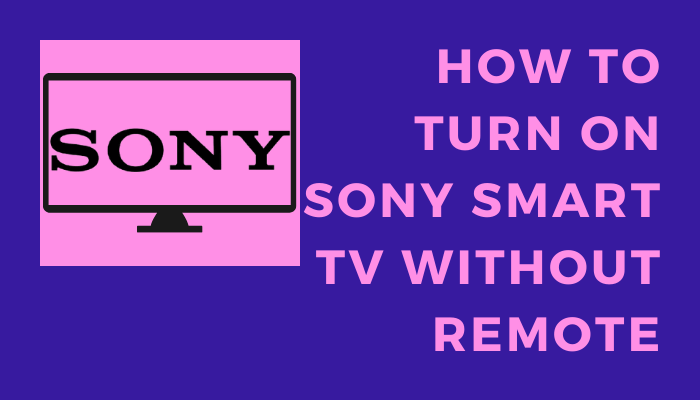





Leave a Reply