Quick Tips
- Dolby Vision is available only on selected Sony Smart TVs.
- Settings → Display and Sound → Picture → Picture Mode → Dolby Vision.
The Dolby Vision feature on your TV allows you to watch video content in a cinematic experience. By enabling Dolby Vision on Sony TVs, you will get an immersive and engaging video streaming experience. The dynamic metadata used in Dolby Vision makes the images and the videos on your TV screen the best possible high quality.
Steps to Enable Dolby Vision on Sony TV
1. Open the Home Screen on your Sony Smart TV.
2. Click the Settings icon.
3. Click on Display and Sound and choose the Picture option.
4. Open the Picture Mode. You will see the Dolby Vision option. In some models of Sony TV, you have to click Picture and Display → Picture Adjustments → Picture Mode.
5. If the feature is already activated, it will display as Selected. If not, click the Dolby Vision option and enable it.
6. If the Dolby Vision feature is unavailable in Picture Mode, you can’t activate it. You have to update your Sony TV to get Dolby Vision support.
Steps to Enable Dolby Vision on Sony 8K TV
In the 8K TVs, you can enable the Dolby Vision feature based on the input source.
1. On your Sony Smart TV, click the Quick Settings button.
2. Then, click on All Settings.
3. On the Settings page, click on the Channels & Input or Watching TV option and choose External Input.
4. Choose the HDMI Signal format and select the Connected HDMI Terminal.
5. After connecting the HDMI input on your Sony Smart TV, click on Enhanced Format (Dolby Vision) to enable it.
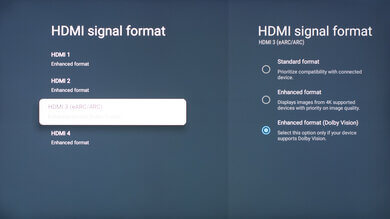
Steps to Turn Off Dolby Vision on Sony TV
1. Press the Home button on your Sony Smart TV remote.
2. Click on the Setup option and press the OK button on your TV remote.
3. Then, choose Player Settings >> HDMI and press the OK button.
4. Select Dolby Vision Settings.
5. Choose Disable and press the OK button on your Sony TV remote.
6. Press the Home button to exit the page.
FAQs
Yes, Sony OLED TVs are compatible with Dolby Vision.
Yes, Dolby Vision has better video quality than a 4K display.







Leave a Reply