Sony TV is one of the most breathtaking smart TV models. It has an Android operating system with a rich collection of apps in its library. You can download these apps to stream movies, TV shows, and live TV at your convenience. Just like all Smart TVs, you need to connect your Sony TV to the WiFi to install these apps and access content from them. If you are not sure about the same deal, you are at the right place. You can find out how to connect Sony TV to WiFi in different ways in the following section.
How to Connect Sony TV to WiFi
Quick Guide: From the Sony TV home screen, select Settings > Network Link > Select a Network Setup > Network Connection > Select method > Complete the setup.
1. Launch the home screen of your Sony TV by pressing the HOME button on its remote.
2. Select the Settings option from the menu and select the Network link.
3. Choose a Network Setup and click on the Setup wireless connection/Network Connection option.
4. Click on Select Method and choose any method you want.
5. Follow the on-screen instructions and complete the setup.
How to Connect Sony Bravia TV To WiFi
Follow these instructions to connect your Sony Bravia TV to WiFi.
1. Launch the home screen by pressing the HOME button on your remote.
2. Open the Settings menu and select the Network option.
3. Find and select the Network Setup option.
4. Further, select Set up network connection or Wireless Setup.
5. Next, choose a connection method. Select the Easy, Auto, or WPS button.
6. Select a network from the list and complete the setup using the on-screen instructions.
Related: How to Use AirPlay on Sony Smart TV
How to Connect Sony TV to WiFi Without Remote
You can connect your TV with WiFi without a remote in more than one way, as mentioned below.
Using Mouse and Keyboard

1. Start by connecting your mouse and keyboard to your Sony TV using the USB port.
2. Using the mouse, select the Settings option and then the Network option.
3. Select the Network Setup option and select Wireless Setup and connect the device to the internet.
Using Sony Companion App
1. Connect your Android device to the same WiFi network as your TV.
2. Install the TV Sideview app on your Android device.
3. Use the Android or iOS device as a remote for your TV.
4. Open the Settings menu > select Network > Network Setup > Wireless Setup > connect to internet.
Using Streaming Device

If you have a streaming device like Firestick or Roku, you can use it to connect your TV with WiFi. This is because your Sony TV connects to WiFi on its own if you plug the device into your Sony TV. Therefore, connect your Firestick to your TV and connect your TV to the internet.
Using Ethernet Cable

You can connect your Sony TV to the internet using an Ethernet Cable if there is an Ethernet port on your TV. An Ethernet cable will be of help to you to get the best connectivity and speed online. Using an Ethernet cable to connect to the internet will also remove all the issues with the internet connection as well. If you don’t have a remote with you, you can get a replacement universal remote as well.
Sony TV Won’t Connect to WiFi: Fixes
You can try these troubleshooting tips one after the other to fix WiFi connectivity issues on your Sony TV.
1. Restart your WiFi router by unplugging the device from the power source. After 30 seconds, connect your WiFi back to power. Now, check if it is possible to connect your device to WiFi.
2. Try connecting other devices to your WiFi network and check if the issue is on the WiFi network.
3. Perform a Power reset on your Sony TV by unplugging it from the power source. Keep it unplugged for 90 seconds and then power up your device. Finally, connect your device back to the power source.
4. Update the Date and Time on your TV from Settings > Date & Time > Automatic date & time > Use Network Time > open the Settings menu > Network set Up > Expert > Turn WiFi Off and then On.
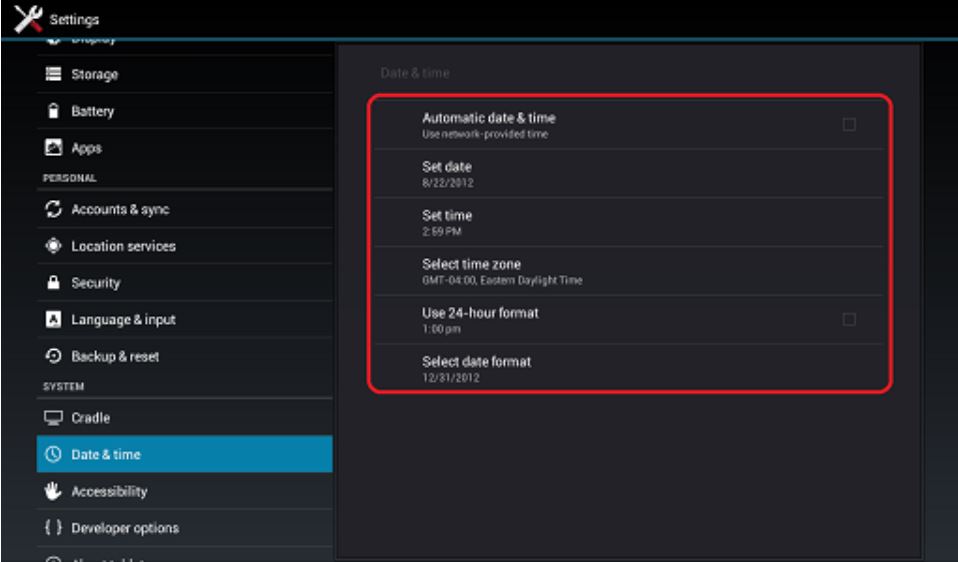
5. If there is a pending software update on your Sony TV, perform it. Open the Settings menu > About > System Software Update > Check for system software update and install it.
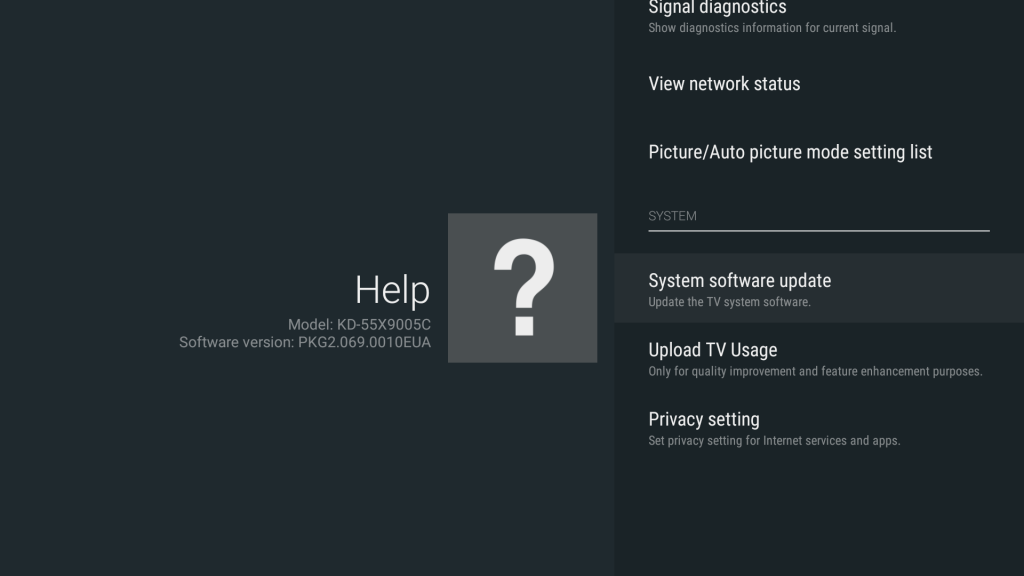
6. Factory Reset your Sony TV from Settings > Storage and Reset > Factory reset Data. When your reset your Sony TV, all the apps and settings on your TV will be removed. Therefore, consider it as a last resort to fix WiFi connectivity issues.
Related: How to Restart Sony TV [Quick Guide]
Frequently Asked Questions
You can connect your Sony TV to WiFi from Settings > Network Link > Select a Network Setup > Network Connection > Select method > Complete the setup.
If you can’t connect your Sony TV to WiFi, restart both your TV and your WiFi. Also, check for any pending updates on your TV and install them.







Leave a Reply