All the professional gamers know the value of getting a brand new PlayStation Console. If you have PS4 and PS5, you can set up the gaming console on your Samsung Smart TV. By connecting the PlayStation console to the Samsung TV, you will experience the best of gaming, including color, sound, picture, and more. If you aren’t familiar with how to connect PS4 and PS5 to Samsung Smart TV, then this article will help you out with the same.
How to Connect PS4 and PS5 to Samsung Smart TV
1. Initially, link your PlayStation 4 and PlayStation 5 to your Samsung Smart TV.

2. Using the HDMI cable that comes with PS4 and PS5, insert one end into the HDMI IN port on Samsung Smart TV.
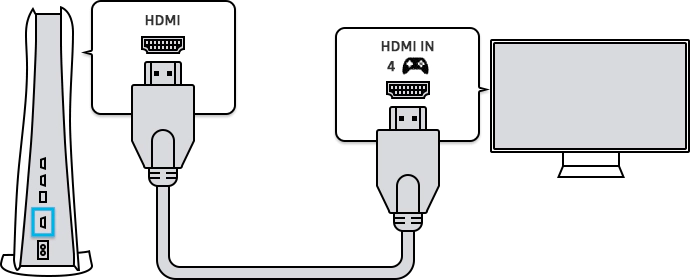
3. Similarly, insert the other end into the HDMI OUT port on your PlayStation.
4. Plug the power cable into the AC IN CONNECTOR located at the back of the PlayStation.
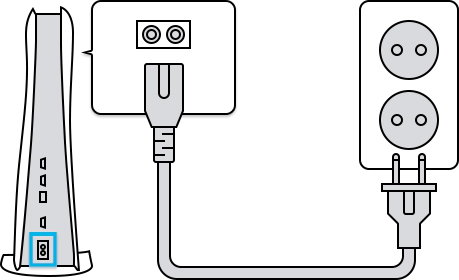
5. Then, insert the power adapter into the electric outlet.
6. Enable the PlayStation and your TV.
7. Hold the Power key on your remote and choose your PlayStation from the Source Menu.
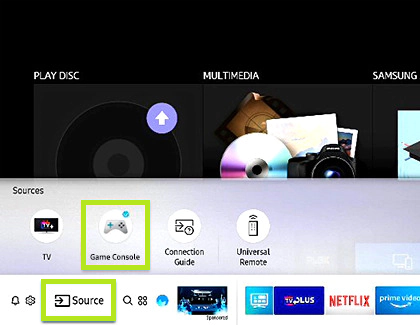
How to Connect PS4 and PS5 Controllers to Samsung Smart TV via Bluetooth
1. Press the home button on your TV remote and go to the Settings page and select Bluetooth.
2. Make sure the Bluetooth is turned on on your Samsung Smart TV and select Add a Device.
3. On the PS4 controller, press the PS button and the Share button simultaneously. The light in the PlayStation controller will start to flicker, indicating that the pairing process is started.
4. Once your TV recognizes it, it will appear as Wireless Controller on display.
5. Finally, press the OK button on your remote to connect the PS4 and PS5 to the Samsung Smart TV.
How to Connect PS4 and PS5 Controllers to Samsung Smart TV via USB Cable
This method is done without an HDMI cable or Bluetooth.

1. You need to connect the cable first.
2. Press the home button on your remote. Click left once, and you are in the source.
3. Go to the Connection Guide by moving up and clicking on it.
4. Then, go down to the input device and click on it.
5. Now, go to the USB gamepad and click OK.
6. Then, simply plug it into your TV.
7. Both the cables are connected to PS4 and PS5. You can do this process at the same time or one by one.
8. Finally, your PS4 and PS5 controllers are connected to your Samsung Smart TV.
If the USB connection is not working on your Samsung Smart TV, make sure that you are using the correct port and correct input source.
FAQ
Make sure that your console is connected to your TV’s game HDMI Port using the original PS5 HDMI cable.
Try unplugging and replugging the HDMI Cable again to make sure that you have a secure connection.

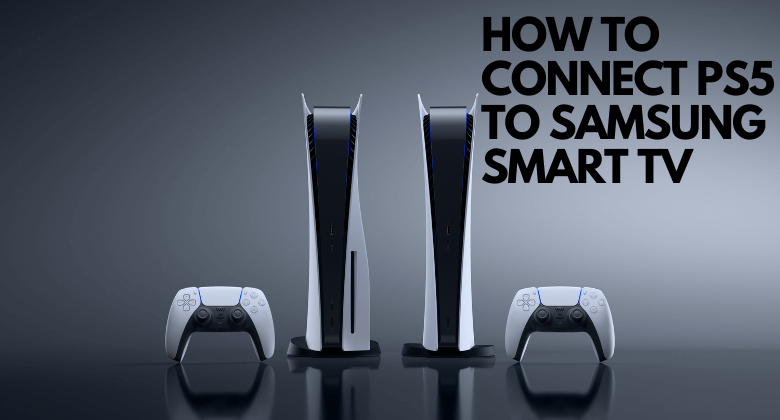





Leave a Reply