Quick Tips
- You can connect Fire TV to WiFi without a remote in three ways
- Fire TV app: Launch Fire TV App → Sign In → Pair → Connect to WiFi.
- HDMI-CEC remote: Settings → Display & Sound → HDMI CEC Device Control → Pair → Connect to WiFi.
- Alexa: Launch Alexa app → Settings → TV & Video → Connect Fire TV → Connect Amazon Echo → Connect to WiFi.
If you use Toshiba and Insignia Smart TVs, you will have Fire OS as the operating system. Unlike other smart TVs, the functions and controls are initiated with the TV’s remote control. If your Fire TV remote is damaged or lost, you can access your Fire TV using the voice commands or remote app. Also, you can connect your Fire TV to WiFi and other functions without using the remote.
Connect WiFi to Fire TV Without Remote: Fire TV App
You can download and install the Fire TV app on your smartphone (Android and iOS) from the official store’s app. Connect your Fire TV to the WiFi network to which the smartphone is connected.

[1] Launch the app and select your Fire TV under Connect.
[2] Next, sign in to your Amazon Account.
[3] A four-digit code will appear on the Fire TV.
[4] Enter the code on the Fire TV app to pair.
[5] Once paired, the Fire TV app lets you press the Home and Play/Pause buttons to confirm.
[6] Choose your default language, and connect your Fire TV to WiFi using the Fire TV app.
Note: You can use voice commands to control your Fire TV using the mic feature on the app.
Connect WiFi to Fire TV Without Remote: HDMI-CEC Remote
Consumer Electronics Control, also known as CEC, is a feature that allows users to control HDMI devices by using a common remote controller. Moreover, Fire TV also supports using the CEC.
[1] Launch your Fire TV and navigate to the home screen.
[2] Go to Settings.
[3] Select Display & Sound.
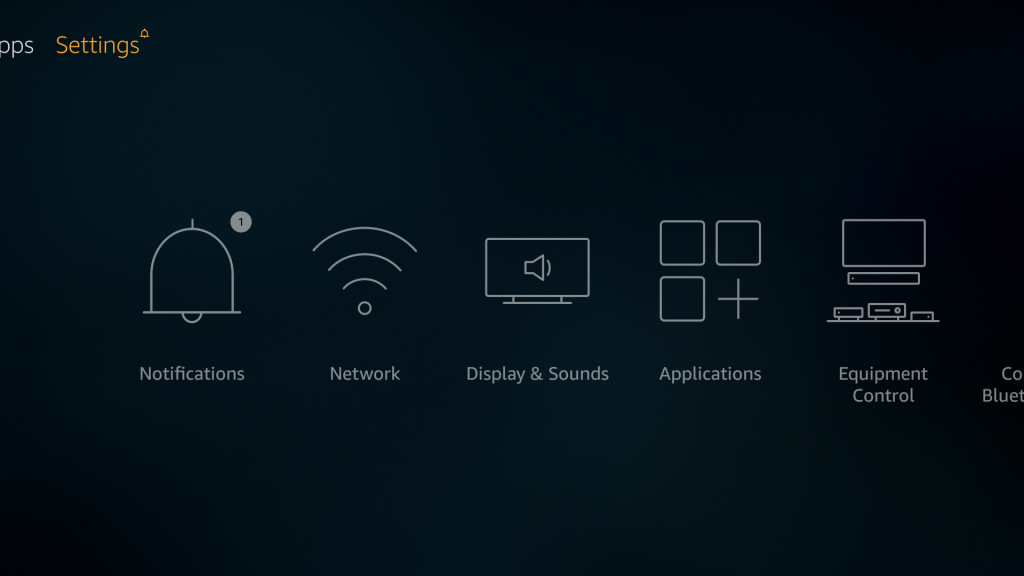
[4] From the options, select HDMI CEC Device Control and enable it.
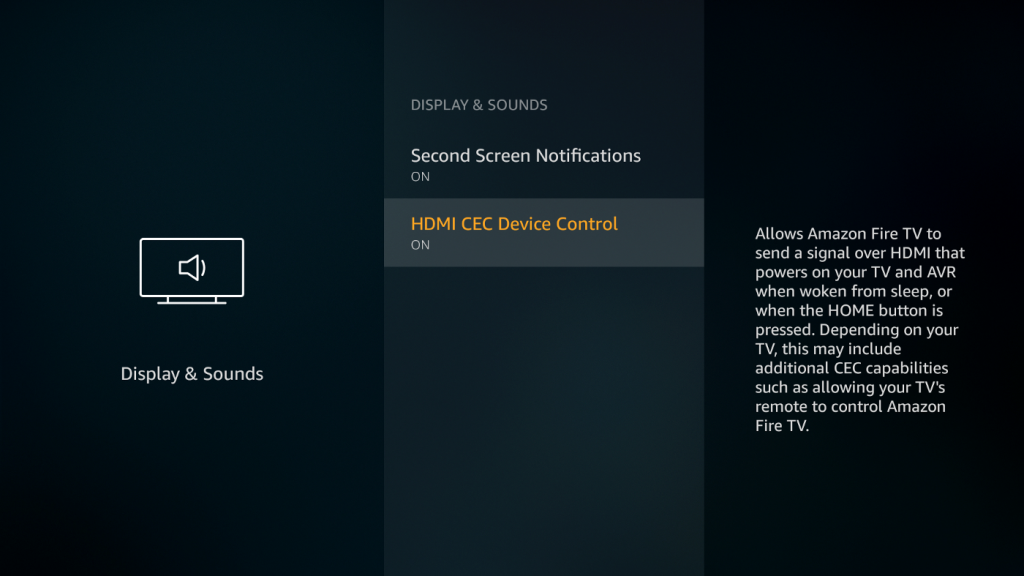
[5] Now, you can pair and use a new HDMI-CEC remote to control your Fire TV.
[6] Once paired, you can use the HDMI-CEC remote to connect Fire TV to WiFi.
Connect WiFi to Fire TV Without Remote: Alexa
Amazon Echo and Echo Dot are the best smart speakers functions based on the virtual voice assistant Alexa. By using voice commands, you can quickly connect your TV to the WiFi network.

[1] Make sure to connect your Fire TV to a stable WiFi connection.
[2] Install the Amazon Alexa app from the AppStore or Play Store.
[3] Once installed, launch the app and tap More at the bottom.
[4] Next, go to Settings → TV & Video.
[5] Choose your Fire TV from the list of devices and follow the on-screen instructions to complete the set-up.
[6] The Amazon Echo will be connected to the Amazon Alexa app on your smartphone.
[7] Now, you can use voice commands to connect your Fire TV to WiFi.
FAQs
You must reset your Fire TV remote when it is not working properly. Also, the reset process for the Fire TV remote varies on the generation models.
You can connect the Wireless mouse to the Fire TV within a few steps. Turn on the mouse → Go to Settings on Fire TV → Controllers & Bluetooth devices → Add Bluetooth devices → Select Mouse → Connect.







Leave a Reply