Quick Tips
- You can connect any of the Roku-powered speakers to your Roku TV.
- Home → Settings → Remotes & Devices → Pair new device → Bluetooth Device → Pair the Device.
On your Roku TV, you can connect audio devices like Bluetooth speakers to enhance the sound experience. You can connect your smartphone, tablet, laptop, or Roku-powered Bluetooth devices to your Roku TV. You can’t connect Bluetooth devices like wireless headphones and soundbars to your Roku TV.
How to Connect Bluetooth Speaker to Roku TV
[1] Press the Home button on your Roku remote.
[2] Once the home screen displays, navigate to the Settings menu.
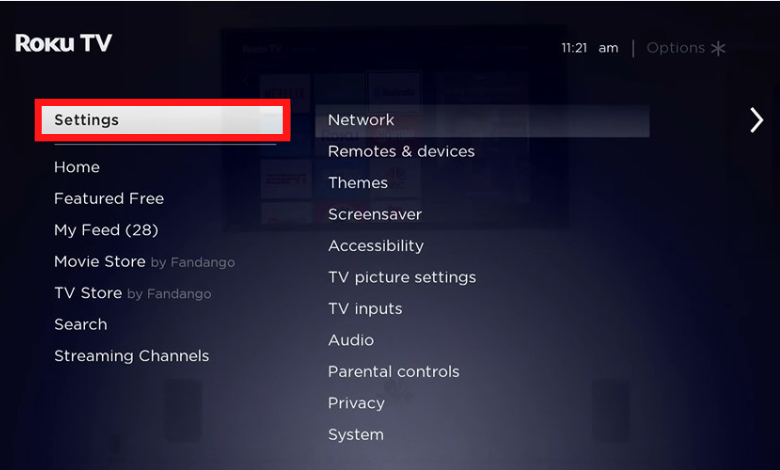
[3] Select the Remotes & devices option from the list.
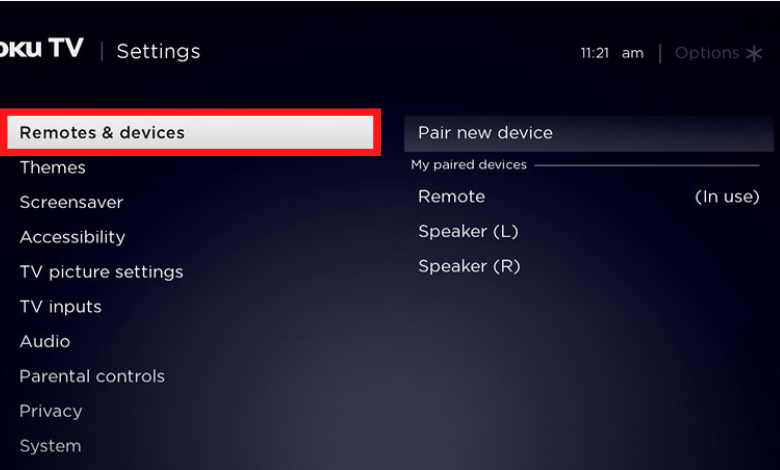
[4] Choose Pair new device.
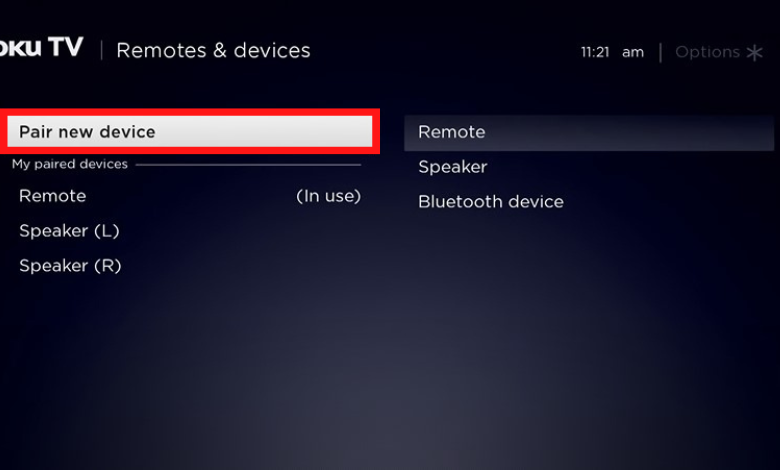
[5] After that, scroll down and select the Bluetooth device option.
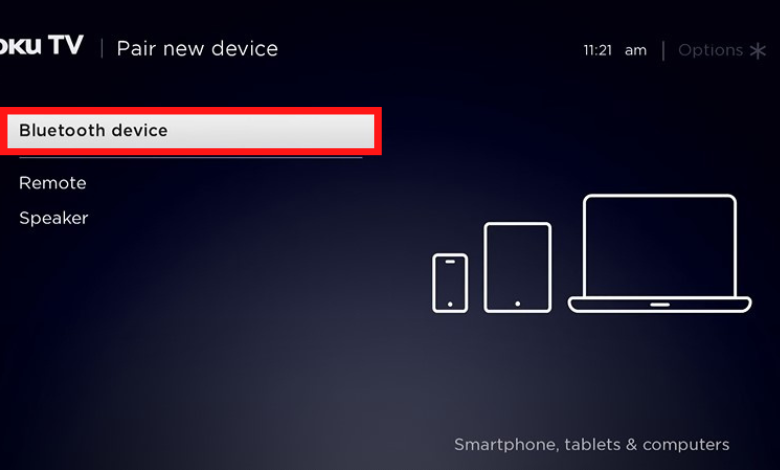
[6] Now, your Roku TV has begun to search for available Bluetooth devices.
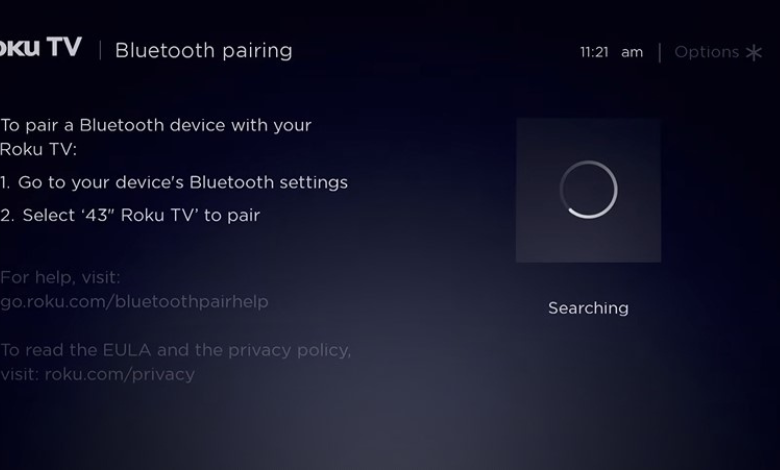
[7] After that, fetch your smartphone and navigate to Settings → Bluetooth.
[8] From the available devices, choose your Roku TV and pair them up. Confirm the pairing with the code.

[9] Once the speaker or smartphone is connected to Roku TV, confirm your Bluetooth device by selecting Yes, launch Bluetooth channel now.
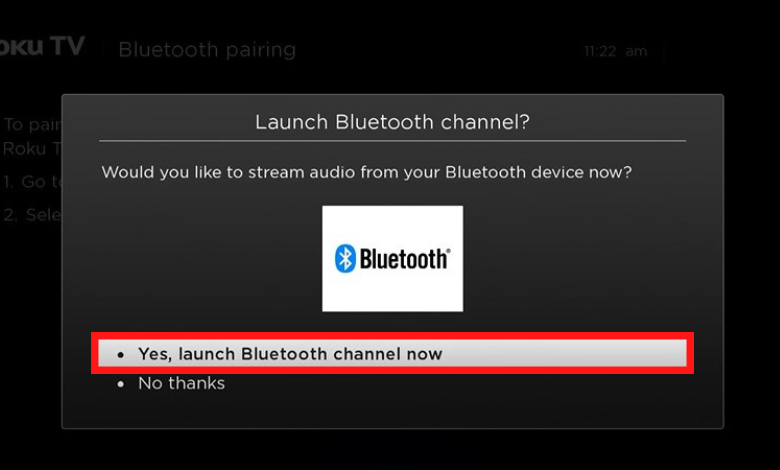
[10] Now, you’re ready to play any audio from your smartphone from your wireless speakers.
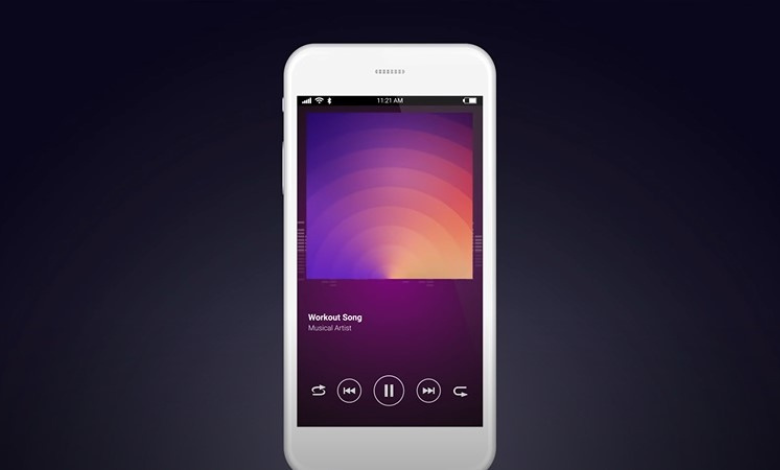
[11] Finally, play any audio content on your smartphone. The sound on your Roku TV will play via wireless Bluetooth speakers.
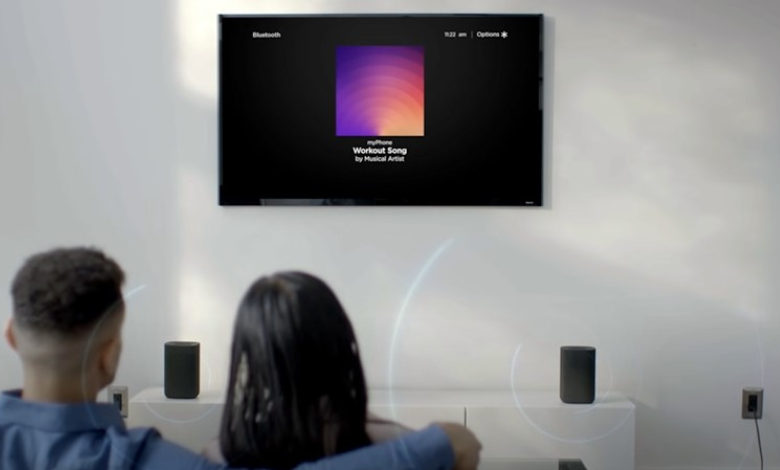
Make sure the Auto-play option is enabled on your Roku TV. If not, you must launch the Bluetooth channel on your TV whenever you stream audio from your smartphone. You can navigate the Auto-play option by selecting Home → Bluetooth → Bluetooth auto-play → On/Off.
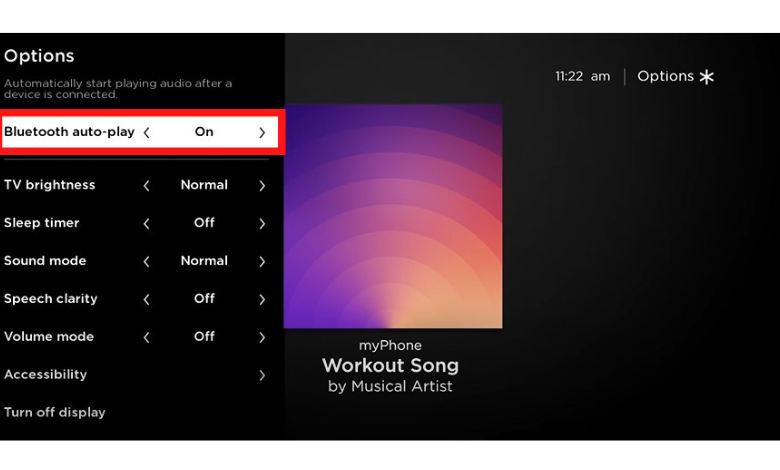
How to Connect Bluetooth Device to Roku TV Via App
Alternatively, you can also use the official Roku TV app on your smartphone to connect the Bluetooth speaker on your Roku TV.
[1] Make sure to connect your smartphone and Roku TV to the same WiFi network.
[2] After that, install the Official Roku Remote app on your smartphone via App Store or Play Store.
[3] Once installed, open the app and tap the Remote option below.
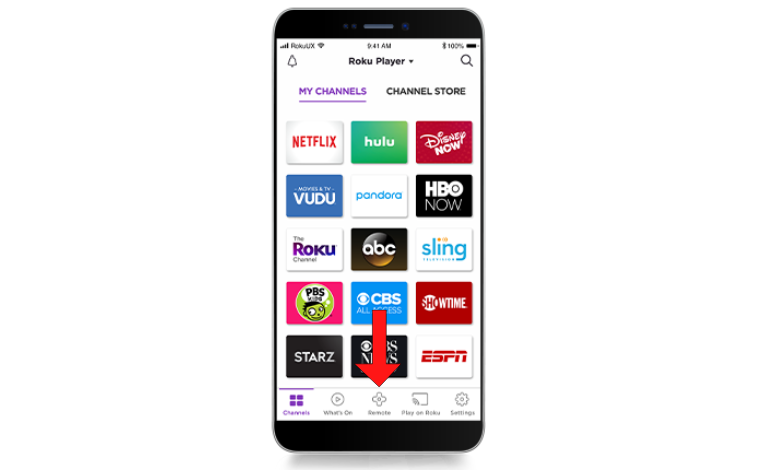
[4] After that, connect your smartphone to Roku TV.
[5] Then, connect your Bluetooth speaker to your smartphone by pressing the Headphones icon.
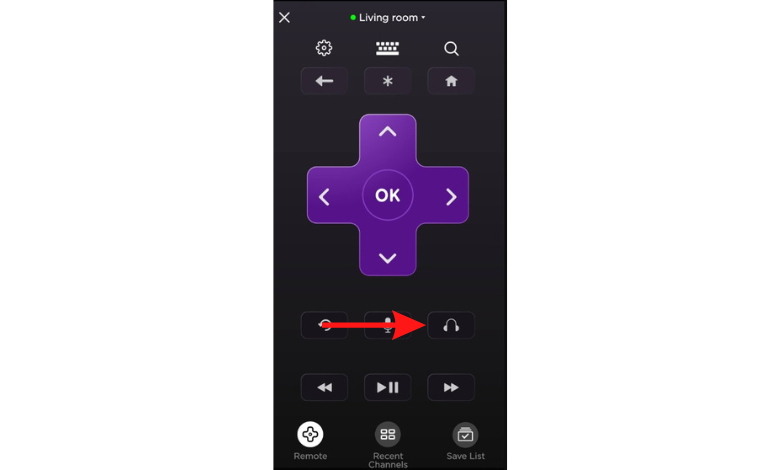
[6] Once the pairing is done, the audio from your Roku TV will be transmitted to the headphones.
How to Disconnect Bluetooth From Roku TV
[1] Press the Home button on your Roku remote control.
[2] Scroll down and select Settings.
[3] Select Remote & devices and choose Bluetooth devices. Find your Bluetooth device.
[4] After that, hit Disconnect to unpair the device from Roku TV.
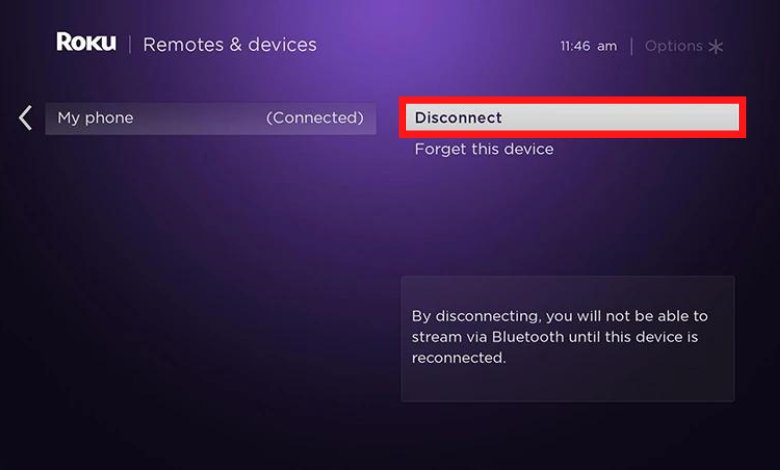
FAQ
Private Listening is a feature that streams audio to a compatible Roku remote or the Roku app on your smartphone or tablet.







Leave a Reply