Smart TVs allow us to get a theater-like experience at home. LG Smart TV is one of the best smart TVs to stream media content over the internet. It has an LG Content Store from where you can install all the popular apps and games on the TV. Moreover, it supports Bluetooth, so you can connect a Bluetooth headset, soundbar, speaker, and Keyboard to enjoy a wire-free connection. If you don’t want to disturb anyone at home while streaming on LG Smart TV, you can connect Bluetooth headphones to both WebOS and OLED TV. The Headphones also help in hearing the audio output clearly without any disturbance.
How to Connect Bluetooth Headphones to LG Smart TV
Before going to the steps, charge your headset fully and keep your headset in the pairing mode. For that, press and hold the Call button on the headset and slide the power switch on and continue to hold the Call button. Then, the LED indicator on the headset will show a blue light, or the flash will repeat. This says that your headphones are in pairing mode. Once done, follow the below-given steps to connect your Bluetooth headphones to your LG Smart TV.
1. Go to Settings of your LG Smart TV and choose the Advanced Settings option.
2. From the Sound menu, click the Sound Out.
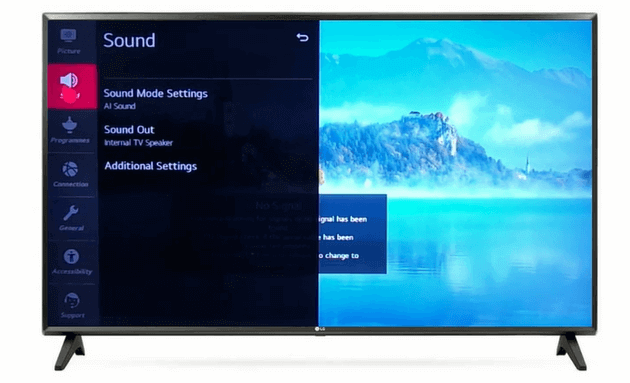
3. Then, choose LG Sound Sync Bluetooth from the list of options available.
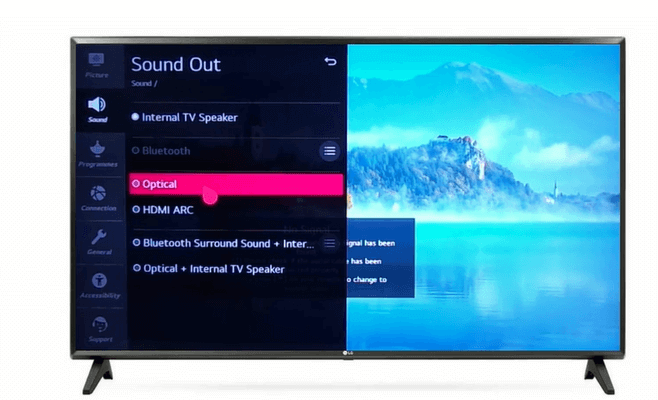
4. Under the option, click on the Detect option.
5. Further, choose your headphone name from the list to pair.
6. Wait for 1 or 2 seconds and the audio will play on your headphones.
7. The devices will auto-connect next time when both devices are powered on.
Related: How to Set Sleep Timer on LG Smart TV
How to Disconnect Bluetooth Headphones from LG Smart TV
After using your Bluetooth headphones, you might want to disconnect them from your LG TV. Here is the procedure to disconnect Bluetooth headphones from the TV.
1. Go to Settings >> Advanced Settings >> Sound Out.
2. Click LG Sound Sync/Bluetooth.
3. You will see all the connected Bluetooth devices’ names in the option.
4. Select the Device that you want to disconnect from your LG Smart TV by pressing the OK button on the remote.
5. On the confirmation box, tap Yes to unpair the Bluetooth headphones from the TV.
6. Now, your Bluetooth headphones are unpaired from your LG TV.
Related: How to enable Bluetooth on LG Smart TV.
You can now easily pair and repair your Bluetooth headphones to your LG TV. After connecting your headphones, you can enjoy the content without disturbing anyone in the house.
Frequently Asked Questions
If you have an LG Smart TV that is manufactured after 2014 running in webOS, then your TV has Bluetooth support.
Yes. You can connect the Bluetooth headphones to your LG TV by enabling the Bluetooth option.







My sony headset will not connect automatically when TV and headset is powered on. The headset auto connect to other devices when I try that, so I think the TV is the problem. Any suggestions?
Try manual pairing. In some smart TVs, automatic pairing is not effective.