Quick Tips
- You can change the account on your Roku TV by resetting it.
- Home → Settings → System → Advanced System Settings → Factory Reset → OK → Setup the TV.
Smart TVs like Hisense, Onn, Sharp, and much more use Roku OS as their operating system. While setting up the TV, you need to create a Roku account to install apps and stream your favorite content on the TV. Changing the account on your Roku TV is not as simple as signing out from your existing Roku account. You have to reset the TV to change the account on your Roku TV.
How to Change the Account [Email] on Roku TV
[1] Press the Home button on your remote control.
[2] Once the home screen appears, navigate to Settings → System.
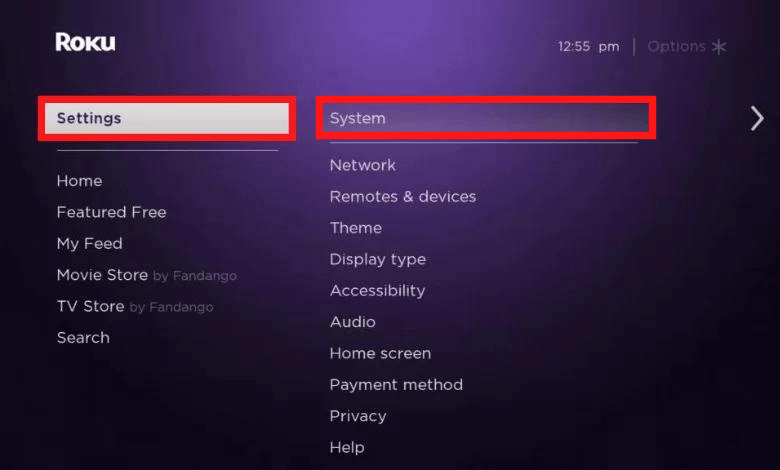
[3] Select Advanced System Settings.
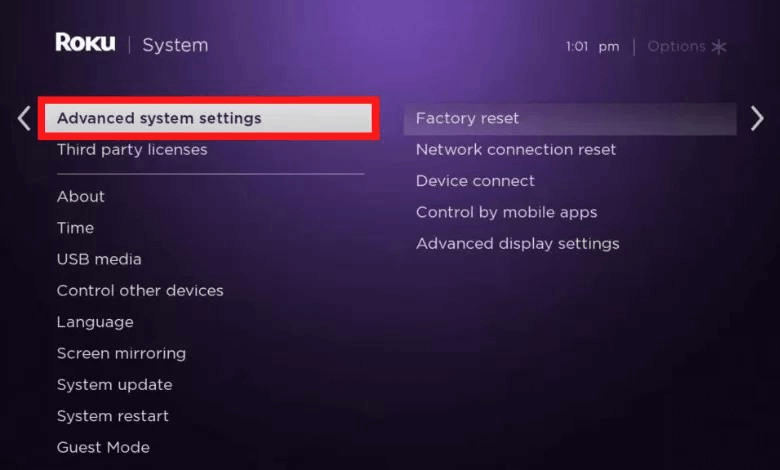
[4] After that, select Factory Reset and enter the four-digit code.
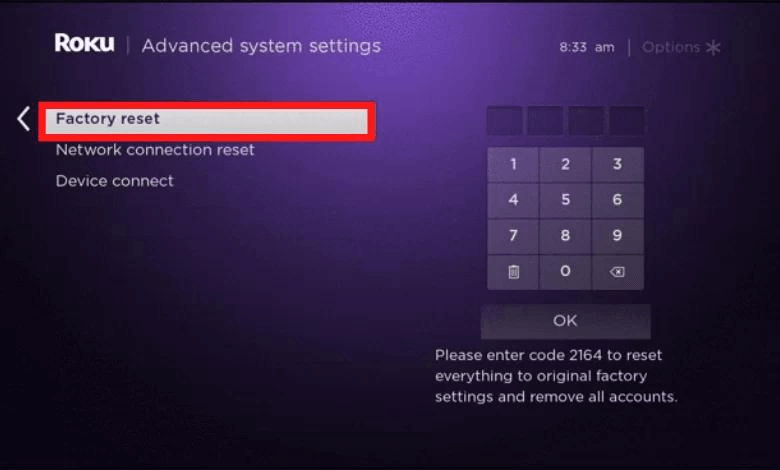
[5] Hit OK.
[6] Then, follow the on-screen instructions to finish the process.
[7] After the factory reset, activate your Roku TV and get the TV’s activation code.
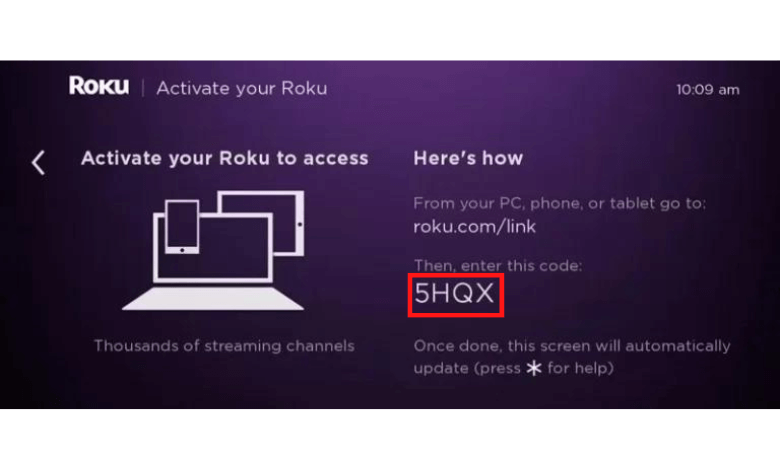
[8] Now, visit the Roku activation website [my.roku.com/link] using any web browser and enter the code displayed on your Roku TV in the Link Code box.
[9] Hit the Submit button.
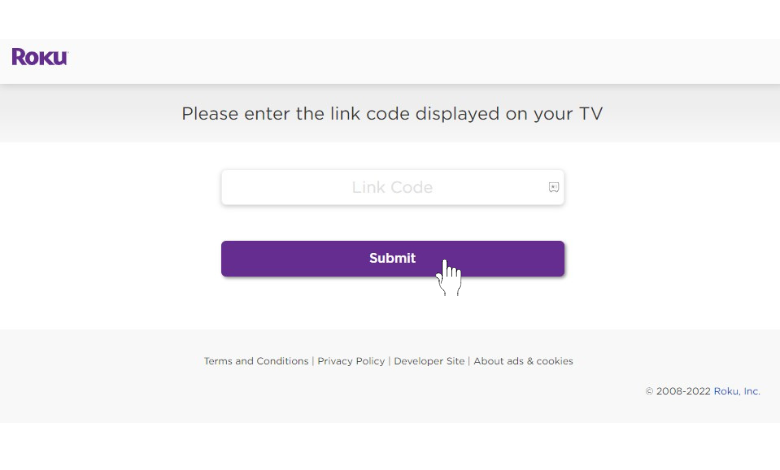
[10] For linking the Roku account, choose any one option from the below;
- No, I need to create one: Choose this option if you don’t have an account and are about to create one.
- Yes, I already have one: Choose this if you already have an existing account.
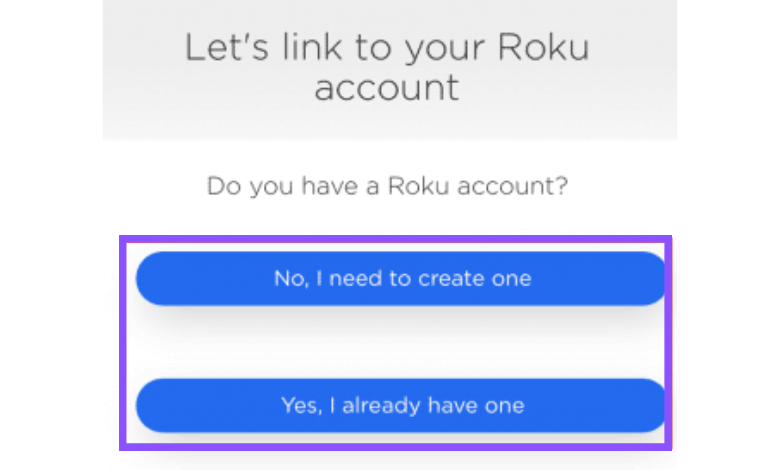
[11] Finally, your Roku account is successfully changed on the Roku TV.
How to Change Account on Roku TV Without Factory Reset
You can also change your Roku account by unlinking your existing account from your external devices like PC or smartphones. This method may not work for all Roku TVs.
[1] Fetch your PC or smartphone and visit my.roku.com.
[2] Sign in to your Roku account by providing the account credentials.
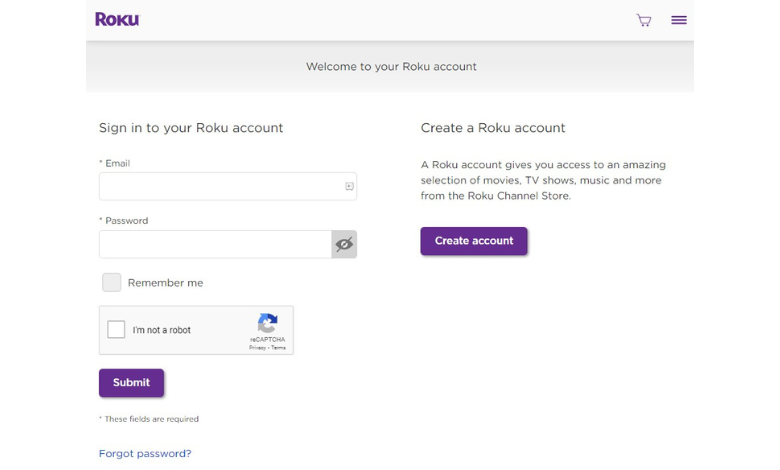
[3] Once the My Account page opens, scroll and choose the device that you want to unlink.
[4] Then, click the Unlink option.
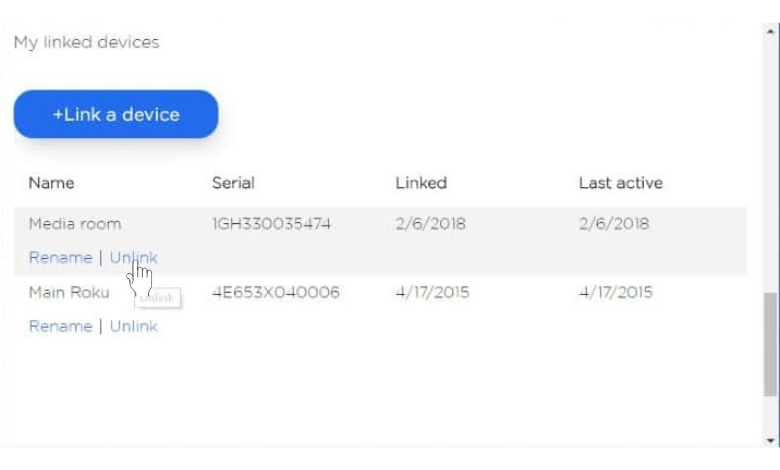
[5] Now, your existing Roku account will unlink.
[6] After that, enter the new account details to start the linking process on your Roku TV.
FAQs
To delete a Roku account, go to the website my.roku.com → Manage Your Subscription → Cancel Your Subscription → Done → Deactivate Account → Submit Feedback → Continue.
No, each Roku device can only be linked to one Roku account at a time.

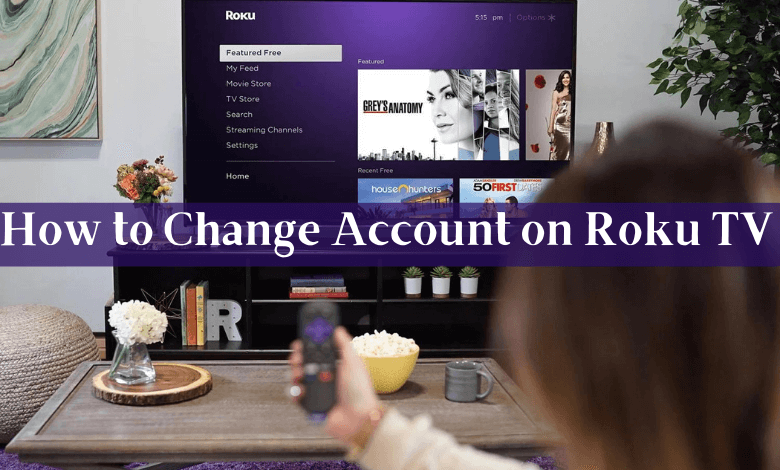





Leave a Reply