Quick Tips
- You can change the Aspect Ratio on your LG TV to change the resolution.
- Home Screen → Settings → All Settings → Picture Settings → Aspect Ratio Settings → Aspect Ratio → Choose any resolution.
In LG Smart TV, the resolution is calculated by the amount of horizontal and vertical pixels present on the TV’s screen. If you notice any grainy images or pixelated screens on your LG TV, you can change the resolution on LG Smart TV to fix the issue. Based on the screen size of your LG TV, the TV’s resolution varies.
How to Change Resolution on LG TV
On your LG Smart TV, adjusting the aspect ratio will change the TV’s resolution.
[1] Launch your LG Smart TV and press the Settings button.
[2] Navigate to the All Settings option.
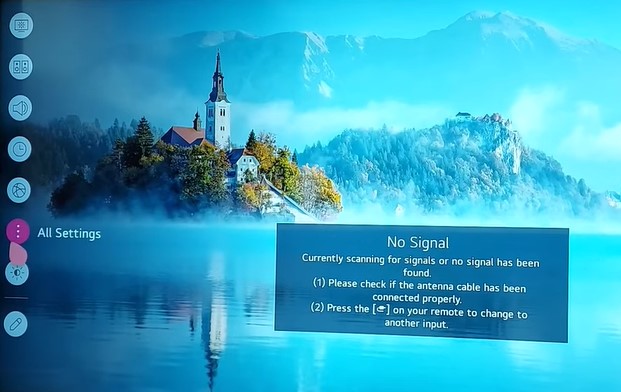
[3] Under Picture Settings, select the Aspect Ratio Settings option.
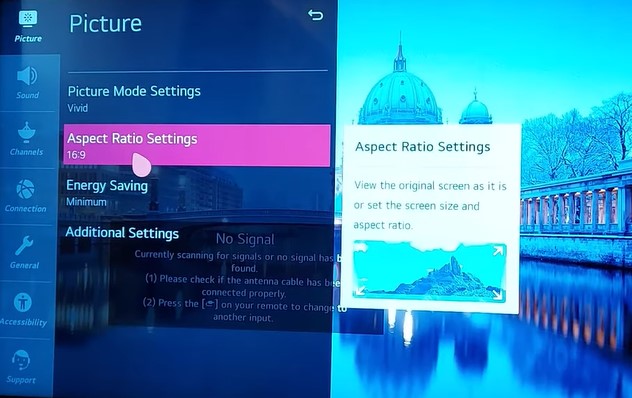
[4] Choose the Aspect Ratio option.
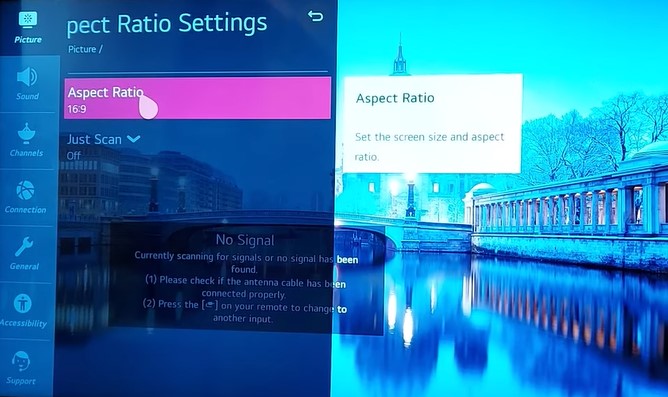
[5] Now, there are five Aspect Ratio options available to change the resolution of the LG Smart TV.
- 16:9: This is the default ratio which adjusts the picture on the horizontal side to fit into the TV screen.
- Original: Provide the original format of your TV screen
- 4:3: Choosing this will get you black bars on the left and right sides of your screen.
- Vertical Zoom: The vertical portion of your TV will be zoomed to fit the screen width.
- 4-Way Zoom: This feature helps you to view a full-screen image or video.
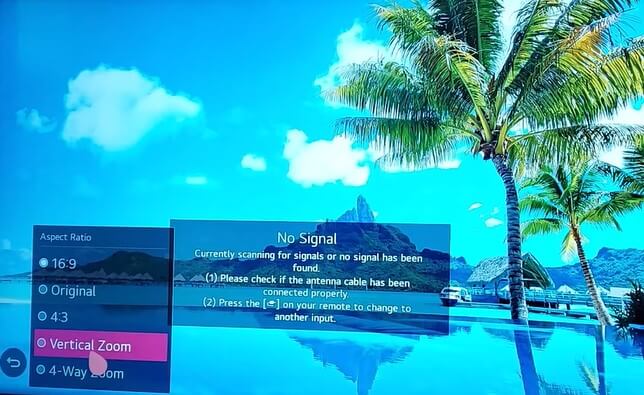
[6] Choose any one from the above options.
[7] You can also turn on the Just Scan option to view the original screen that was received from the broadcast signal.
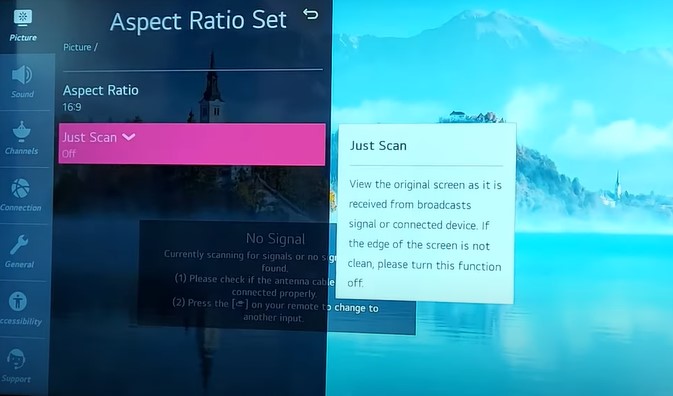
Besides changing the aspect ratio, you can also enable Super resolution on your LG smart TV to enhance the quality of images and videos.
How to Change LG TV Resolution Via ThinQ App
In case you lost your physical remote control or the LG TV remote is not working, you can use the ThinQ app on your smartphone to change the resolution on your LG TV.
[1] Make sure that your LG TV and smartphone are connected to the same WiFi network.
[2] On your smartphone, download the LG ThinQ app on AppStore or Play Store.
[3] Launch the app and tap Add a Device.
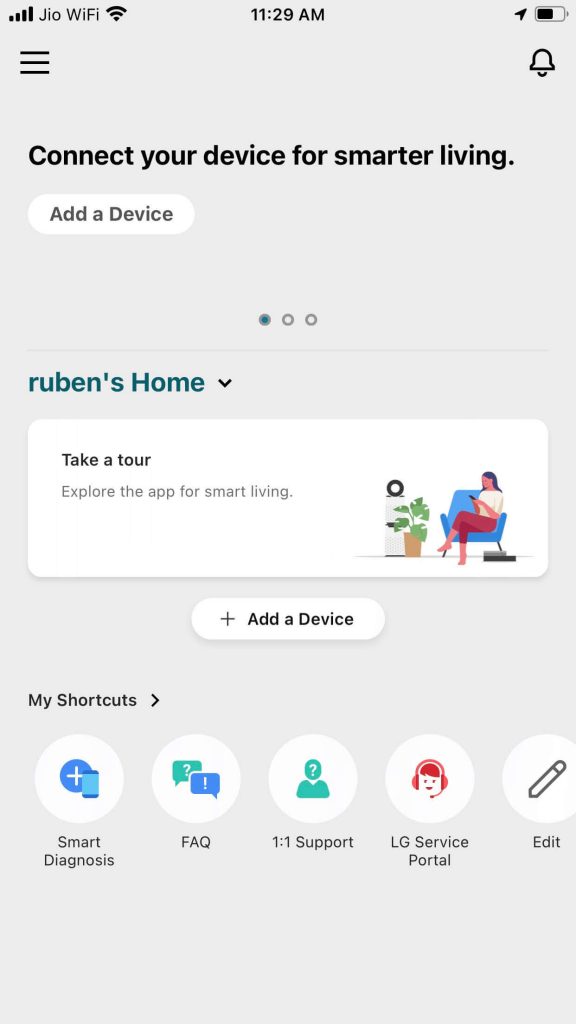
[4] Click Select Devices and choose TV from the list of options.
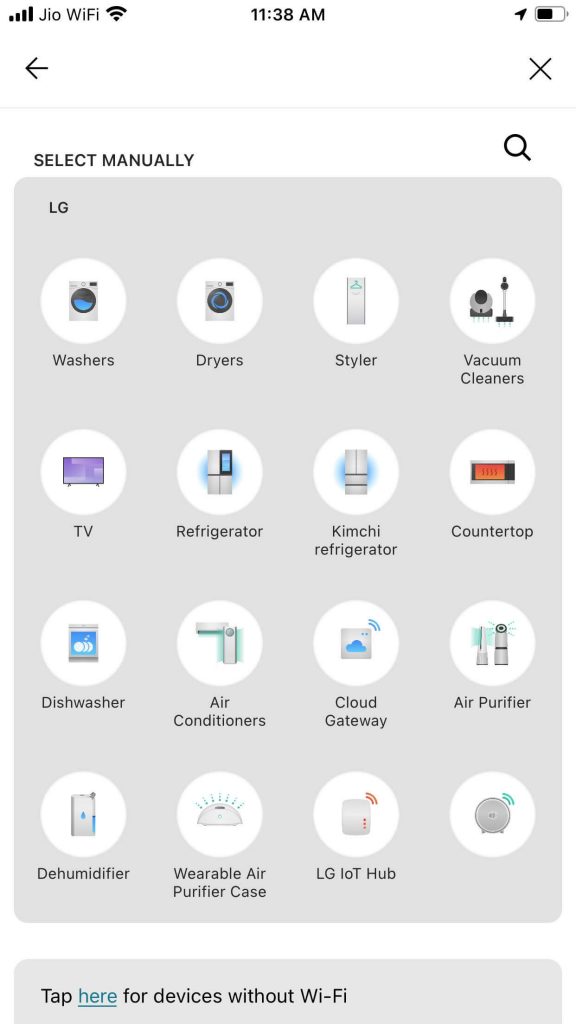
[5] Choose your LG Smart TV and enter the verification code on your smartphone.
[6] Click OK and move home.
[7] Now, using your smartphone as a remote control, navigate All Settings → Picture Settings → Aspect Ratio and change the resolution.
FAQs
Your video content may blur using 1080p or lower resolution on a 4K TV. It may also occur if the HDTV settings are not set up properly. To fix the issue, you have to reset the picture settings on your LG TV.







Leave a Reply