Quick Tips
- There are two ways to change the language on your Vizio Smart TV.
- Using Settings: Settings button on the remote → System → Menu Language → Choose the Language → OK.
- Without Remote: Pair your smartphone and Vizio TV using Vizio Mobile app → Settings icon on Vizio Mobile app → System → Menu Language → Choose the language → OK.
Vizio Smart TV is available in many countries. With that, the on-screen menu for Vizio TV is available in three languages: English, Spanish, and French. By default, you will get the English language on your Vizio Smart TV. If you want to change the language from English to Spanish or French on your Vizio SmartCast TV, you can do it in two different ways.
- Using Vizio TV remote
- Without remote
How to Change Language on Vizio Smart TV Using Remote
You can readily change your on-screen language with the help of your Vizio TV remote. Do the following.
[1] Switch on your TV.
[2] Press the Settings button on your remote.

[3] Select System from the Settings list.
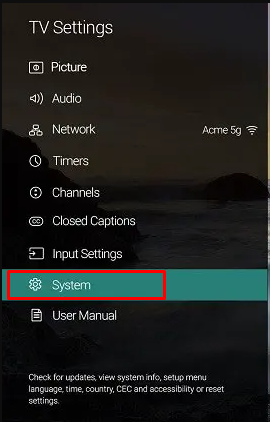
[4] Press the Menu Language option to view the available languages.
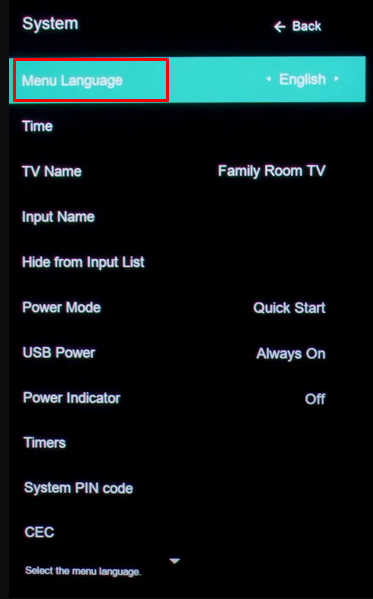
[5] Press OK after highlighting the language of your choice (English, French, or Spanish).
[6] Hit the Exit button and now you can notice the change in language on your TV.
How to Change Language on Vizio TV Without Remote
If you don’t have the TV remote or if the Vizio Smart TV remote is not working, you can use the smartphone app to change the language.
[1] Install the Vizio Mobile app on your smartphone from the Google Play Store or App Store, depending on your mobile platform.
[2] Launch the Vizio Mobile app.
[3] If you haven’t paired your mobile app with your Smartcast TV, you should do so. After pairing, you can control the TV via your mobile app.
[4] Tap the Remote option at the bottom row of the home screen.
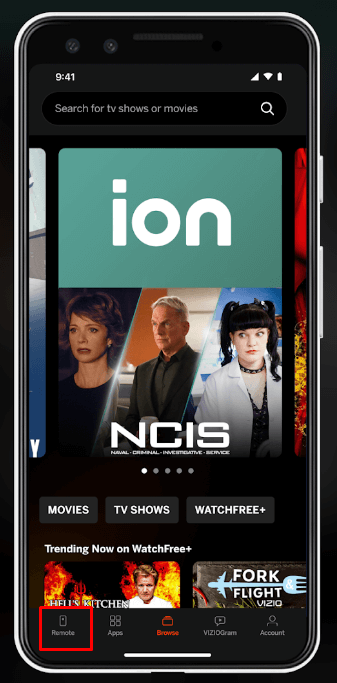
[7] Now, you can access the control menu as the remote of your TV.
[8] Tap the Settings (cog icon) on the control screen.
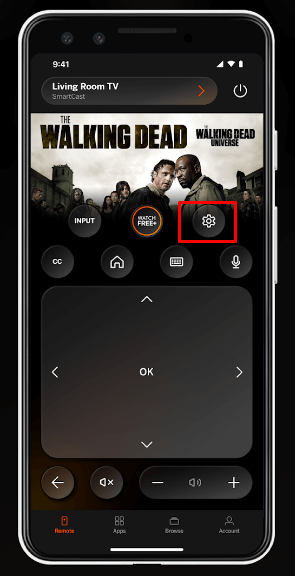
[9] Select System from the settings list on the TV screen.
[10] Press the Menu Language option to view the available languages.
[11] Highlight your preferred language and press OK.
[12] Hit the Exit button and use your TV in a different language.
Vizio Smart TV Stuck on Language Screen
When changing the language on your Vizio TV, you may end up stuck on the “Choose a language for your TV” screen. If you are facing this issue, it can be easily solved. In this case, you need to use the buttons on the Vizio Smart TV to fix the issues. You can’t use your Vizio TV remote.
[1] You can find 4 or 6 buttons on the back side of your TV. Depending on your model, the number of buttons may vary.
[2] Press and hold the Volume Up and Input buttons simultaneously on your TV until the screen goes dark.
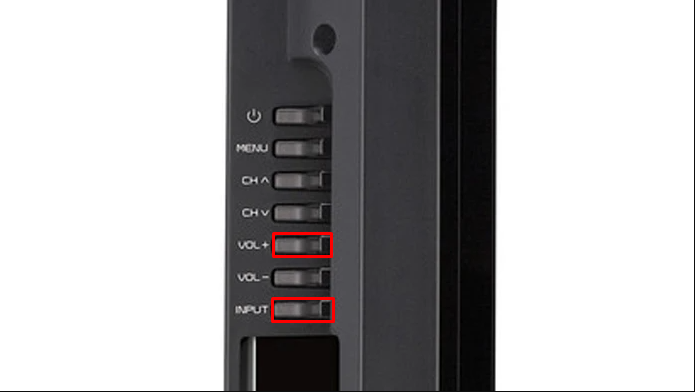
[3] After the screen appears, your TV will connect to the HDMI 1 input of your Vizio TV.
[4] If there is no input on HDMI 1, you will get the No Signal screen for a few seconds, and it will display the Vizio TV home screen.
[4] And voila, you have fixed the issue on your TV.
These are the different ways to change the language on your Vizio Smart TV. If you are in Spain or France, change the language on your TV accordingly. Have any issues on your Vizio Smart TV, let us know in the comments below.

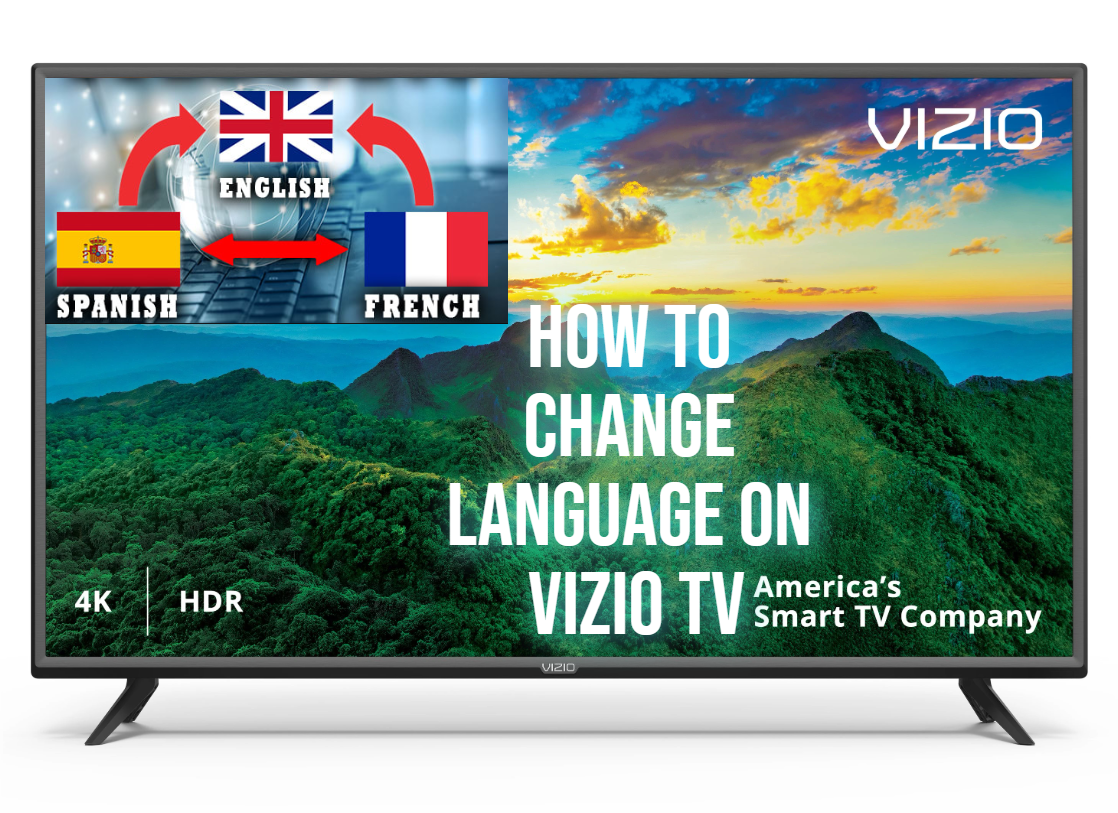





Leave a Reply