Quick Tips
- You can connect and switch between inputs on your LG Smart TV seamlessly.
- Input button → All Inputs → Choose the Input → Confirm.
In the LG Smart TVs, you can connect more than one input and change inputs whenever possible. You can connect different inputs with HDMI ports, USB ports, and AUX ports. Switching between the inputs can be done smoothly on your LG Smart TV.
How to Change the Input on LG TV with Remote
[1] Power on your LG Smart TV.
[2] Navigate to the Home Screen on your TV and press the Input button on the TV remote.

[3] Choose All Inputs from the menus to open the available input options.

[4] Now, you will see the list of all the connected devices on your TV screen.
[5] You have to choose the Input which you want to stream.
[6] Finally, click Confirm option.
How to Change Input on LG Smart TV Without Remote
Whenever your LG TV remote is not working properly, you can use the LG TV physical buttons to change the input.
[1] Switch on your LG Smart TV.
[2] At the bottom of the TV, you will have the Power button.
[3] Press the Power button on the LG TV.

[4] At the bottom of the screen on your TV, you’ll find many options.
[5] Move along with the options and click the Inputs in the menu.
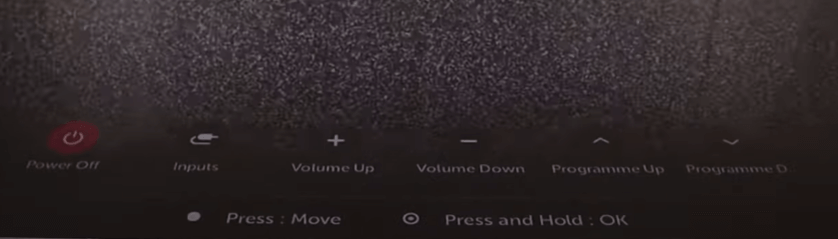
[6] Select your Input option and press the OK button.
How to Change Input on LG TV using ThinQ App
The ThinQ is the official Smartphone remote control app for LG Smart TV. You can get the app for free from the Google Play Store and App Store to operate the LG TV effectively.
Download the LG ThinQ App from App Store
[1] Go to Google Play Store on your Android Phone or App Store on your iPhone and install the LG ThinQ App.
[2] Press the Power button to turn on your TV.
[3] Check whether your phone and TV are connected to the same Wi-Fi connection.
[4] Open the ThinQ App after downloading.
[5] If you already have an account, you can directly sign in through the app.
[6] If you don’t have an account, create an account using your Facebook or Google account or a separate email address.
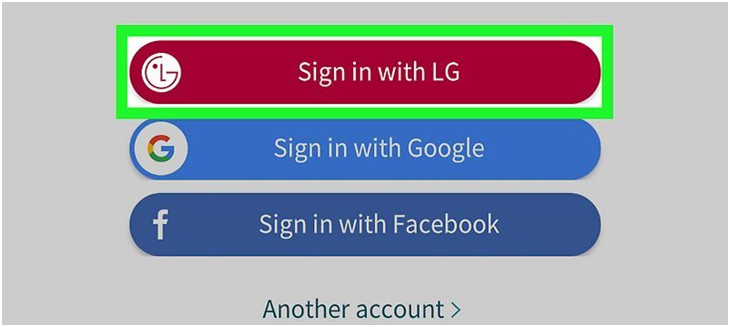
[7] On the homepage of the ThinQ App, you will find the Add a Device option at the top.
[8] If you are not added any devices, you will find the “Add a Device” at the center of your homepage.
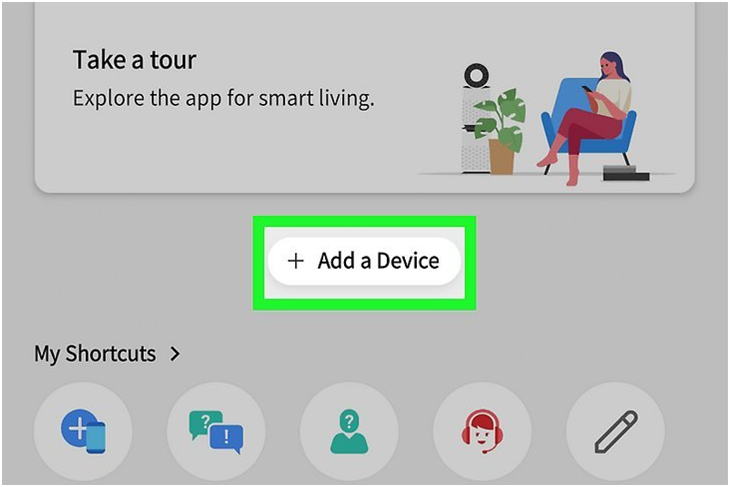
[9] Read the information that appears.
[10] Finally, click OK in the ThinQ app.
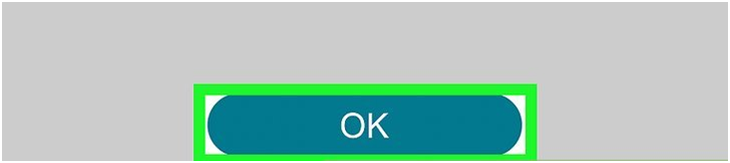
[11] Once you click OK, your phone will search for nearby LG Smart TVs.
[12] Choose TV from the Home Appliances page.
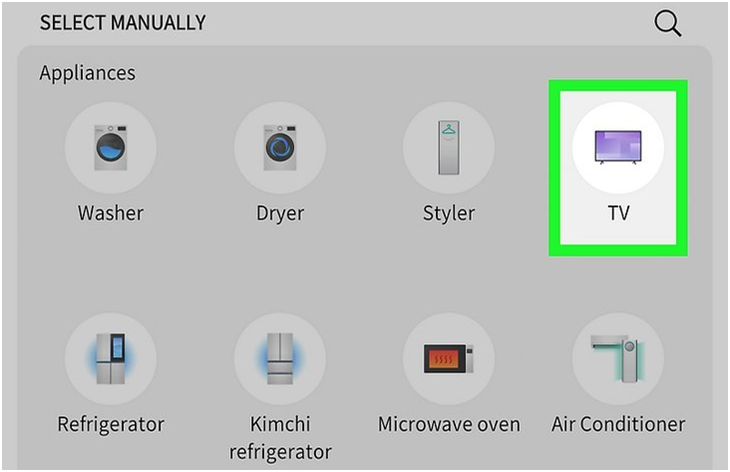
[13] Now, your TV will display the available LG TVs.
[14] Choose your LG Smart TV from the available devices.
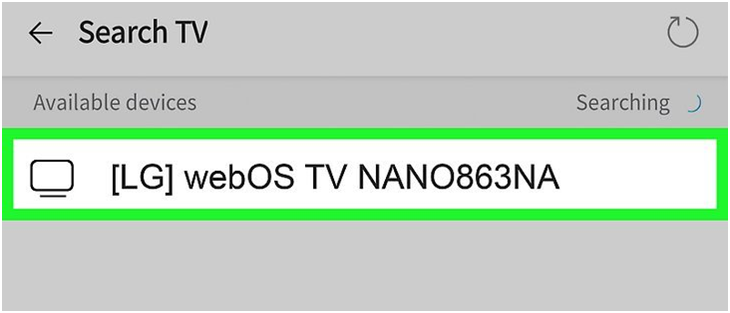
[15] You will see an eight-digit verification code on your TV screen.
[16] Enter the Verification Code on your Phone.
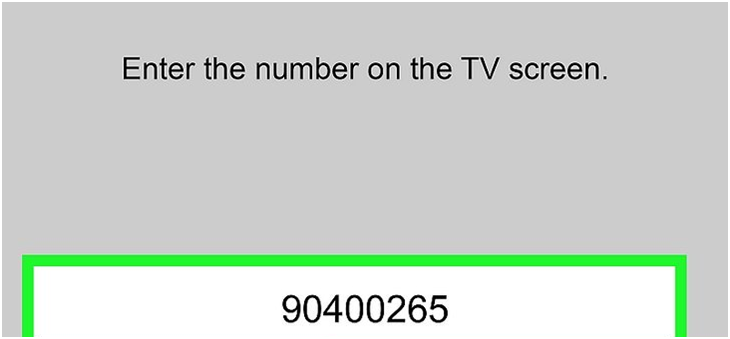
[17] Select the Move to Home option.
[18] Now your Phone gets connected to your LG TV.
[19] You can explore the options on your TV using ThinQ App without the Remote.
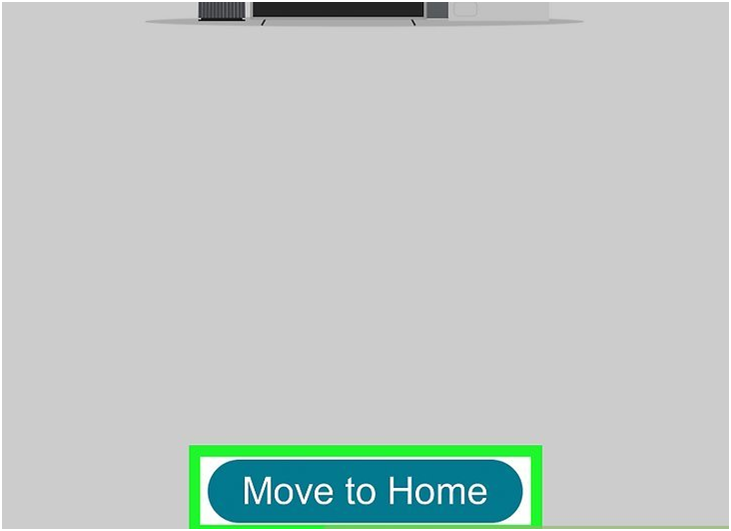
[20] To process your TV’s Inputs, Press the Input button.
[21] Go to the homepage and open the TV’s settings to change the input in your LG TV.
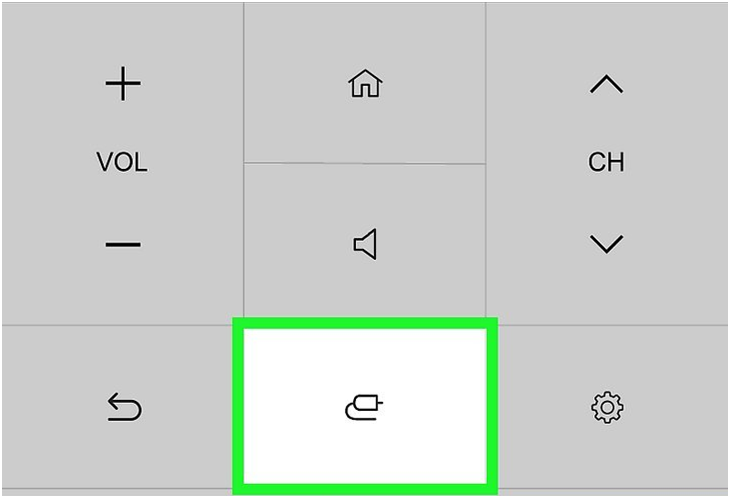
How to Rename the Input on LG TV
You can also change the input name on your LG TV in a few simple steps, as mentioned below.
[1] Take hold of your LG TV remote and click the Input button.
[2] Tap on the All inputs option from the list of options displayed in the menu.
[3] Choose the input that you would like to rename.
[4] Click the Rename option on the right.
[5] Enter a new name and click the Done button.
How to Remove an Input on LG TV
When you no longer use input on your LG TV, you can remove it by following the below steps.
[1] Navigate to the Home screen on your LG TV.
[2] Take hold of your LG TV remote and click the Input button.
[3] Tap on the All inputs option from the list of options displayed in the menu.
[4] Choose the input that you would like to remove and click Remove.
[5] Finally, tap on confirm to Remove the input.
Why Can’t I Change My LG TV’s Input?
If you cannot change your TV’s input, make sure that the Simplink on your LG TV is enabled. With the Simplink feature, you can manage more than one input on your TV. Make sure that the connecting cables are not damaged. If the cable is damaged, your LG TV won’t detect the input.

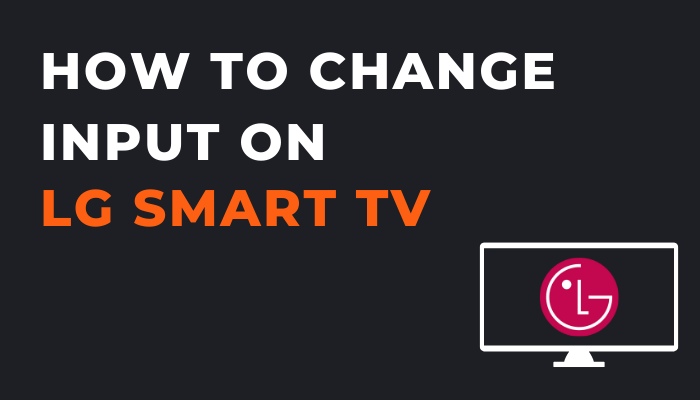





Leave a Reply