Hotstar is a streaming platform for Indian language content. It also has foreign language content through Disney+. The app has live streaming of news, entertainment, and sports channels. Hotstar has multiple sports channels for covering all the live sports simultaneously. In the below guide, we will discuss how to stream Hotstar on Philips Smart TV.
Hotstar has movies and series in 7 Indian languages Hindi, Bengali, Telugu, Marathi, Tamil, Malayalam, and Kannada. The live TV channels are Star Plus, Bharat, Maa, Vijay, Jalsha, Utsav, Pravah, Suvarna, and Asianet. It also offers NDTV, Asianet News, Polimer News, TV9 Telugu, and TV9 Gujarati.
Pricing of Hotstar
Hotstar offers two types of subscriptions, and the Hotstar VIP offers TV shows, Indian movies in HD quality. The Hotstar Premium provides English content along with the regional content in 4K HD quality. You can stream on two devices at a time with a Premium subscription.
| Subscription Plan | Monthly | Yearly |
| Hotstar VIP | — | Rs 399 |
| Hotstar Premium | Rs 299 | Rs 1499 |
Stream Hotstar on Philips Smart TV
Philips Smart TV offers the Hotstar streaming app for free in the Google Play Store and Roku Channel Store on the Android TV OS, Roku TV OS, respectively.
How to Install Hotstar on Philips Android TV
(1). Launch the Philips Android TV and select the Apps tab.
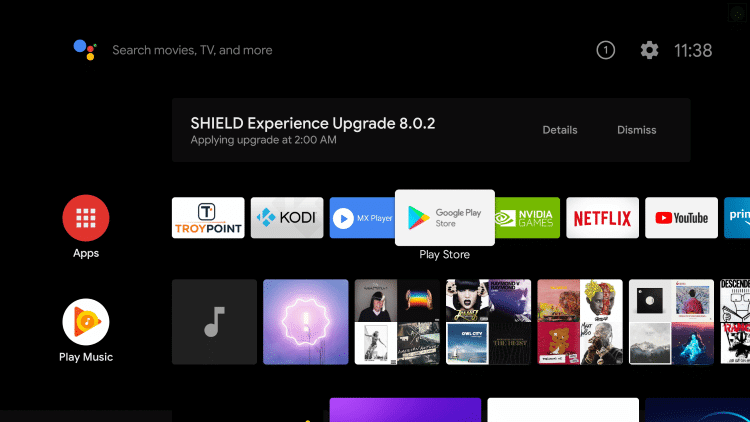
(2). Click the Google Play Store to open and select the Search icon.
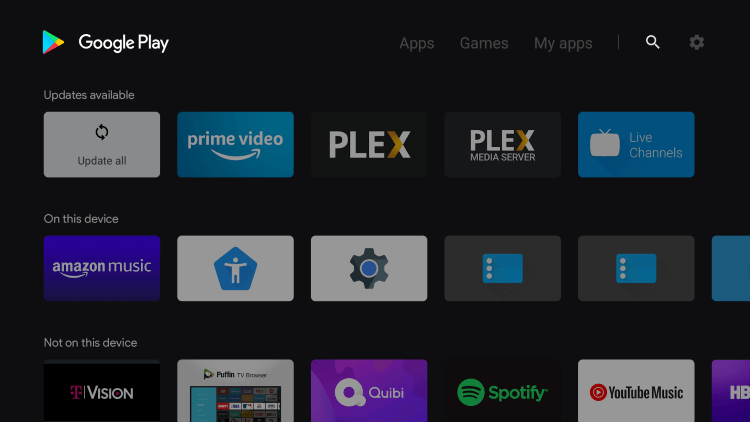
(3). Search for the Hotstar app and choose the app.
(4). Click Install to install the Hotstar app from the Play Store.
(5). Select Open to launch the Hotstar app and click My Account in the app.
(6). The Hotstar Activation Code appears on the TV screen. Go to the Hotstar Activation website.
(7). Type the Phone number to verify and enter the Activation code to activate the app.
(8). Choose the content on the Hotstar app and watch the streaming on the smart TV.
Related: How to Stream Hotstar on JVC Smart TV.
How to Stream Hotstar on Philips Roku TV
(1). Start the Philips Roku TV and connect to the internet.
(2). Press the home button to get the menu and select the Search option.
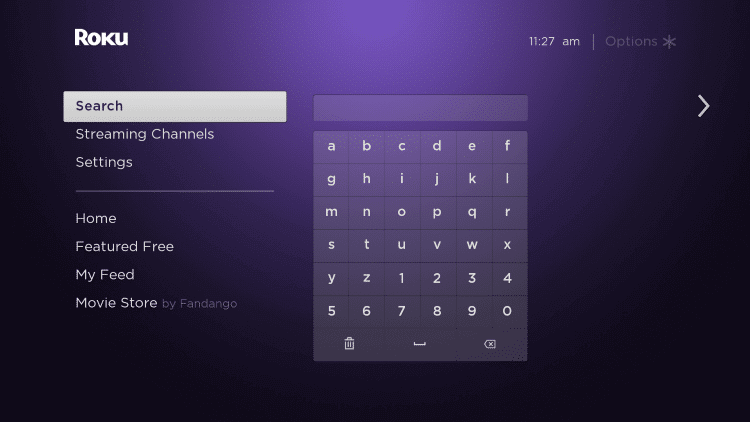
(3). Enter Hotstar in the search and select the Hotstar app.
(4). Select Add Channel to download the Hotstar app on the Philips Roku TV.
(5). Tap OK in the prompt and click Go to Channel to launch the Hotstar app.
(6). Choose My Account to get the Activation Code.
(7). Visit the Hotstar official website and provide the phone number.
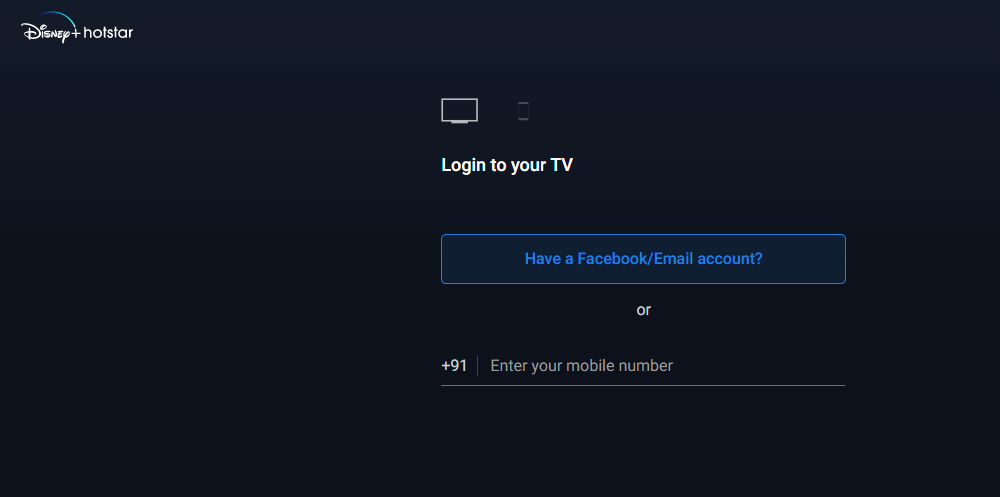
(8). Verify the phone number and type the Activation Code.
(9). Click Continue and start streaming the favorite content on the Philips Smart TV.
Hence, we have come across the steps to stream Hotstar on the Philips Smart TV. Hotstar Premium alone has ad-free streaming of content, and it has live sports action around the year. In the Hotstar VIP, you will get ads when stream video content. In case of any issues with the Hotstar app, let us know in the comments below.

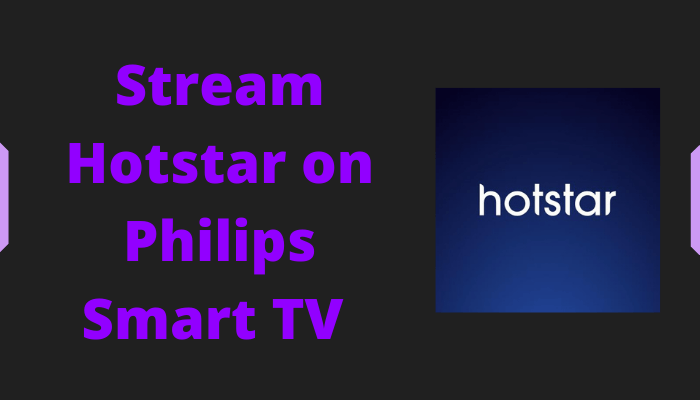





Leave a Reply