Funimation is a one-stop streaming app for all animation content. It was founded in the ’90s as a production company to deliver Japanese animation content to the US. The Funimation app has a huge collection of anime movies and series. You can get subtitles for all the series. Some of the popular content are Fruits Basket, Emma, Ranking of Kings, etc. You can download the Funimation app on Insignia Smart TV to enjoy the best anime content.
The premium plan on Funimation allows you to stream on two devices simultaneously. You can watch the series without any ads in this app. At the same time, Premium Plus and Premium Plus Ultra allow streaming on five devices. The streaming option is available in the USA and some of the selected countries. The users can download the content offline. You can watch simulcasts in the Funimation app. It allows you to create a playlist of your favorite shows.
Funimation Subscription Plans
Funimation provides exclusive 14 days free trial for its users. It provides three kinds of subscriptions for its users. They are Premium, Premium Plus, and Premium Plus Ultra. Further, each subscription plan differs according to the number of simultaneous streaming devices, exclusive content, orders, and much more. You can avail of the subscription from their official website.
| Subscription Plans | Monthly | Yearly |
| Premium | $5.99 | $59.99 |
| Premium Plus | $7.99 | $79.99 |
| Premium Plus Ultra | – | $99.99 |
How to Stream Funimation on Insignia Smart TV
Insignia Smart TV has the Fire TV OS and the Roku TV OS. You can get the Funimation app on both Fire TV and Roku TV from the respective App Store.
Get Funimation on Insignia Fire TV
[1] First, connect your Insignia Fire TV to the internet connection.
[2] Navigate to the Search icon on the home screen.
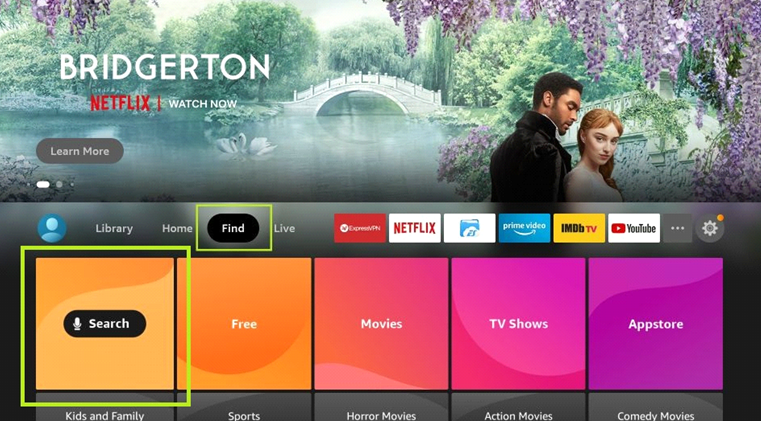
[3] Using the on-screen keyboard, type Funimation and click Funimation in the search results.
[4] Select the Get option to download the Funimation app on your Insignia Fire TV.
[5] Click Open to launch the Funimation app on your TV.
[6] Log in to the app with the credentials of your Funimation subscription.
[7] Start streaming your favorite anime content on your TV.
Related: How to Watch Funimation on Hisense Smart TV
Install Funimation on Insignia Roku TV
[1] Turn on your Insignia Roku TV and connect it to the internet.
[2] From the home screen, select the Streaming Channels option.
[3] Click on the Search Channels option.
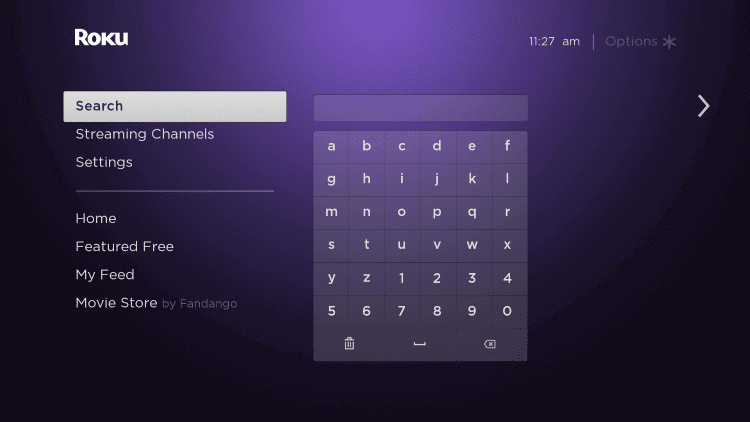
[4] Type Funimation in the search and choose from the suggestions.
[5] Click Add Channels to download the Funimation app and choose OK in the prompt.
[6] Select Go To Channel to launch the Funimation app on Insignia Smart TV.
[7] Log in to the app by entering your Funimation Account Credentials.
[8] Start streaming the anime content and enjoy it on your Roku TV.
Funimation ensures to add new content in the library at regular intervals. Likewise, this app is good for people on a budget who are looking for a free option. The Premium Plus and Premium Plus Ultra customers can download up to thirteen videos per device to stream offline. In case of any issues with the Funimation app installation, mention them in the comments section.

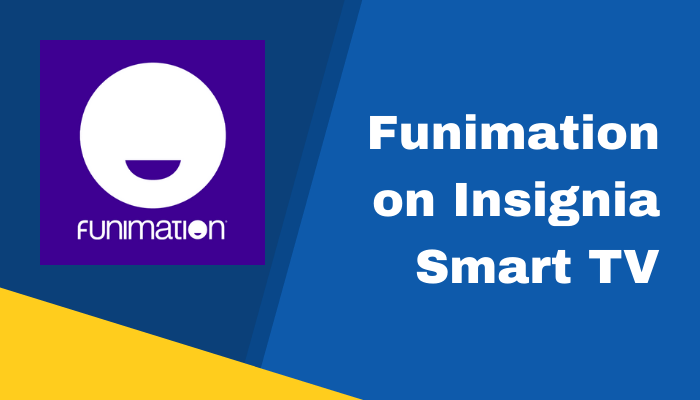





Leave a Reply