Facebook is one of the famous social media services used by people of all age groups. It helps to connect with friends, family, groups, and communities online. You can chat, voice call, or video call your friends, like and comment on their pictures. Users can share their thoughts and status on their profiles. It also offers games to compete with your friends. You can stream your favorite videos on Facebook not only on your smartphone but also with other devices like smart TVs, gaming consoles, and more. In this article, let’s check on the steps to stream Facebook on Insignia smart TV.
Facebook on Insignia Smart TV
Insignia Smart TV runs with two different kinds of TV OS. They are Fire TV OS and Roku TV OS. You can stream Facebook on both the TV OS.
How to Add Facebook on Insignia Fire TV
#1 Start your Fire TV and make sure to connect it with a WiFi network.
#2 Click on the Find button from the home screen.
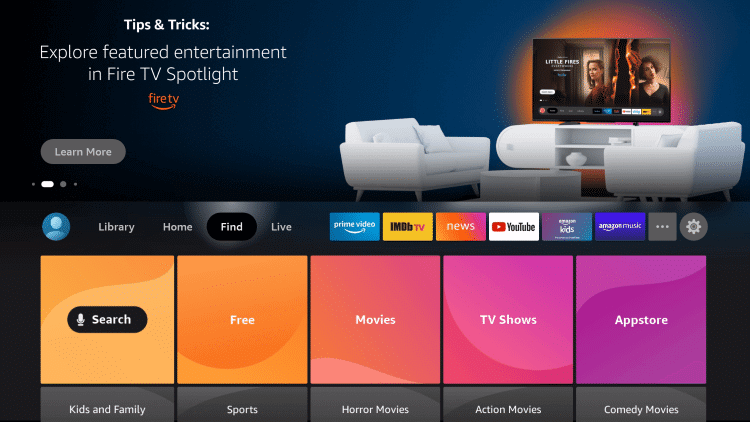
#3 Now, select the Search option and search for the Facebook Watch app.
#4 Choose the Get button to download and install the Facebook Watch app on your device.
#5 Click Open to launch the Facebook app.
#6 Tap Login. You’ll see an Activation code on your TV screen.
#7 Visit the Facebook activation website on any web browser.
#8 Login with your Facebook account.
#9 Enter the Facebook activation code and click the Continue button.
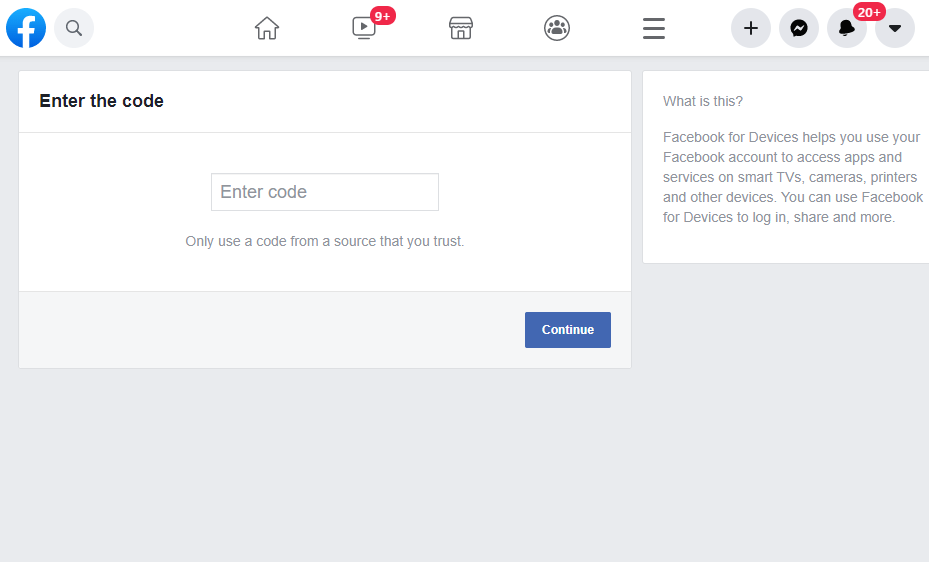
#10 Start streaming videos on Facebook from your Insignia Smart TV.
Related: How to Stream Facebook on Sharp Smart TV.
How to Cast Facebook on Insignia Roku TV
Roku TV doesn’t support the Facebook Watch app, but you can stream it by screen mirroring using your smartphone.
#1 Start your Roku device.
#2 Make sure to connect your Android phone using the same WiFi network as your smart TV.
#3 Click on the Settings and select the Screen Mirroring option.
#4 Select Always allow on the prompt.
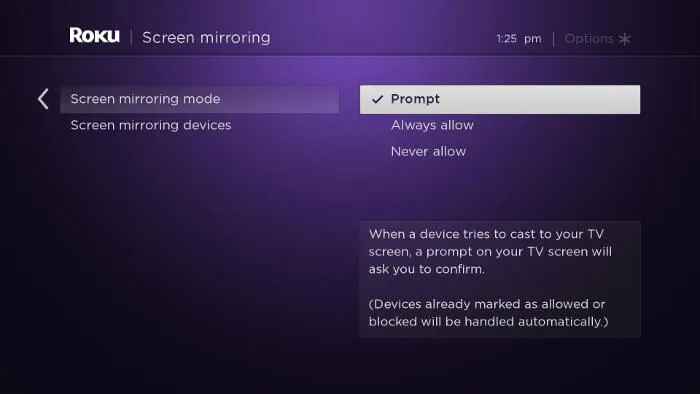
#5 Launch the Facebook app on your smartphone.
#6 Go to the Notification Center on your phone and select the Screen Cast option.
#7 Select your Insignia Roku TV.
#8 Strem your favorite content on the Facebook app on your Insignia Roku TV.
Facebook has lots of fun-filled and informative videos with many cool features. Get the Facebook app on your Insignia Smart TV by following either of the above-mentioned methods. If you have any queries about the Facebook or Facebook Watch app, mention them in the comment below.

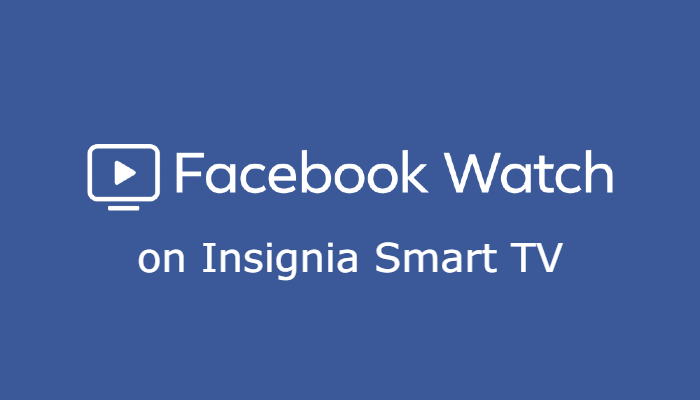





Leave a Reply