Are you looking for the world’s best sports streaming service? ESPN is the best choice for Toshiba Smart TV. The ESPN app is compatible with all Toshiba Smart TVs running Android TV OS and Fire OS. Therefore, the installation process is simple. Go to the Play Store or Amazon Appstore and download the ESPN app on your Smart TV.
Once you install the app, sign in with a satellite, cable, or live TV streaming service to watch ESPN2, ESPNews, etc. For watching live sports, on-demand, and ESPN Originals, subscribe to ESPN+ standalone plan by paying $10.99 per month (or) $109.99 per year.
In this article, I will teach you how to install and activate ESPN on a Toshiba Smart TV. In addition, I have explained how to Cast or AirPlay ESPN on the TV using the mobile app.
How to Get ESPN on Toshiba Fire TV
(1). Turn on your Toshiba Smart TV and connect it to WiFi.
(2). Click the Home key on the Fire TV remote.
(3). Click the Find menu and type ESPN in the search box using a virtual keypad.
(4). Choose ESPN for Fire TV under the Apps & Games category.
(5). Tap Get or Download to install the ESPN for Fire TV app.
(6). After the installation, tap Open to run the ESPN app.
Note: Similarly, you can install ESPN on Hisense Smart TV running Fire OS.
How to Download ESPN on Toshiba Android TV
(1). Turn on your Toshiba Android TV and connect it to WiFi.
(2). Go to the home page, click the Apps icon, and open the Play Store app.
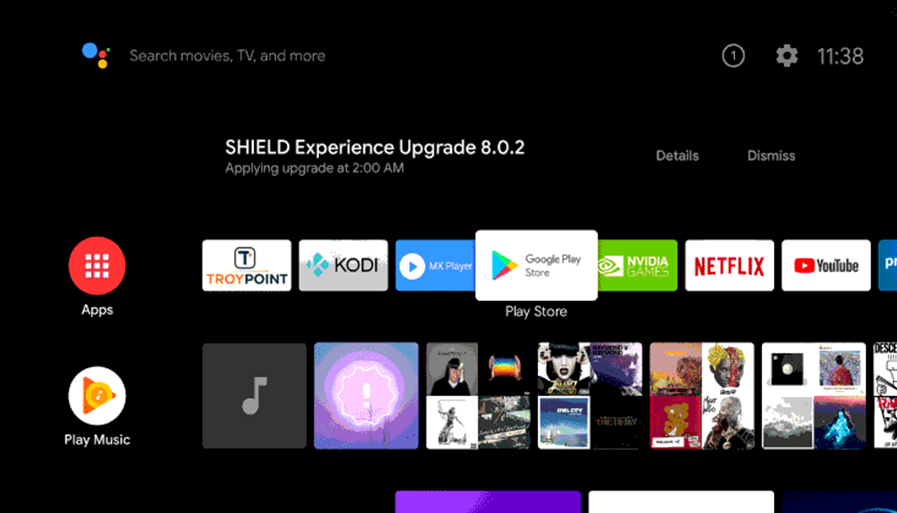
(3). Hit the Search icon in the Play Store and search for ESPN.
(4). Choose ESPN from the suggestions and click Install.
How to Activate ESPN on Toshiba Smart TV
Follow the below instructions to activate ESPN on your Toshiba Smart TV based on your requirements.
Activate ESPN using TV Provider
(1). Launch the ESPN application on your Toshiba Smart TV.
(2). Click Settings and tap Account Information.
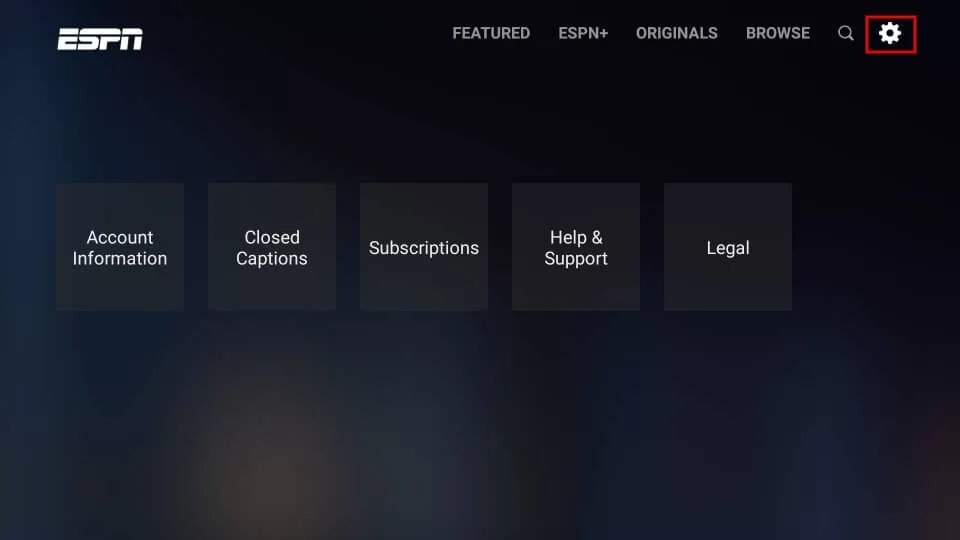
(3). Select Provider Account or TV Provider.
(4). Choose the TV provider you have subscribed to.
(5). Sign in with the respective username and password.
Once logged in, you can stream live sporting events on your Toshiba TV.
Activate ESPN using ESPN+ Account
(1). Run the ESPN app on Toshiba TV, click Settings, and select Account Information.
(2). Click ESPN Account and note the activation code you see on TV.
(3). Go to (espn.com/activate) from a browser on a PC or mobile.
(4). Key in the activation code in the box and tap Continue.
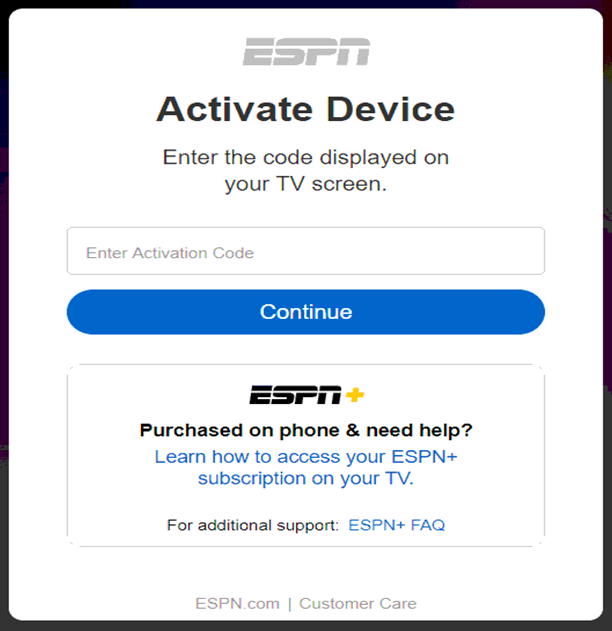
(5). Sign in with your ESPN+ credentials to verify your account.
Later, you can stream your favorite sporting events on Toshiba TV.
How to Cast ESPN to Toshiba Smart TV
Some Toshiba Smart TVs have Chromecast built-in. If your Toshiba TV misses cast support, set up a Chromecast and follow the instructions below.
(1). Connect your Toshiba Smart TV to WiFi, which should be the same as Android.
(2). Get the ESPN app on your Android by visiting the Play Store.
(3). Run the ESPN application and sign in with your TV provider or ESPN+ account.
(4). Click on a match to play and hit the Cast icon in the ESPN app.
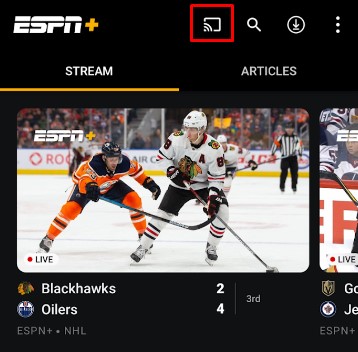
(5). Select your Toshiba Smart TV to begin wireless streaming.
How to AirPlay ESPN to Toshiba Smart TV
You can AirPlay ESPN to wirelessly stream live matches on your Toshiba Smart TV. Ensure you turn on AirPlay on Toshiba Smart TV and follow these steps.
- Toshiba Google TV: Go to Source input → AirPlay → AirPlay and HomeKit Settings → Turn ON AirPlay.
- Toshiba Fire TV: Go to Settings → Display and Sounds → AirPlay & HomeKit → Turn ON AirPlay.
(1). Connect your Apple device and Toshiba TV to the same wireless connection.
(2). Get the ESPN app on your iPhone by visiting the App Store.
(3). Run the ESPN app and log in to your TV provider account.
(4). Play the sports event you want to watch on a big screen.
(5). Tap the AirPlay icon in the player and choose Toshiba Smart TV.
How to Watch ESPN Without Cable on Toshiba TV
The following live TV streaming services carry 8 ESPN networks in their channel line-ups. Install the live TV app on your Toshiba TV to watch your favorite ESPN channel.
| Installation Guide | Plans & Pricing | Free Trial |
|---|---|---|
| Sling TV on Toshiba Smart TV | Sling Blue – $40/mo Sling Orange – $40/mo Sling Blue + Orange – $55/mo Sports Extra – $10.99/mo | – |
| fuboTV on Toshiba Smart TV | Pro – $74.99/mo Elite – $84.99/mo Premier – $94.99/mo | 7 days |
| DirecTV Stream on Toshiba Smart TV | Entertainment – $74.99/mo Choice – $99.99/mo Ultimate – $109.99/mo | 5 days |
| YouTube TV on Toshiba Smart TV | Base plan – $72.99/mo Sports Plus add-on – $10.99/mo | 7 days |
| Vidgo on Toshiba Smart TV | Plus – $69.99/mo Premium – $84.99/mo Ultimate – $99.99/mo | 7 days |
| Hulu on Toshiba Smart TV | Hulu (Ads) + Live TV, Disney+ (Ads), and ESPN+ (No Ads) – $76.99/mo Hulu (No Ads) + Live TV, Disney+ (No Ads), and ESPN+ (Ads) – $89.99/mo Hulu (Ads) + Live TV, Disney+ (Ads), and ESPN+ (No Ads) – $81.99/mo Live TV Only – $75.99/mo | – |
FAQ
No. ESPN+ does not provide access to ESPN, ESPNews, ESPN3, ESPNU, etc.
No. ESPN+ does not offer a free trial.

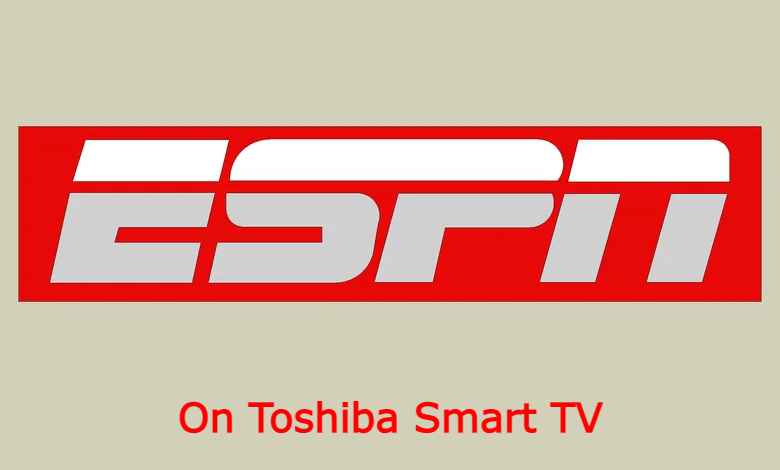





Leave a Reply