In the present day, we have a lot of sports channels to choose from. ESPN is a popular American sports streaming channel that exceeds your expectations. ESPN stands short for Entertainment and Sports Programming Network. The most attractive feature of ESPN is that it brings to you sports at its best. The ESPN network has multiple sports streaming channels. This includes ESPN, ESPN 2, ESPN 3, ESPNU, and SECN. With the ESPN app on your Sharp Smart TV, you can watch live sports events.
So, you don’t have to miss out on your favorite sports events anymore with ESPN. This includes NHL, MLB, PGA Tour, UFC, NHL, MLS, and Bundesliga. This doesn’t mean that the ESPN subscription costs you a lot. It is one of the most affordable sports streaming platforms. Let’s explore more in detail about ESPN.
Subscription Plans on ESPN
To get ESPN on your device, you have two different options.
- Get an ESPN+ subscription at $6 per month with a seven-day free trial.
- You can unlock ESPN with a compatible TV Provider subscription.
Get ESPN on Sharp Smart TV
The Sharp Smart TV supports both an Android OS as well as a Roku OS. In this section, we shall discuss adding ESPN on both of these OS.
How to add ESPN on Sharp Roku TV
#1. Turn on your Sharp Roku TV and then launch the home screen.
#2. Navigate to and select the Streaming Channels section.
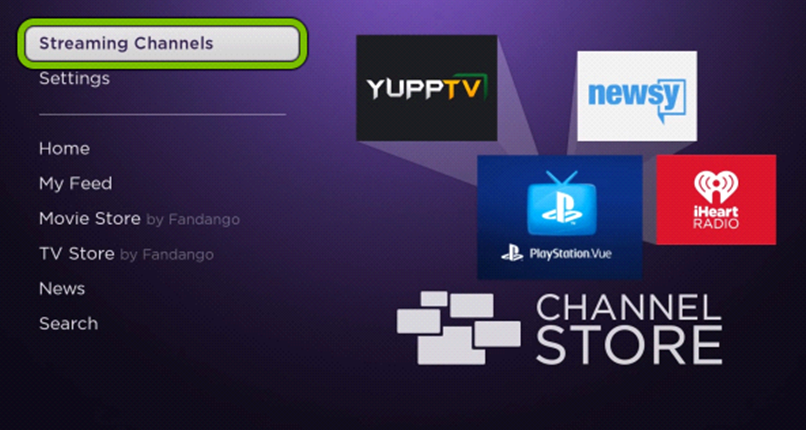
#3. Next, click on the Search Channels option.
#4. Using the on-screen keyboard, type and search for ESPN.
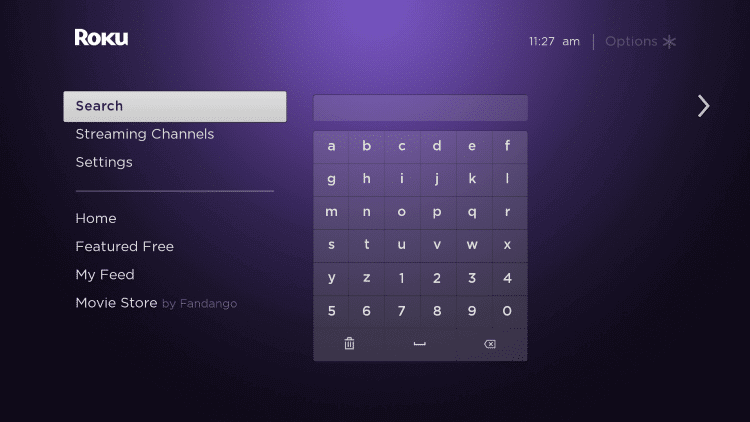
#5. From the list of search results, choose the ESPN app.
#6. Next, click on the Add Channel option on the overview page.
#7. With this, the app starts downloading and you need to wait till it completes.
#8. Open the ESPN app and then click on the Settings option.
#9. Click on the Provider account and then on the Watch Live TV options.
#10. Click on Activate Live TV and then get the ESPN Activation Code.
#11. Next, visit the ESPN activation site.
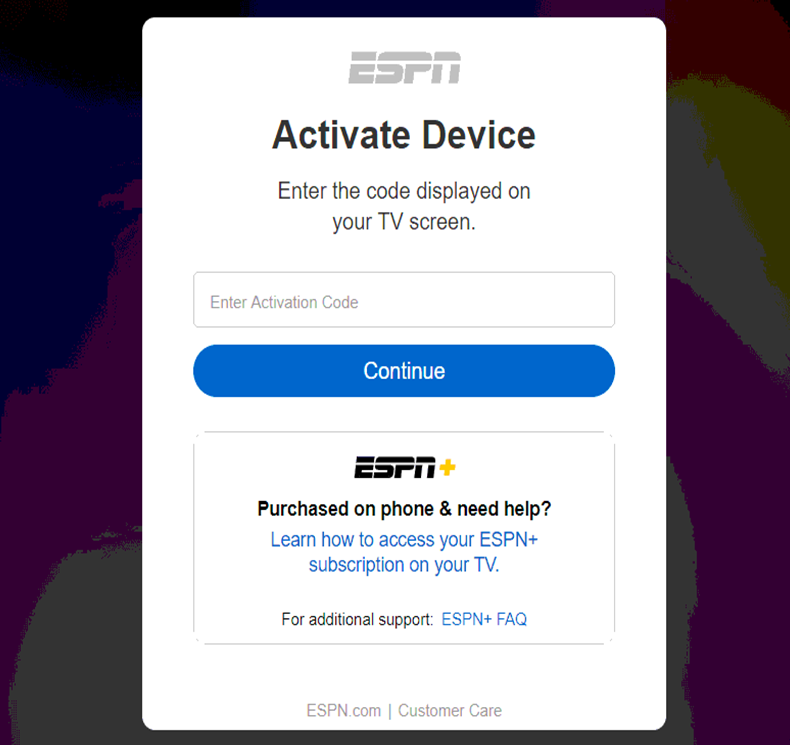
#12. Type down the Activation Code in the box and then click on Continue.
#13 Select your TV service provider and then log in with your account credentials.
#14 Now, stream your favorite sports content on your Sharp Smart TV.
Related: How to Stream ESPN on TCL Smart TV.
How to Install ESPN on Sharp Android TV
#1. Turn on your Sharp Smart TV and then connect it to the WiFi.
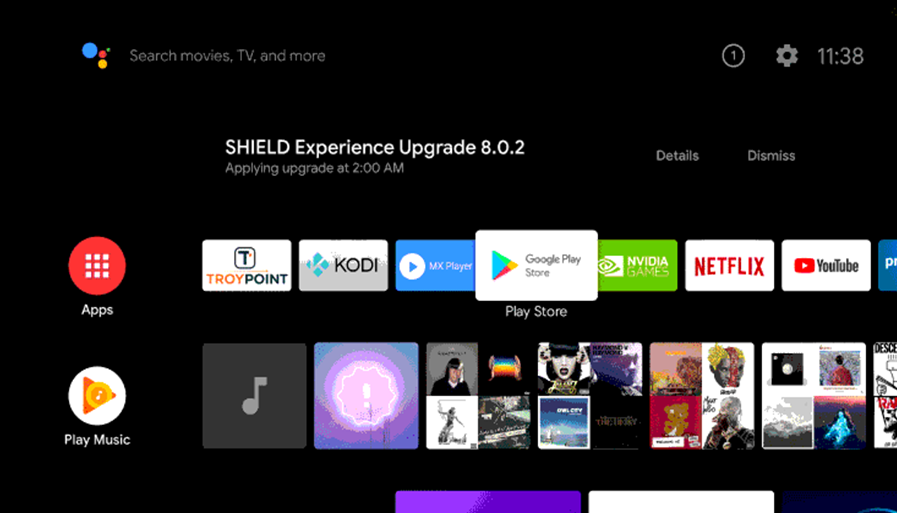
#2. Next, click on the Search icon on your home screen.
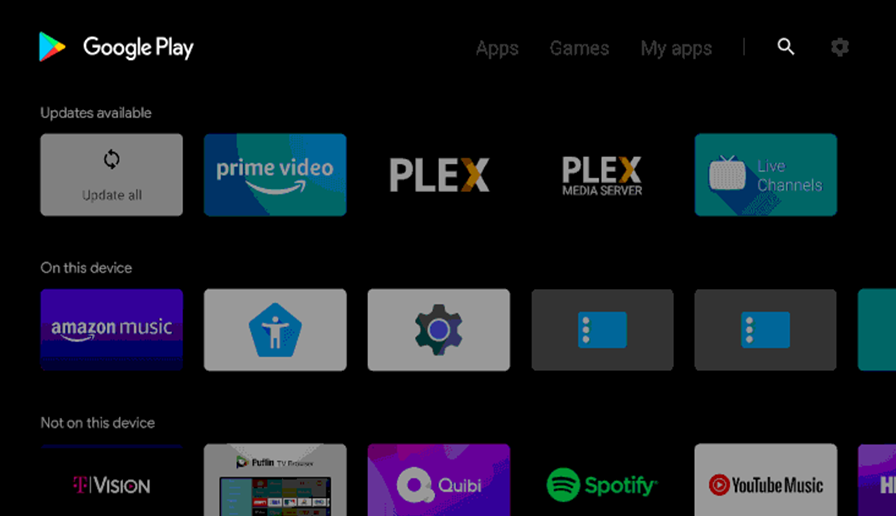
#3. Search for the ESPN app on the search bar.
#4. From the overview page, click the Install button.
#5. Launch the ESPN app.
#6. Follow the instructions on your screen and get the ESPN Activation Code.
#7. Using any web browser of your choice, visit the ESPN Activation Website.

#8. Enter the Activation Code in the respective field.
#9. Click on the Continue button and then log in with the credentials of your TV Provider.
#10. Finally, enjoy watching your favorite sports events from ESPN on your TV
If you have a Sharp Smart TV, add and stream ESPN. Don’t forget to get subscribed to ESPN+ or get a Live TV provider subscription. Now, you can enjoy all your favorite sports streaming on the different ESPN channels with the app.

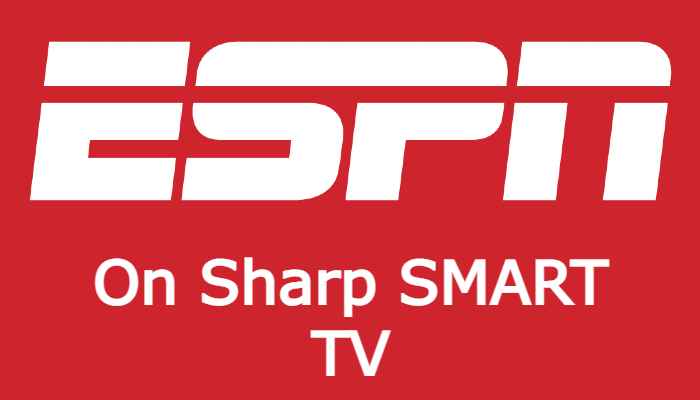





Leave a Reply