Are you looking for a platform to stream all media content in one place? Emby is the best app that brings all your photos, videos, and audios all together. This platform converts the server automatically that is compatible to stream on any device with no time. Emby allows you to access content while you are away from home. The Emby app is accessible on the Hisense Smart TV and thereby, you can install the Emby app to stream the content.
Emby has the best user-friendly media server app that organizes all content with an art background. It also detects DLNA devices on your network to send content much easier. You will never have to miss your favorite content with the cloud DVR storage to download the live stream and stream it at any time. Apart from this, it also offers parental control to monitor and remote control the streaming.
Emby Premiere
You can access all the content and feature on Emby with Emby Premiere at $4.99/ month or $54.99/ year. A lifetime license on Emby is available at $119. With Emby Premiere, you can watch shows from streaming services like Hulu, Vudu, Amazon Prime Video, Netflix, and Disney+.
How to Stream Emby on Hisense Smart TV
You can download the Emby on both TV OS of Hisense Smart TV, namely Android TV OS and Roku TV OS.
Install Emby on Hisense Roku TV
#1 Launch your Hisense Roku TV and connect it with a stable Wi-Fi network.
#2 Hold the Home button on your TV remote for a few seconds to enter the main menu.
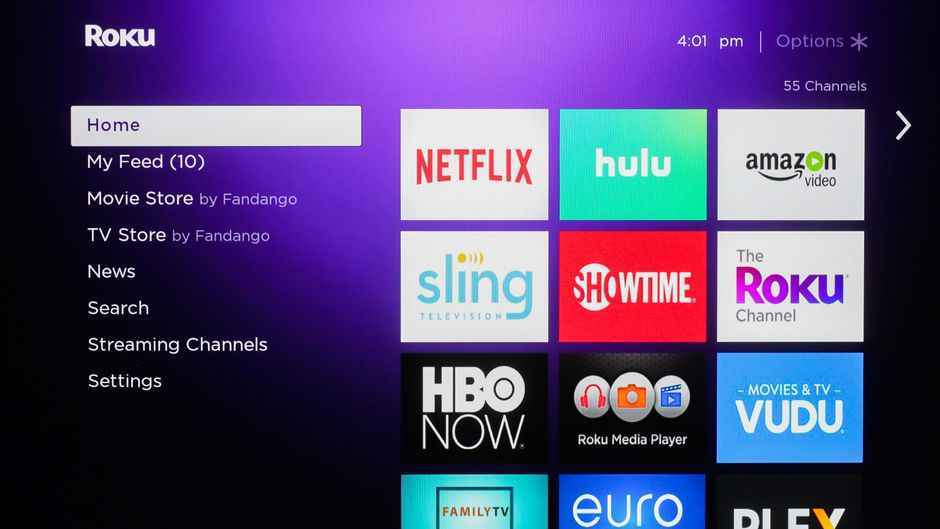
#3 Now, select the Search Channels option and search for Emby in the search bar.
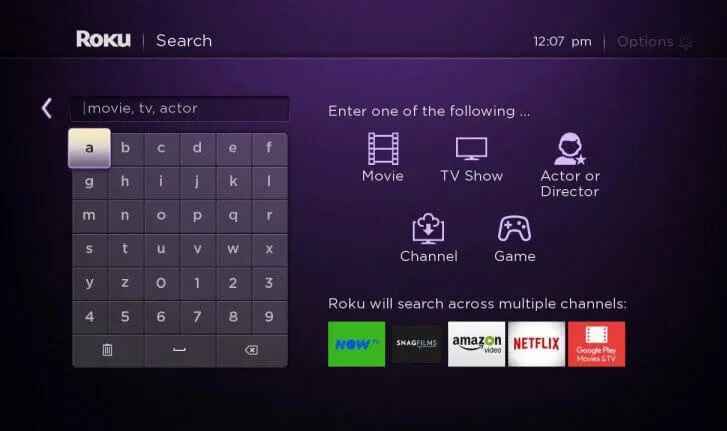
#4 From the app suggestions, select the Emby app.
#5 Then, click on Add Channel to start the installation of the Emby app.
#6 Select Go to Channel to launch the Emby app on your Hisense Smart TV.
#7 Sign in with your account details and start streaming any content on your TV.
Related: How to Stream Emby on JVC Smart TV
Install Emby on Hisense Android TV
#1 Turn on your Hisense Android TV and check for the internet connection.
#2 Click on the Apps section from the home screen.
#3 Now, select Google Play Store from the menu and select the Magnifier icon to search.
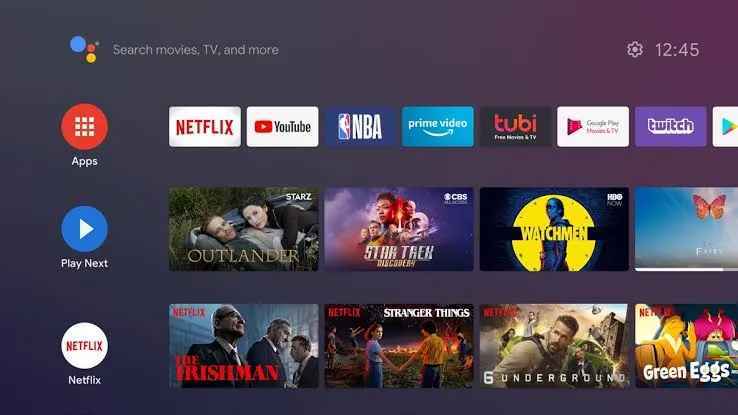
#4 Search for Emby or select the Microphone button for voice search.
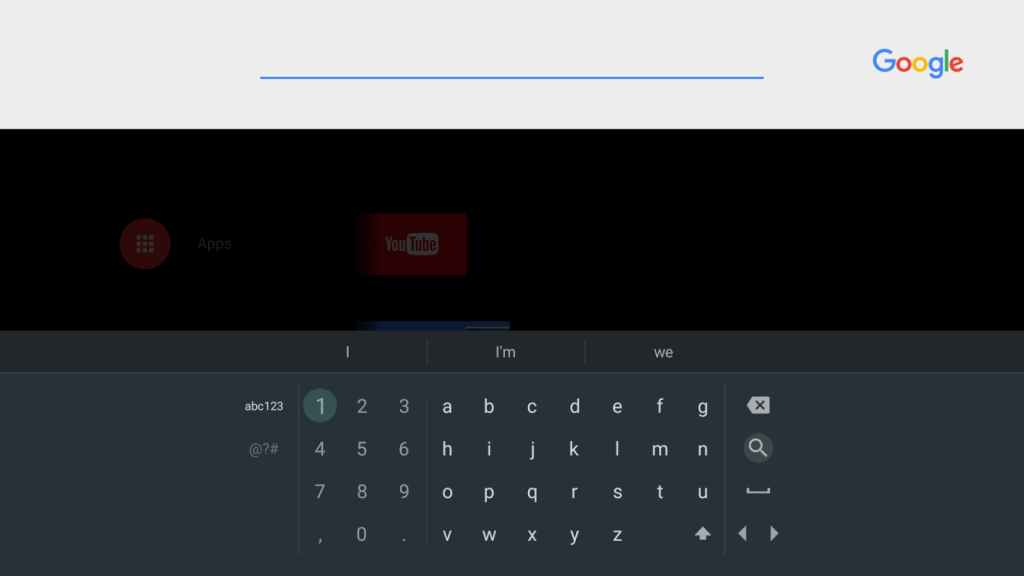
#5 Select the app from the suggestions and click Install to get the Emby app on Hisense Smart TV.
#6 Choose Open to launch the Emby app.
#7 Log in with your Emby account credentials.
#8 Start Streaming your favorite content on the Emby app from your Hisense Smart TV.
You can try the casting feature from your Android or iOS Smartphone as an alternate method. Emby app connects all the personnel content for streaming them on your TV. Visit the Emby Support website to subscribe to their plans. Do let us know your queries or feedback in the comments below.

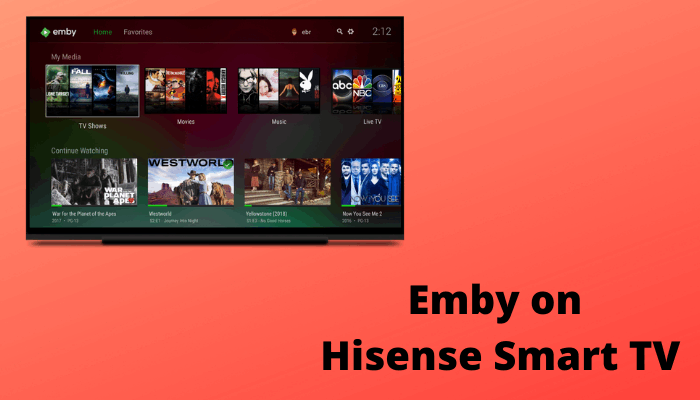





Leave a Reply