Dolby Vision is HDR imaging developed by Dolby Labs that enhances the video and image quality on a screen. Dolby Vision highlights the color, brightness, and contrast of the visual content to improve the viewing experience. The Dolby Vision feature in available in apps like Disney+, Netflix, ESPN+, and many more. On 4K Smart TV models, Dolby Vision is one of the common features. On your LG Smart TV, you can enable the Dolby Vision feature from the Picture Settings menu.
How to Enable Dolby Vision on LG TV
[1] On your LG smart TV, open Settings.
[2] Navigate to the Picture option.
[3] On the Picture menu, click Picture Mode Settings.

[4] Now, click the DOLBY VISION Picture Mode option.
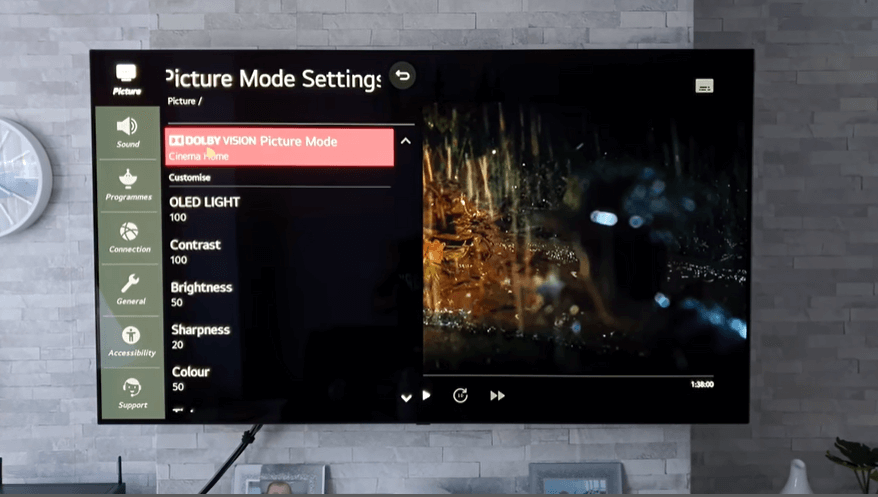
[5] Toggle on the AI Picture option to enable Dolby Vision.
How to Get Dolby Vision on LG TV Via HDMI Mode
[1] Launch your LG Smart TV and press the Home button on the remote control.
[2] Navigate to HDMI and choose Settings.
[3] Select the Advanced option.
[4] In the Advanced menu, click Picture.
[5] Now, go to the HDMI Ultra Deep Colour option and turn it on for the desired HDMI input.
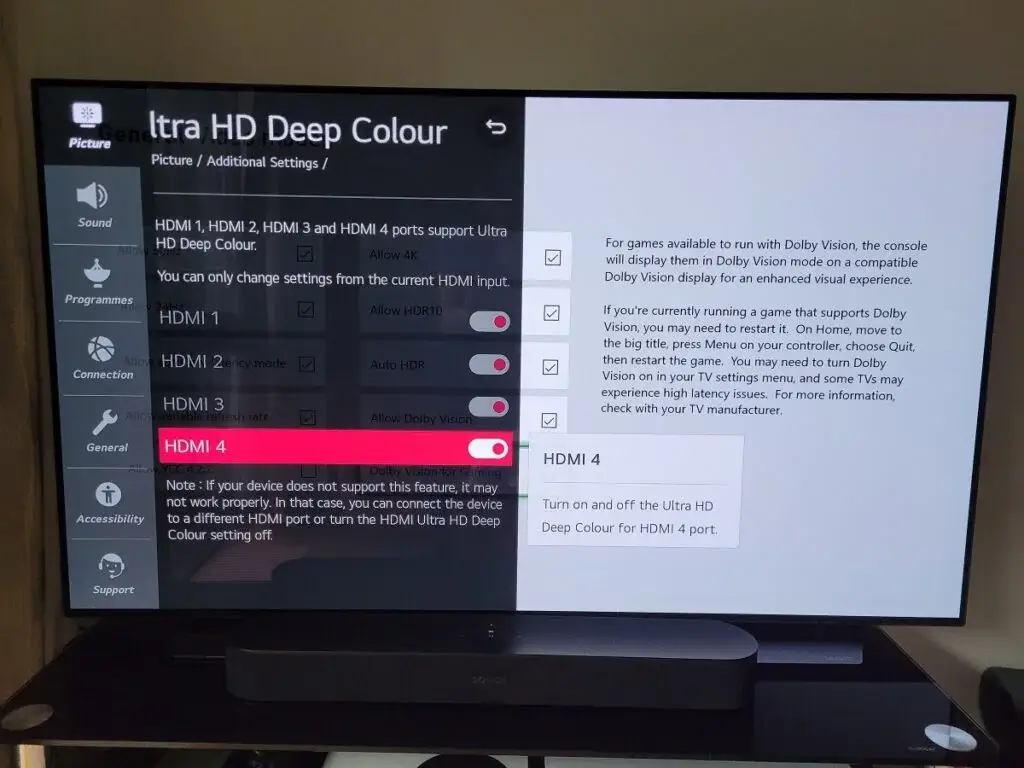
[6] Restart your LG TV. When it turns on, the HDR mode is activated.
Dolby Vision for Gaming on LG TV
If you link any console like Xbox or PlayStation on LG Smart TV, enable the Dolby Vision feature for a better gaming experience. After linking the Xbox to your LG TV, follow the below steps.
[1] Press the Xbox button to open the guide.
[2] Navigate to Settings and go to General.
[3] Click the TV and Display option.
[4] Go to 4K TV details.
[5] Now, refer to the screen to ensure your display supports Dolby Vision.
[6] Under Playing games, if the tick mark is applied on Your TV supports Dolby Vision for gaming up to 4K 60Hz option, then your TV supports Dolby Vision.
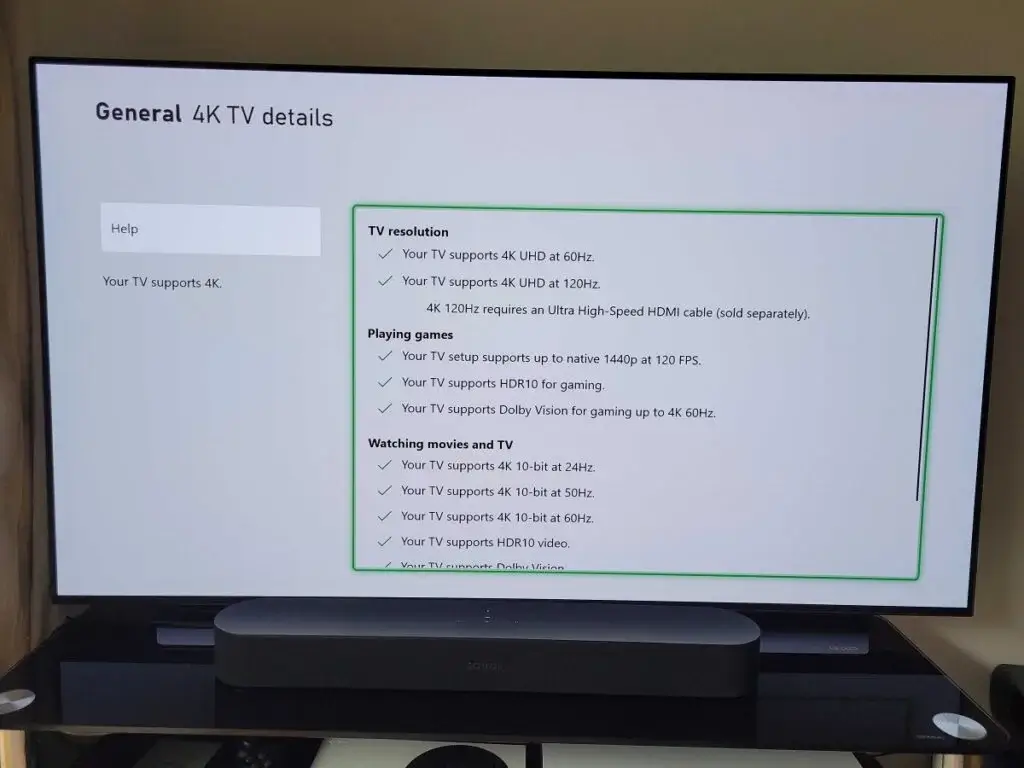
[7] After verifying, you can enable the Dolby Vision feature by pressing the Xbox button to view the guide.
[8] Navigate to Settings and select General.
[9] Select the TV and Display options.
[10] Go to the Video Modes option.
[11] Now, click the Dolby Vision for Gaming option.
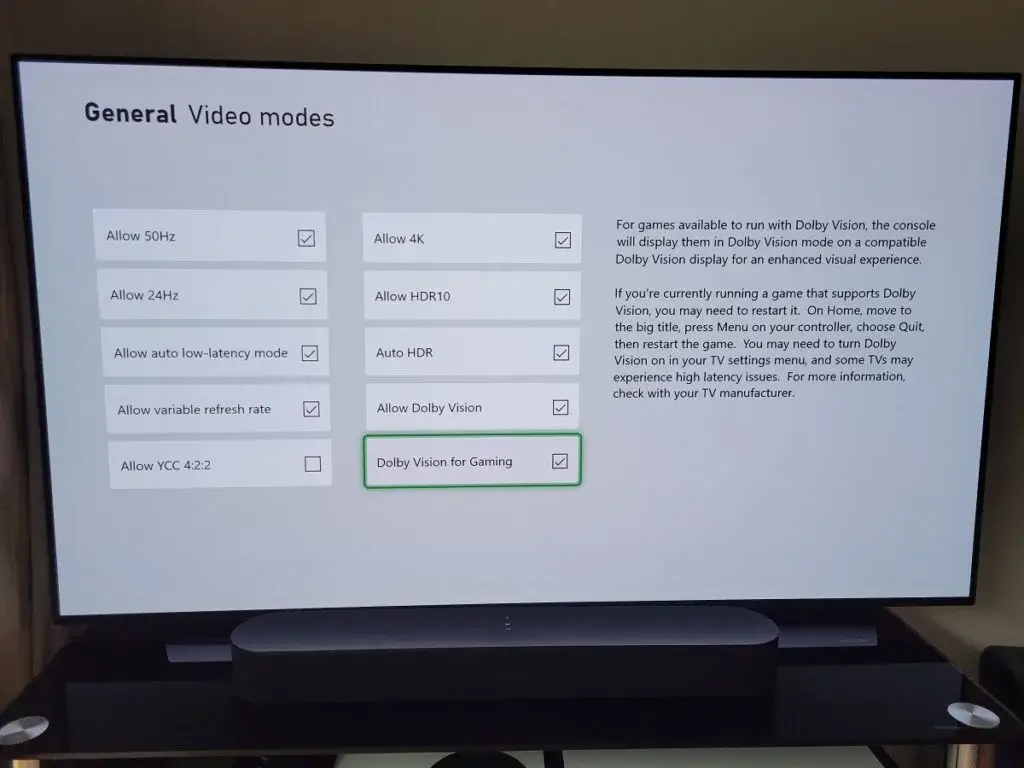
[12] After activating the Dolby Vision for Gaming option, you can able to experience the Dolby Vision feature and enjoy your gaming experience on LG Smart TV.
If the LG TV screen is not suitable for gaming, you can get any of the best gaming TVs to get the best gaming experience.
FAQ
No, Dolby Vision HDR transforms your TV experience with an ultra-vivid picture and high graphics. Whereas Dolby Atmos on LG TV creates a 3D audio experience.
Yes, in 4K video, especially in HDR10 and Dolby Vision, it requires an HDMI cable that is compatible with these formats.
The Dolby Vision feature is available in the Picture Settings. If it is not available, update your LG C1 TV.







Leave a Reply