Google Chromecast is an interfaceless media streaming device from Google that needs to be plugged into the HDMI port of your TV. It is primarily used for entertainment and educational purpose. It is a small physical device that can easily fit in your palm. Chromecast can easily transform any standard TV into a smart TV. With Chromecast, you shall cast and stream content from your phone or PC to your TV. After setting up the Vizio TV, the users look for ways to connect Chromecast to it and stream high-quality video. If you want to know how to Setup Chromecast on Vizio TV, follow the instructions mentioned in this blog.
How to Setup Chromecast on Vizio Smart TV
Setting up Chromecast on Vizio smart TV is simple with the below steps.
1) Plug one end of the power adapter into Google Chromecast and the other end into a power supply.
2) Plug the Google Chromecast into the HDMI port on your TV.
- You can change the input port of the Vizio TV at any time. However, you should remember the input port to choose the same when you turn on the TV.
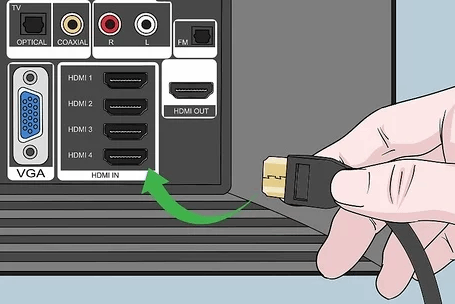
3) Download and install the Google Home app on your smartphone from Play Store or App Store.
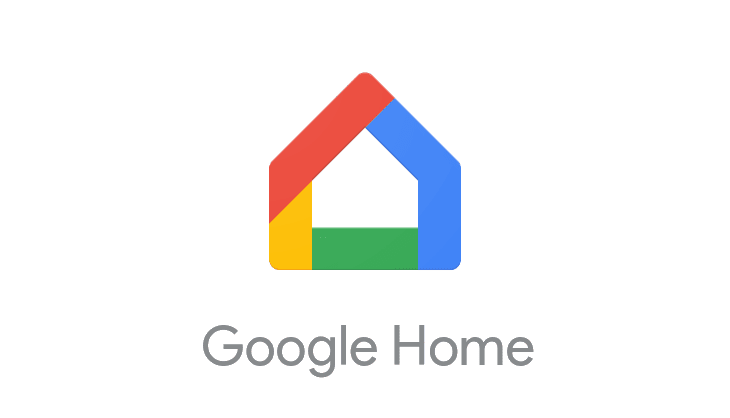
4) Make sure to connect your Vizio TV to a WIFI as your smartphone.
5) Now, change your Source from TV to HDMI on your TV.
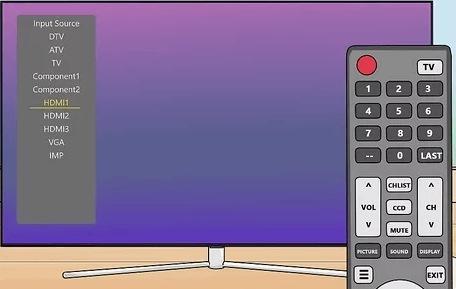
6) Launch the Google Home app, and it will automatically search for nearby Chromecast devices.
7) Once you see the name of your Chromecast appearing on the screen, select Continue.
8) You will see a code appearing at the same time on both your TV and smartphone.
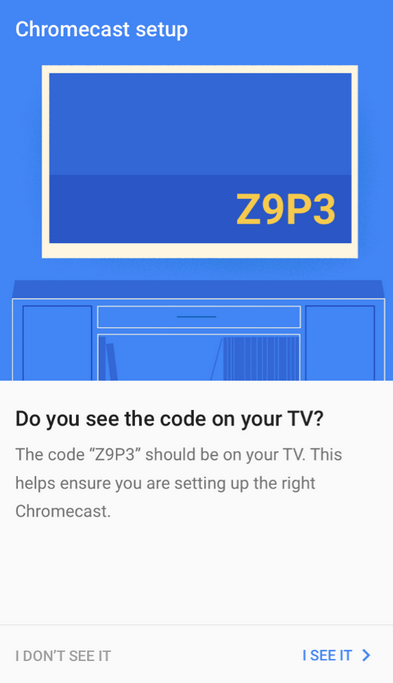
9) Check whether the codes match and if they do, click on I See It on your Chromecast app.
10) Now, you have set up Chromecast on your Vizio TV using your smartphone.
How to Use Chromecast on Vizio Smart TV
Select Vizio TV models have built-in cast support. So, you can use Chromecast on Vizio TV in two ways, and they are as follows.
Chromecast to Vizio TV using PC
1) Turn on your PC and go to your browser.
2) Visit the official website of the streaming service where you want to stream movies and log in using your account.
3) Click on the three dots button or Customize and control Google Chrome at the top right side of the screen.
4) Select Cast and from the available devices, choose your Vizio TV. Further, choose the Cast tab under the Sources drop-down.
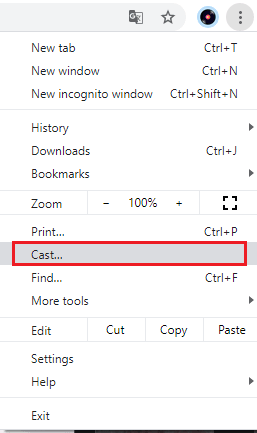
5) You can now cast videos and more from your PC to Vizio TV.
Chromecast using Apps with inbuilt Cast Support
There are apps that have the in-built Cast feature available like Netflix, YouTube, Hulu, and more. You can use these apps to cast to Vizio TV.
1) Launch YouTube or any other cast-compatible app on your smartphone and click on the Cast icon.
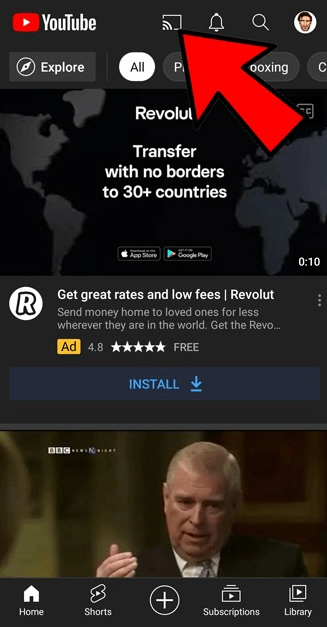
2) From the list of available devices, choose your Vizio TV.
3) The content on your smartphone will be cast to your TV.
Chromecast to Vizio TV using Vizio Smart Cast App
Alternatively, Vizio users can cast content from smartphones using the Vizio Smart Cast app. The steps are as follows.
1) Connect your Smartphone and your smart TV to the same WIFI
2) On your Android or iOS smartphone, search and download the Vizio Smart Cast app from Google Play Store or Apple App Store, respectively.
3) After the installation, launch the app on your handheld.
4) Choose your Chromecast TV name from the available devices.
5) Now, launch any app or stream any video on your smartphone.
6) The same content will appear on your Vizio TV.
Chromecast Not Working on Vizio TV: Possible Causes & Fixes
Chromecast will not work on Vizio TV for the following reasons:
- Vizio TV is incompatible, and you cannot plug in Chromecast to it.
- Internet connectivity is unstable.
- When the Chromecast and the casting device aren’t using the same WIFI.
- Outdated version of the casting app and device firmware.
Possible Fixes:
- Check the internet connection between Chromecast and the casting device is stable and working fast.
- Disconnect other devices that use the same WIFI.
- Update the casting app on your device.
- Further, update your device firmware with the latest version.
- Reset Chromecast to fix up any temporary fixes.
If you aren’t a fan of casting, you should definitely learn to use AirPlay on Vizio TV.
Frequently Asked Questions
Some apps have an inbuilt Cast option available on them. You can open these apps and click on the Cast icon. The contents will be available on your TV to play, provided you have connected the cast to and casting device to the same WIFI.
Go to the Notification panel and select the Cast icon. Choose your Vizio TV from the list of available devices. Finally, choose the video you want to play, and the content will be cast to your Vizio TV.
Yes. You can connect it to Vizio TV and access it.
On the Google Home app, select Chromecast device >> choose Menu >> select Settings >> click on Reboot >> Chromecast will auto-update with the latest firmware.







Leave a Reply