Bravo is one of the best entertainment apps available on streaming devices. When we say complete entertainment, Bravo streams a variety of content. In other words, we can enjoy watching movies and TV shows on our TV. It offers the new episodes of the current season within a day of TV airing. You can resume the streaming of last-played content whenever you want. This popular American streaming service is owned by NBCUniversal. We shall discuss how to stream the Bravo app on the Toshiba Smart TV.
The Bravo app not only streams on-demand titles but also live TV channels. The app has all the episodes of your favorite Bravo shows on your TV channel. Additionally, the Bravo app gets new episodes of its shows on the very next day of its TV launch. This app also includes content from the channels like NBC, CNBC, MSNBC, Oxygen, USA, Universo, Telemundo, Universal Kids, and E!. The Bravo app is free with the TV Provider subscription and thereby, you can get access to Bravo with TV Providers like YouTube TV, Sling TV, Hulu+Live TV, and fuboTV.
How to Add Bravo on Toshiba Smart TV
Toshiba Smart TV comes with Fire TV OS and Android TV OS. The Bravo app is accessible on both Smart TV OS in the Amazon App Store and the Google Play Store.
Stream Bravo on your Toshiba Fire TV
#1. Launch the Toshiba Fire TV and then connect it to the WiFi network.
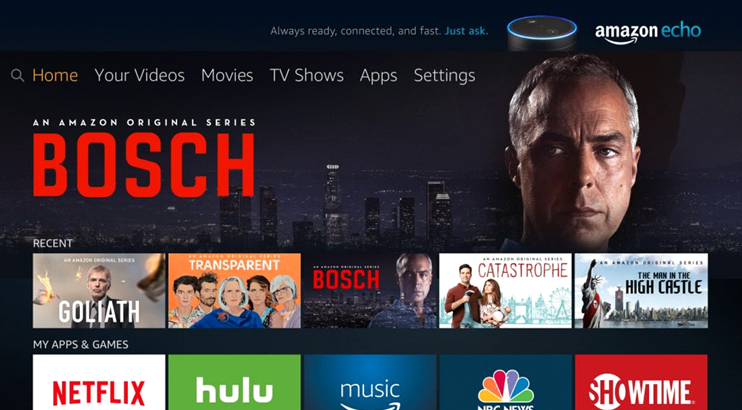
#2. Click on the Find menu and choose the Search option.
#3. Type Bravo in the search bar.
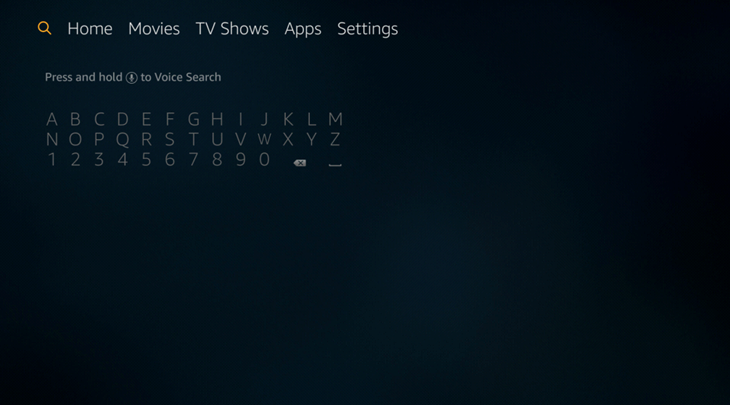
#4. Select the Bravo app icon from the search suggestions.
#5. Click Get or Download to install the Bravo app on your TV.
#6. Select Open to launch the Bravo app and get the Activation code.
#7. Visit the Bravo Activation Site from your PC or smartphone.
#8. Enter the Activation Code and tap the Continue button.
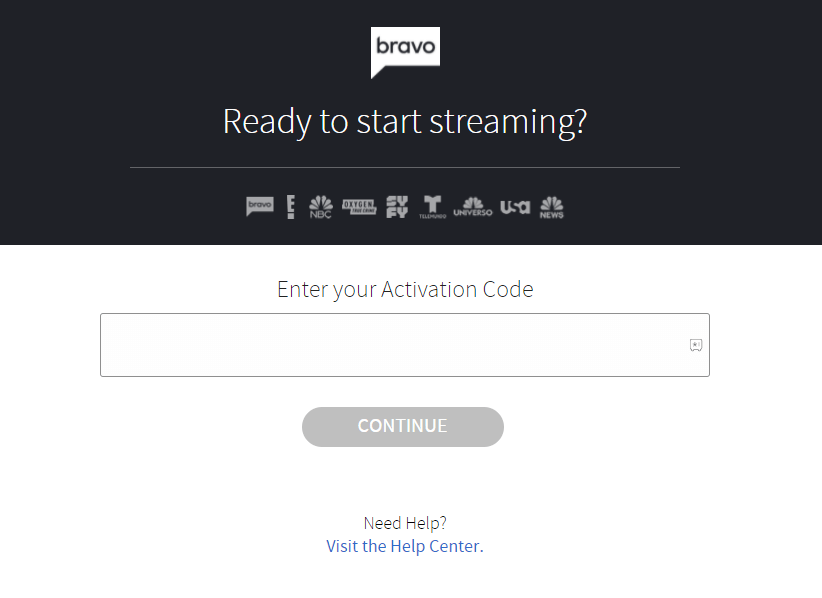
#9. Following the same, Log-in with your TV provider ID account credentials.
#10. Watch your favorite shows from the Bravo app on your Toshiba Smart TV.
Related: How to Stream Bravo on Sharp Smart TV
Stream Bravo on Toshiba Android TV
#1. Turn on your Android TV and connect to the internet.
#2. Click on the Apps tab and launch the Google Play Store.
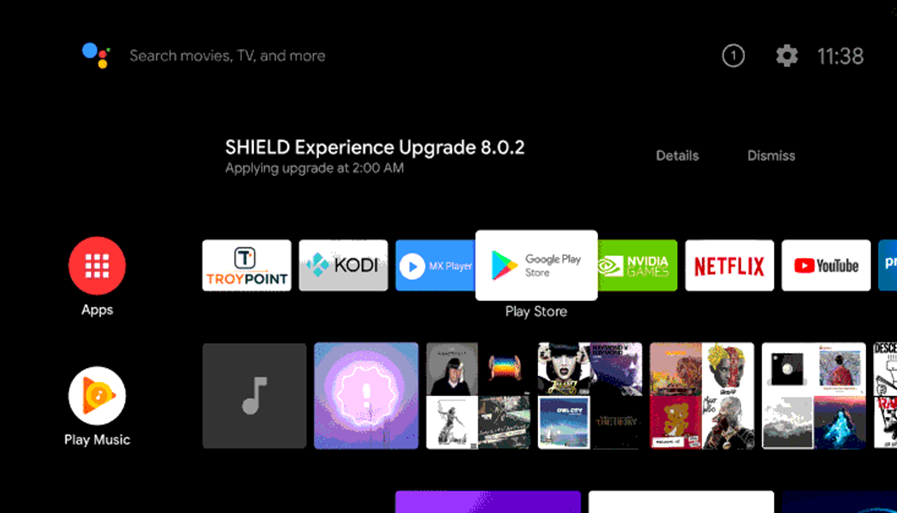
#3. Using the on-screen keyboard, search for the Bravo app and pick up the app from the app suggestions.
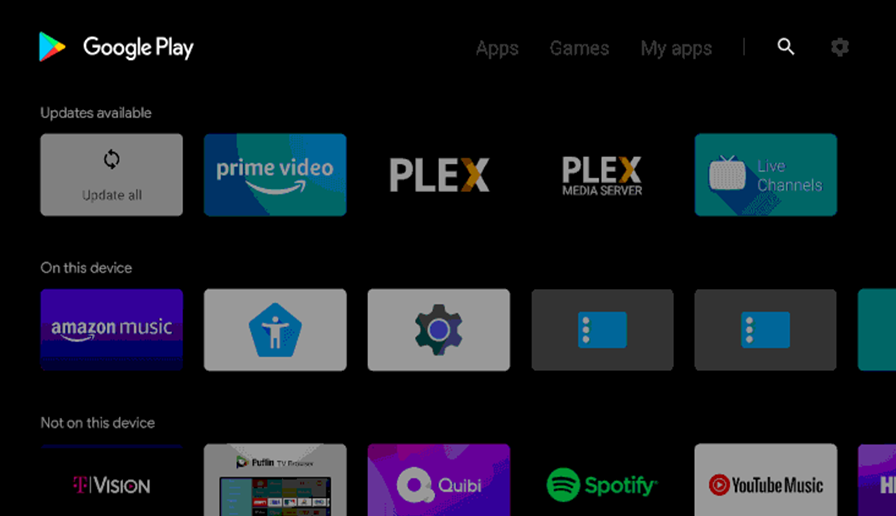
#4. Click Install to download the Bravo app from the Google Play Store.
#5. Select Open to launch the Bravo app on Toshiba Smart TV.
#6. Follow the on-screen instructions and then get the Activation code.
#7. Next, go to the Bravo Activation Site from your PC or smartphone.
#8. Enter the Activation Code and select the Continue button.
#9. Next, Sign-in with your TV provider ID account and stream the content on the Smart TV.
Bravo app is one of the best streaming apps with much surprising content. Some of the Popular Bravo shows include The Real Housewives, Below Deck, Top Chef, Project Runway, and Southern Charm. Find more exciting shows that will blow your mind as you browse through the Bravo app. In case of any issues with the above method, then specify in the comments below.







Leave a Reply