Streaming devices are the best alternatives for cable TV connections. With streaming devices, you can watch your favorite media content at your convenience. Among the available streaming devices, Apple TV is an outstanding device that you can use to stream your favorites. It lets you enjoy the media content in 4K HD quality. Further, it comes with a remote control to navigate the device easily. However, sometimes you might face some issues with the Apple TV remote. And this issue can be resolved easily. Look into this article to know how to fix the Apple TV remote not working issue.
How to Fix Apple TV Remote Not Working
You get two types of Apple TV remote, such as a Siri remote and an Apple remote. If your Apple TV remote keeps hanging or becomes unresponsive, you can use these nine best fixes given below to resolve the issue.
- Check for physical damage
- Change the battery
- Charge your Apple TV remote
- Restart your Apple TV
- Power cycle your Apple TV
- Check for obstacles
- Use your iPhone/iPad as a remote for Apple TV
- Reset the Apple TV remote
- Contact Apple Support
Check for Physical Damage
The first thing you have to do when your Apple TV remote is not working is, check for the physical damages. Because the Apple TV remote is broken or damaged badly, it will not work. And if the remote is damaged, you need to buy a new Apple TV remote.
Change the Battery
If you have been using the Apple TV remote for a long time, the battery of the remote might have been dead. So, replace the battery in your Apple TV and check whether it is working with your device.
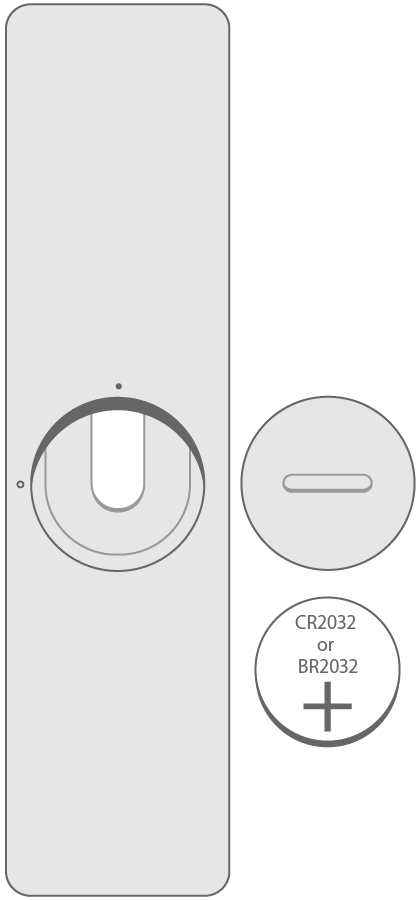
If you are using Apple TV Siri remote, then you have to check your remote’s battery. To do so,
1. Go to Settings and choose Remotes and Devices on your Apple TV.
2. Under that, click on Remote and you will see the exact percentage of the battery.
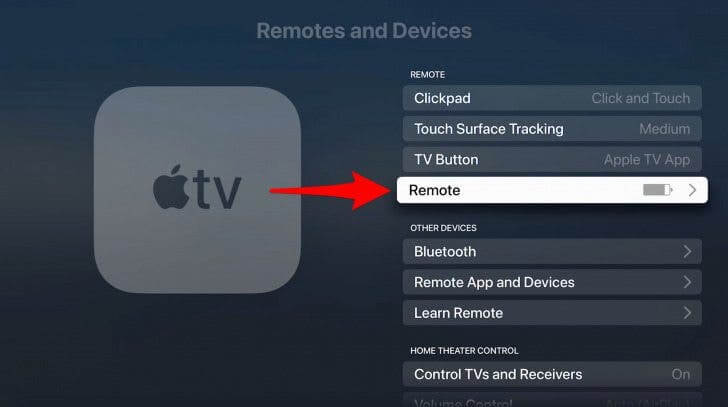
3. If the battery is low, you can charge your Apple TV Siri remote.
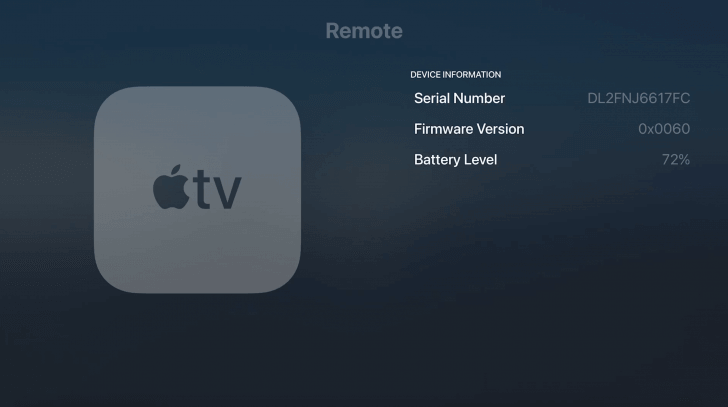
Charge your Apple TV Remote
If you are using the Apple TV 4K and Apple TV HD, then you get Apple TV Siri remote. If the Siri remote is not working, you can charge the remote. To charge the Apple TV Siri remote, you can use the lightning cable which you use to charge your iPhone/iPad.
1. Connect one end of the lightning cable to the lightning port at the bottom of the Siri remote.
2. Next, connect the other end of the cable to a computer USB port or a USB power adapter.
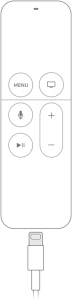
3. Usually, the Siri remote takes three hours to get fully charged.
Related: LG Smart TV Remote Not Working.
Restart your Apple TV
A simple restart can solve your problem. So, restart your Apple TV and check whether the remote is working on the device.
To restart Apple TV 4K and Apple TV HD
1. Go to Settings and choose System.
2. Tap Restart and the device will be restarted.
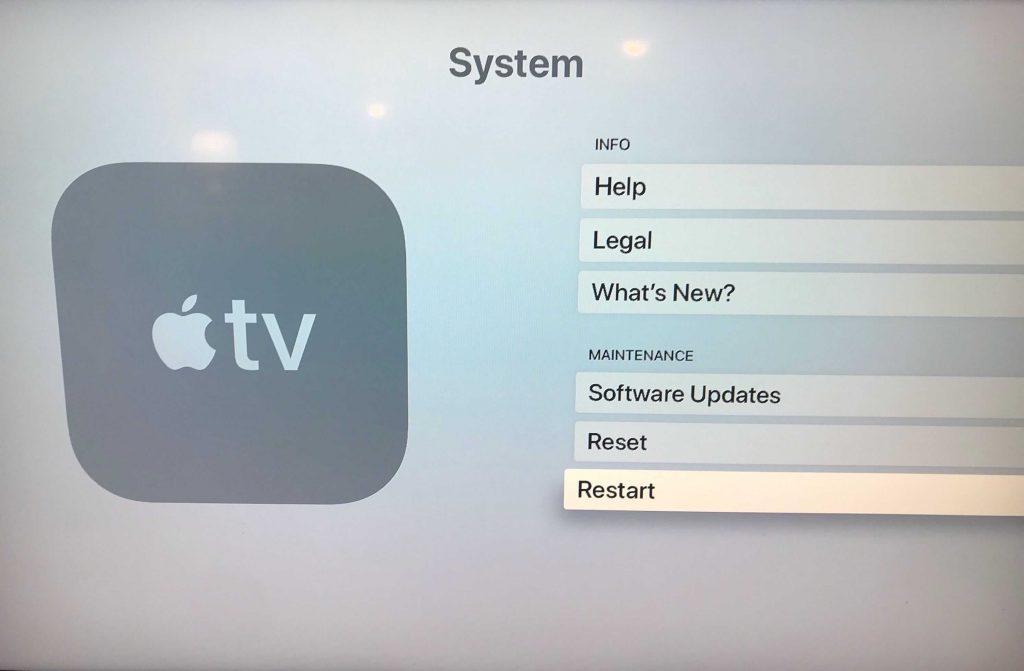
To restart Apple TV 3 or Older Models
1. Navigate to Settings and choose the General option.
2. Scroll down and select Restart and your Apple TV will be restarted.
Power Cycle your Apple TV
Next, you can power cycle your Apple TV. Remove the plug cord from the power outlet and wait for 30 seconds. After that, plug in the power cord and turn on the Apple TV. Then, check whether the remote is working or not. You can try this fix when specific keys like Volume buttons are not working on your Apple TV remote.
Check for Obstacles
The signal from your Apple TV remote should reach the device properly. If any object is blocking the signal, then the remote will not work. So, check for the obstacles and remove them if you find anything. Try to operate the remote within the specified range. The recommended range is 25-30 feet.
Reset Apple TV Remote
The next fix that you can try is resetting your Apple TV remote. You can reset the Apple TV remote easily.
1. Turn on the Apple TV.
2. Point the remote towards your Apple TV.
3. Press and hold the Back and Volume Up buttons for five seconds. If you have a 1st generation Apple TV Siri remote, then you can press and hold Menu and Volume Up buttons.
4. Now, you will see a message on the TV screen.
5. Bring the remote close to the set-top box to finish the pairing process.
If you have an older Apple TV remote that is not working, you can reset it in the following method.
1. Hold down the Left and Menu buttons at a time and you will see a pop-up on your Apple TV.
2. When the pop-up appears, press the Right and Menu buttons simultaneously and the TV will indicate pairing.

3. When the pop-up disappears, you can try using the remote on your Apple TV.
Use iPhone/iPad as a Remote for Apple TV
If your Apple TV remote is not working after trying out all the fixes given above, you can use your iPhone/iPad as a remote for your Apple TV. Connect your iPhone/iPad to the same WiFi network as that of Apple TV and follow the steps given below.
1. Launch the Control Center on your iOS device and swipe down from the top-right corner and swipe up from the bottom, if you have old iPhones.
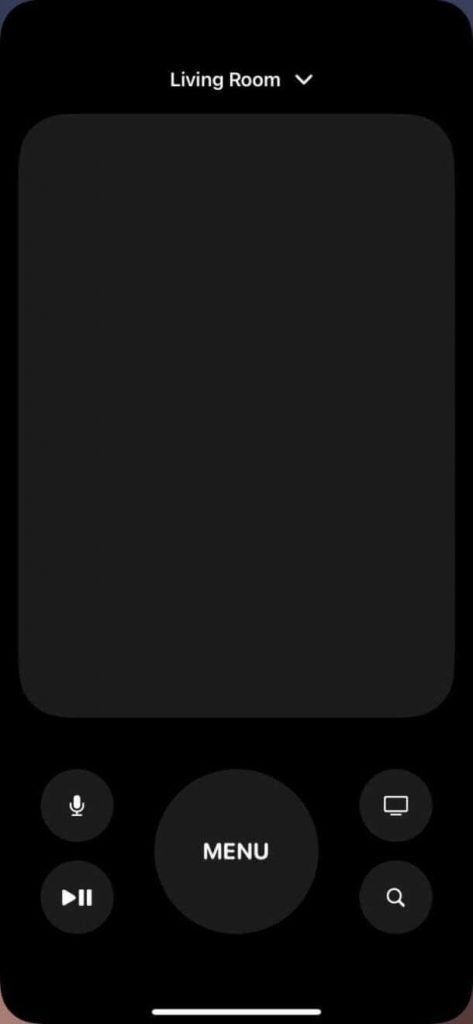
2. Tap on Apple TV Remote and choose your Apple TV device name.
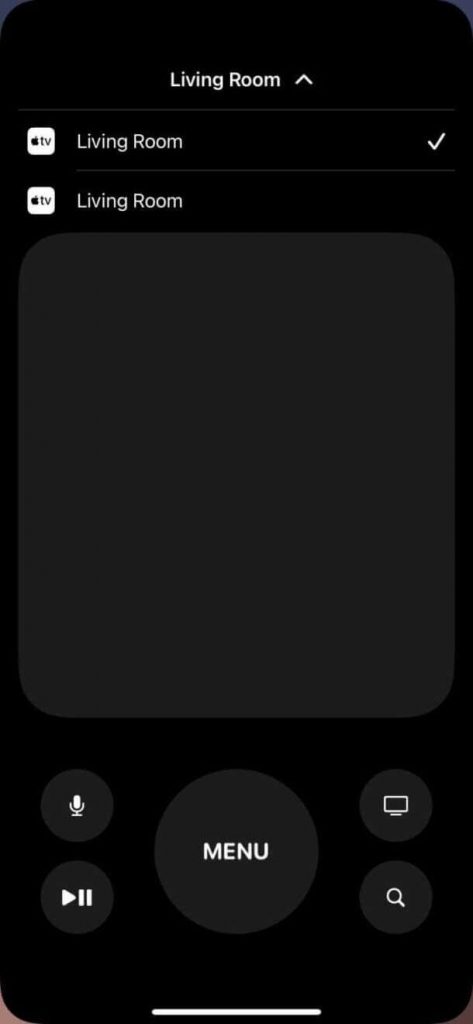
3. Next, proceed with the on-screen instructions and enter the passcode to connect both devices.
4. Once connected, you can start controlling your Apple TV with your iPhone/iPad.
Contact Apple Support
Even if your iPhone Apple TV remote app is not working, there is no other option for you. You have to contact Apple Support. On the web page, go to See More Products > More >> Apple TV >> Remote & Accessories. You can also take your Apple TV remote to the Apple service center for repair.
That’s it. These are the nine best fixes that can be used when the Apple TV remote is not working with Apple TV. When you resolve the Apple TV remote not working issue, you can navigate on the device seamlessly.
Related: Fixes for Samsung TV Remote Not Working.
Frequently Asked Questions
If the Apple TV remote is not charging, you can use a certified MFi Lightning-to-USB cable to charge the Apple TV remote.
Charge the remote until it is fully charged. Then, unpair the remote and pair it again.







Leave a Reply