Amazon Prime is one of the much-loved media streaming applications with the best collection of movies and TV shows. The app has content streaming in High Definition along with 4K titles. If you are an LG TV user, you may have the experience that the Amazon Prime app stops working or freezes abruptly. If Amazon Prime is not working on your LG TV, you can fix it easily.
Amazon Prime Not Working on LG TV: Causes
If Amazon Prime stops working on your LG TV, it might be caused by one of the following reasons.
- Your internet connection is very slow or weak.
- The software on your LG TV is not up to date.
- The Prime Video server is down.
- A temporary glitch on the app or your TV.
Amazon Prime Not Working on LG TV: Fixes
Try these troubleshooting tips to fix the Amazon Prime Video app that isn’t working on your LG TV.
Check Your Internet Connection
You need a strong internet connection for any app to play on your LG TV. Therefore, start by checking your internet connection by connecting more devices to it. You can restart your WiFi router if the other devices don’t work properly on it. Make sure that the LG TV is getting the recommended internet speed to stream Amazon Prime. You need to have at least 1 Mbps for SD content and 5 Mbps for HD content.

1. Unplug the WiFi router from the power source for a couple of minutes.
2. After the required time has passed, you can connect it back to the power outlet.
3. Finally, connect your LG TV to the WiFi network and open the Amazon Prime on your LG TV.
Amazon Prime Server is Down
If the Amazon Prime server is down, you can’t stream any shows in the app. This will cause the app to buffer or freeze on your LG TV. Therefore, you need to make sure that the Amazon Prime server is not down. If it is down, you need to wait for some time for the issue to be fixed. Check if the server is down using the Downdetector website.
Power Cycle Your LG Smart TV
You need to perform a power cycle on your LG Smart TV as follows.
1. Initially, turn off your LG TV and unplug it from the power outlet.
2. Next, keep the device unplugged for 5-10 minutes.
3. Plug your LG TV back into the power source.
4. Finally, turn on your TV, connect it to WiFi, and open the Amazon Prime on LG TV.
LG TV Software Update
You need to perform a software update on your LG TV.
1. Open the LG TV Settings menu and select the All Settings option.
2. Select the General option and then the About this TV option.
3. Select the Check for Updates option and download the latest update on your TV.
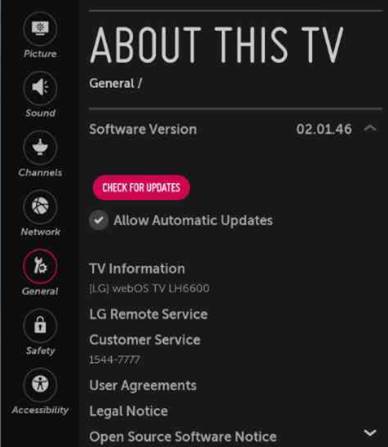
4. Restart the LG TV and connect it to WiFi.
5. Finally, you can check if the Amazon Prime app is working on your TV.
Update Prime Video
You need to update apps on your LG TV to get new features and resolve minor bugs.
1. Open the LG Content Store on your LG TV.
2. From My Apps, select the Amazon Prime app.
3. Select the Amazon Prime app and select the Update option.
4. Once the app is updated, try accessing it on your LG TV.
Reinstall Amazon Prime
Uninstall the Amazon Prime app from your LG TV and then reinstall it. This will help you with removing errors from the app.
1. Press the Home button on your remote and select the More Apps icon.
2. Find the Amazon Prime app and select the X symbol.
3. Select the Remove option to remove the app.
4. Press the Home button and choose LG Content Store.
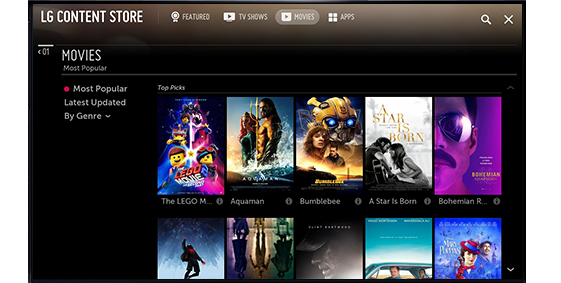
5. Select Apps and choose Prime Video by searching for it.
6. You can install Prime Video on LG TV from the Content Store.
Check Location Service
You need to set your location on the LG TV to stream the Amazon Prime app. Check if the location of your TV is correct as follows.
1. Press the Settings button on your remote and choose General.
2. Next, select the Location option and select LG services country.
3. Uncheck the Set Automatically option and enter your correct location manually.
4. Select Yes to confirm and reboot after agreeing to the LG User Agreement.
5. Finally, check if the Amazon Prime app will work on your LG TV.
LG TV Factory Reset
You need to perform a factory reset on LG TV as follows.
1. Press the Home button on your remote and select Settings from the top-right corner of your screen.
2. Select the General option and then the Reset to Initial Settings option.
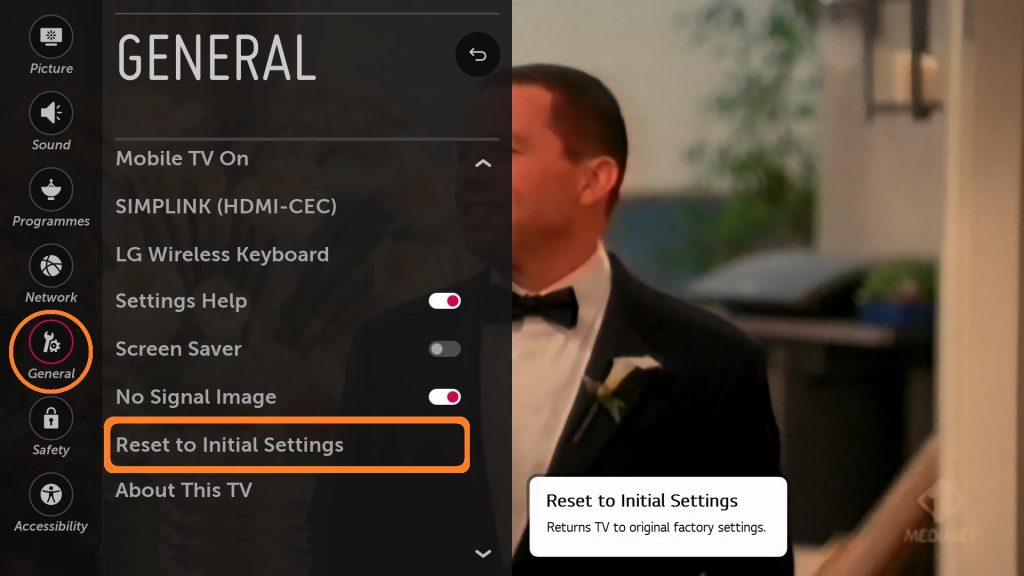
3. Enter the password (1234 is the default password).
4. You can complete the factory reset by following the instructions on your screen.
5. After the reset, you can install the Amazon Prime app once again.
6. Finally, you can check if the app is working on your TV.
Contact Amazon Support
If none of the above troubleshooting tips was of help to you, you need to contact Amazon Support. With their help, you might be able to fix your Amazon Prime app on your LG TV.
Frequently Asked Questions
You can update Amazon Prime Video on your LG TV from the LG Content Store > My Apps > select Amazon Prime app > Update.
The Amazon Prime Video app might show an error message because of a pending software update or poor internet connection.

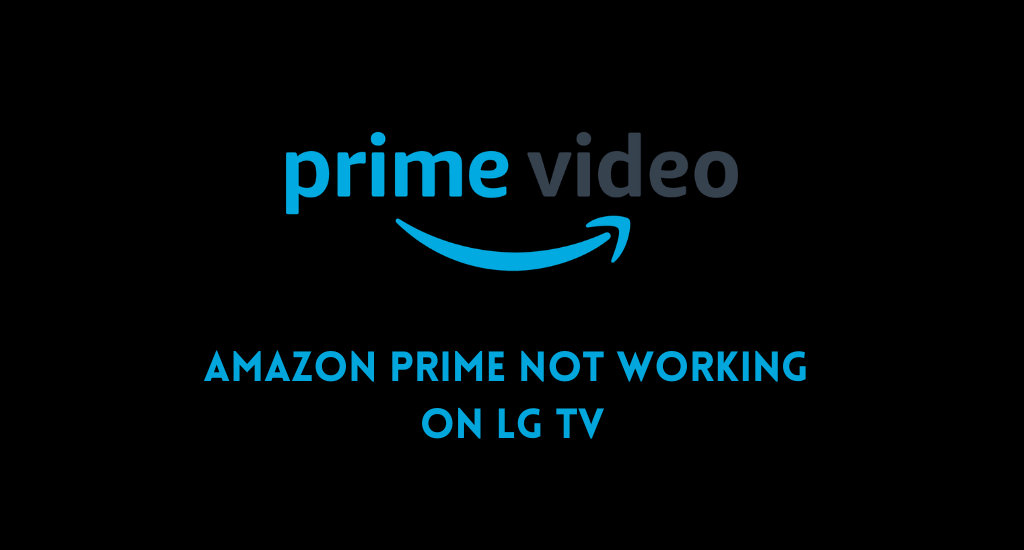





Leave a Reply