Adult swim is a tier of Cartoon Network that has content for mature audiences. The shows on Adult Swim start streaming from 8 PM at night to 6 AM in the morning. It has a library rich in content from various genres. Some of which include adult animations, mockumentaries, sketch comedy, syndicated series, original series, short films, and more. You can find the Adult Swim app on multiple devices. If you love to add the Adult Swim app on your Toshiba Smart TV, then this section is for you.
If you want to watch Adult Swim, know that it doesn’t have an individual subscription plan. For this, you only need to get subscribed to a TV provider that streams Adult Swim. The TV providers include DIRECTV Stream, Dish, Optimum, and Spectrum. Shows to enjoy on Adult Swim include Apollo Gaunlet, American Dad, Robot Chicken, Rick and Morty, Beef House, and 12 OZ Mouse.
Watch Adult Swim on Toshiba Smart TV
Toshiba Smart TV has two operating systems in it. Fire TV OS and Android TV OS. Let’s explore ways to add Adult Swim on your TV.
How to Watch Adult Swim on Toshiba Fire TV
(1) Turn on your Toshiba Fire TV and then navigate to the home screen.
(2) Next, select the Find option and choose the Search tile.
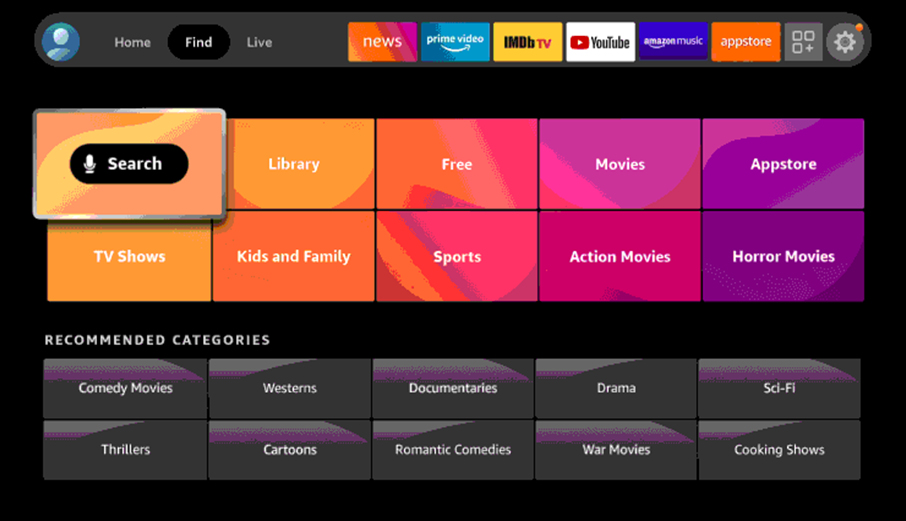
(3) Search for the Adult Swim app on the search bar.
(4) Select the Adult Swim app from among the search results.
(5) Click on the Download button.
(6) Launch the Adult Swim app and you will get the Adult Swim Activation Code.
(7) Once you note it down, go to the Adult Swim activation website.
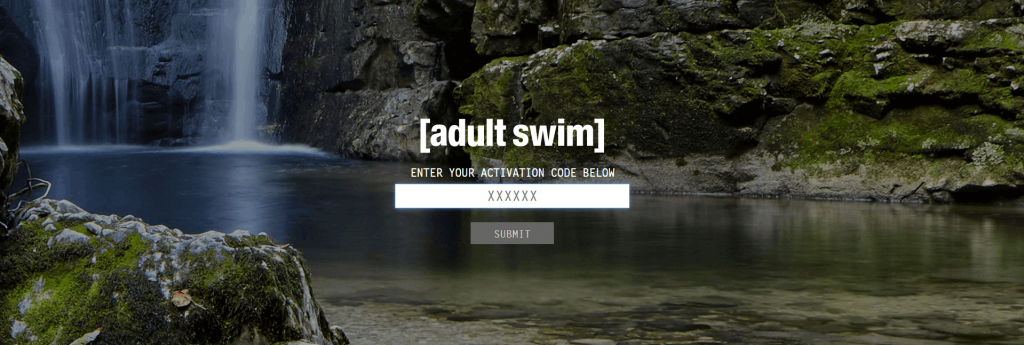
(8) On the drop-down menu, click on Fire TV.
(9) Type down the Activation Code and then sign in with your TV service provider.
(10) Now, the Adult Swim app on your Fire TV will be activated.
(11) Stream for your favorite video content on the Adult Swim app.
Related: How to Stream Adult Swim on Sharp Smart TV.
How to Watch Adult Swim on Toshiba Android TV
You might know that Adult Swim doesn’t have an official Android TV app. So, it is impossible to download the Adult Swim app on your device. But, we can still cast the Adult Swim app from your Android or iOS device on your TV.
(1) Turn on your Toshiba Android TV and then connect it to the same WiFi network as your casting device.
(2) Install the Adult Swim app on your smartphone Play Store.
(3) Launch the Adult Swim app on your casting device and then sign in with your account credentials.
(4) Tap the Cast icon on the top-right corner of the Adult Swim app.
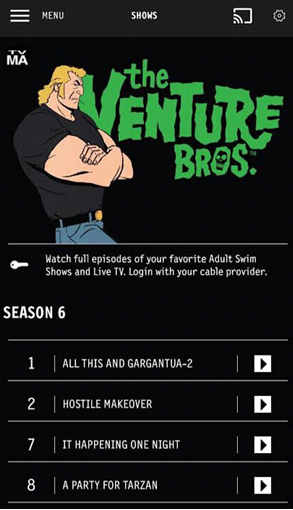
(6) From the list of the devices on your screen, choose your Toshiba Smart TV.
(7) Within a few seconds, the Adult Swim app starts casting on your TV.
(8) Browse the app library and choose the video that you want to watch on your TV.
Now, you can enjoy watching your favorite shows from the Adult Swim app on your Toshiba Smart TV. Watch all the animated series on your Smart TV with the Adult Swim app. If you have any issues with the Adult Swim app, let us know in the comments below.







Leave a Reply