AMC stands short for American Movie Classics. During the early days of the American television channel, it was a top movie streaming platform. However, with time, AMC has updated its library, adding more content to it. Now, it has a library rich with amazing movies and mind-blowing series. These series and movies extend across multiple genres. Today, you can find the AMC app on most devices, including Smart TV. So, let’s add and stream AMC on Toshiba Smart TV.
The titles on AMC include both original shows as well as acquired shows from popular streaming services. These services include Walt Disney Studios, Universal Studios, and Warner Bros. All this content is on-demand on the AMC app on your TV. Also, you get to watch the new episodes of these series the very next day as it hits the television.
Subscription Plans on AMC
AMC Premiere subscription costs $4.99 per month. With the AMC Premiere subscription, you can get access to stream the AMC library without any ads. AMC Premiere is just an additional subscription that works only with a TV provider subscription.
Add AMC on Toshiba Smart TV
Toshiba Smart TV supports both a Fire TV OS as well as an Android OS. Let’s learn how to add AMC on both of these operating systems.
How to Add AMC on Toshiba Fire TV
#1. First, turn on your Toshiba Fire TV and then connect to the internet.
#2. Select the Search tile on the Find menu.
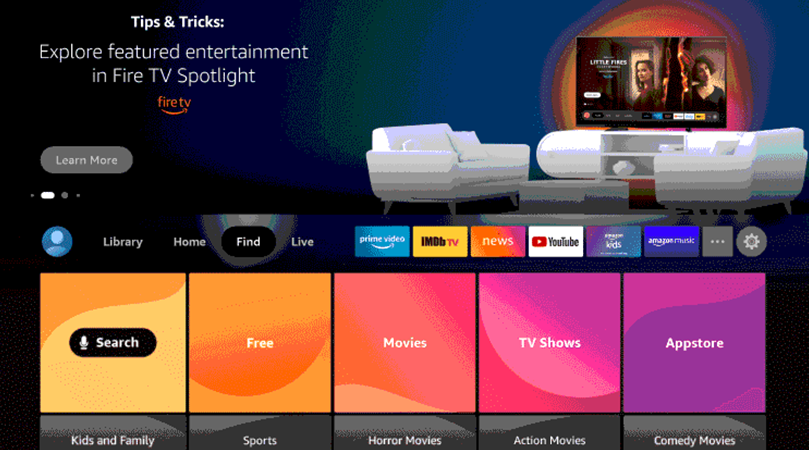
#3. Using the virtual keyboard on your screen, search for the AMC app.
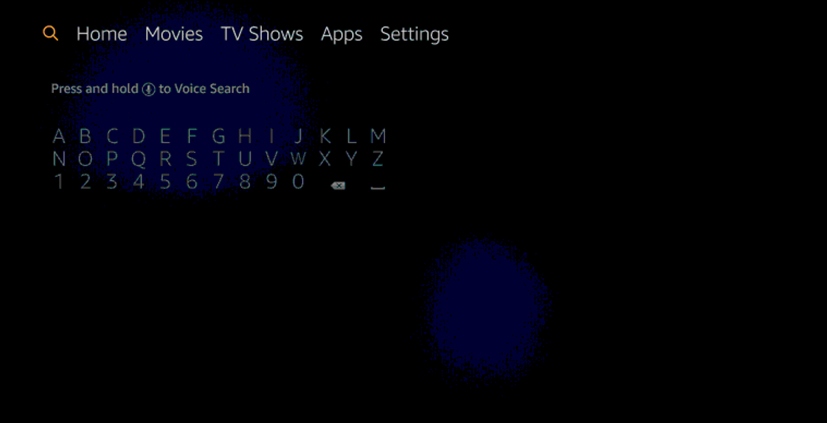
#4. From the search results, select the AMC app icon.
#5. Click on the Get option and download AMC from the Amazon App Store.
#5. Once you install the app on your TV, click on Open to launch the app on your Toshiba Smart TV.
#6. Note down the AMC Activation Code on your screen.
#7 Go to the AMC activation website with your smartphone or PC.
#8. Enter the Activation code and then click on Submit.
#9. Next, provide your cable TV login credentials to sign in.
#10. Now, you can start streaming the movies and shows from the AMC app.
Related: How to Stream AMC on Insignia Smart TV.
How to Add AMC on Toshiba Android TV
#1. Turn on your Toshiba Smart TV and connect to the internet.
#2. Next, launch the Google Play Store.
#3. Click on the Search icon and then search for AMC.
#4. From the list of suggestions, choose the AMC app.
#5. Start downloading the AMC app on your TV.
#6. Once the download is complete, open the AMC app.
#7. Select the Sign In option on your screen.
#8. Note down the AMC Activation Code on your screen.
#9. Using any web browser, go to the AMC Activation website.
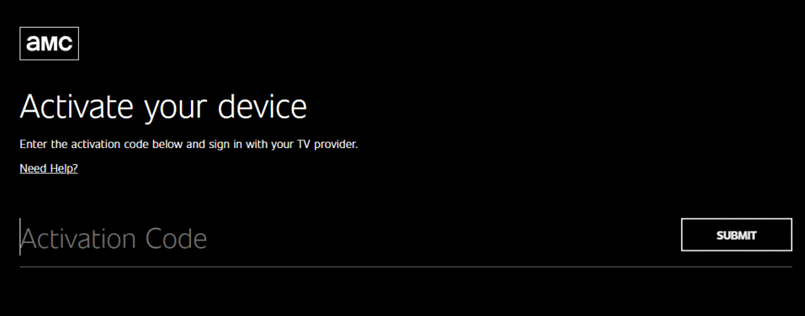
#10. Type down the AMC Activation code in the provided field and then click on Submit.
#11. Log In with the credentials of your TV provider.
#12. Start streaming your favorite movies and shows from AMC on your Toshiba Smart TV.
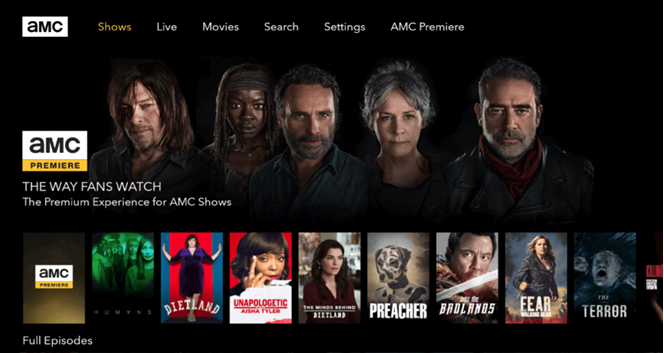
You have now added the AMC channel on your Toshiba Smart TV. Now, you don’t have to miss your favorite movies and shows. Binge-watch your favorite series from the AMC app and get new episodes to stream on-demand. Popular shows include Gangs of London, The Walking Dead, and Mad Men.







Leave a Reply