Quick Tips
- You can reset the Insignia TV by using the remote or without using the remote.
- Fire TV: Settings → My Fire TV → Reset to Factory Defaults → Reset.
- Roku TV: Home → Settings → System → Advanced System Settings → Factory Reset → PIN → OK → Start Factory Reset.
- Without Remote: Hold the Power button on TV → Control Menu → Power button two times → Wipe Data → Yes → Data Wipe Complete.
Insignia Smart TV comes with two operating systems, Fire TV OS and Roku TV OS. You can install all your favorite apps on Insignia Smart TV directly from Amazon App Store and Roku Channel Store. If an app is buffering or if your Insignia Smart TV is not working properly, you have to reset the TV to fix the issue.
How to Factory Reset Insignia Fire TV
1. Launch your Insignia Fire TV and click on the Cog icon.
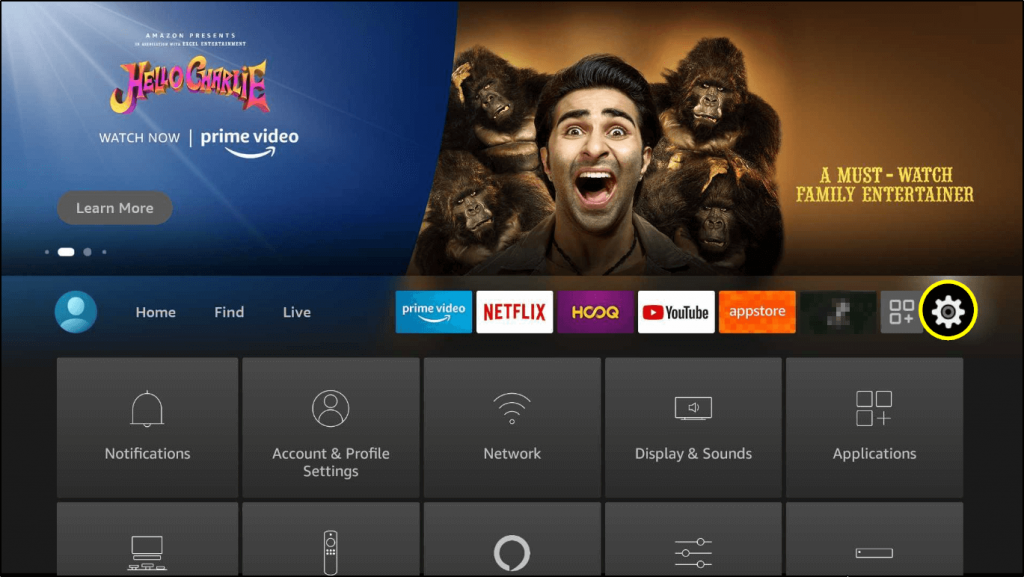
2. Under Settings, click on My Fire TV.
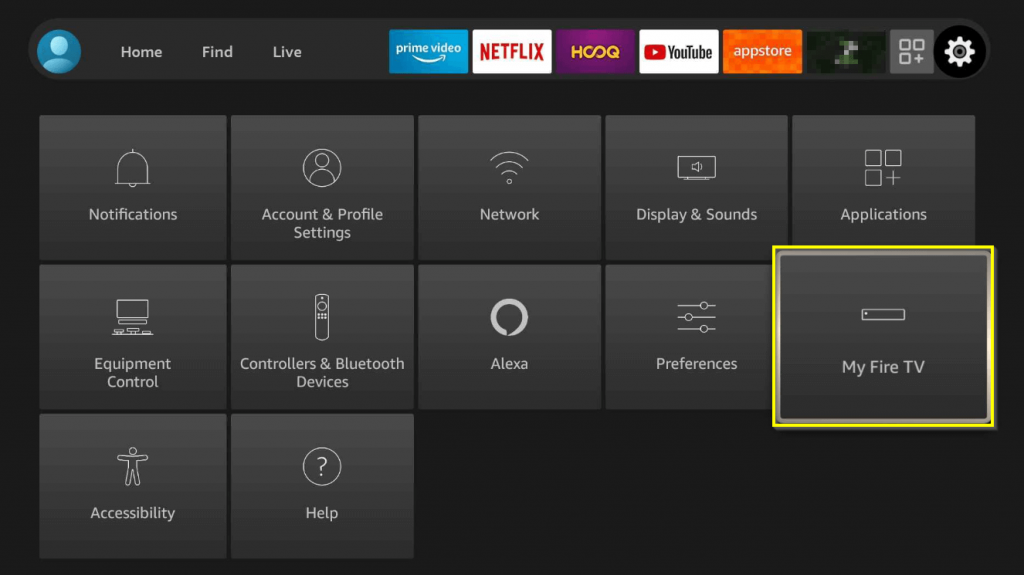
3. Scroll down and click on Reset to Factory Defaults.
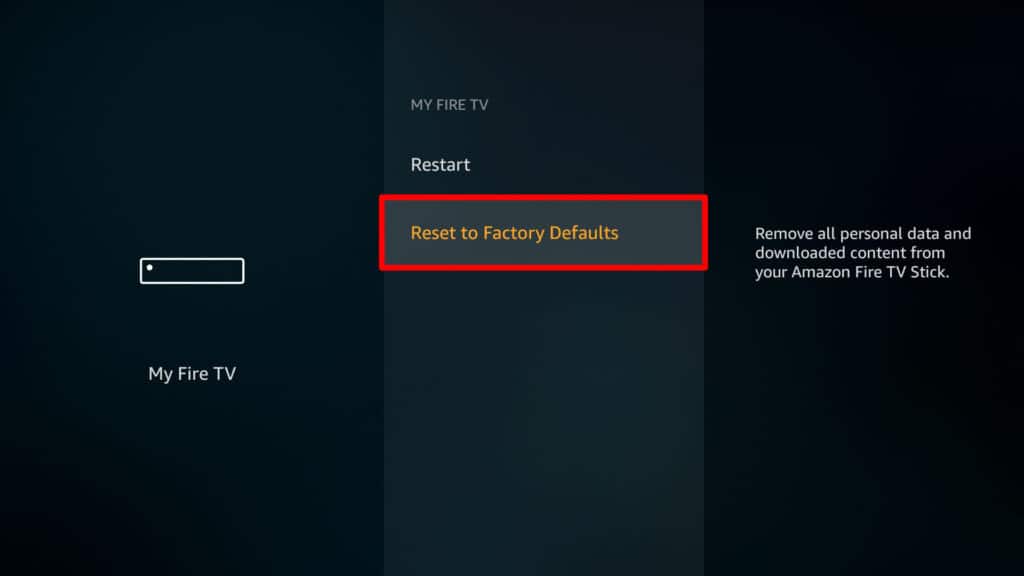
4. Now, you will receive a warning message saying that a factory reset will erase all of your apps, login information, and personal preferences.
5. Click on Reset and the process will start to reset your Insignia Fire TV.
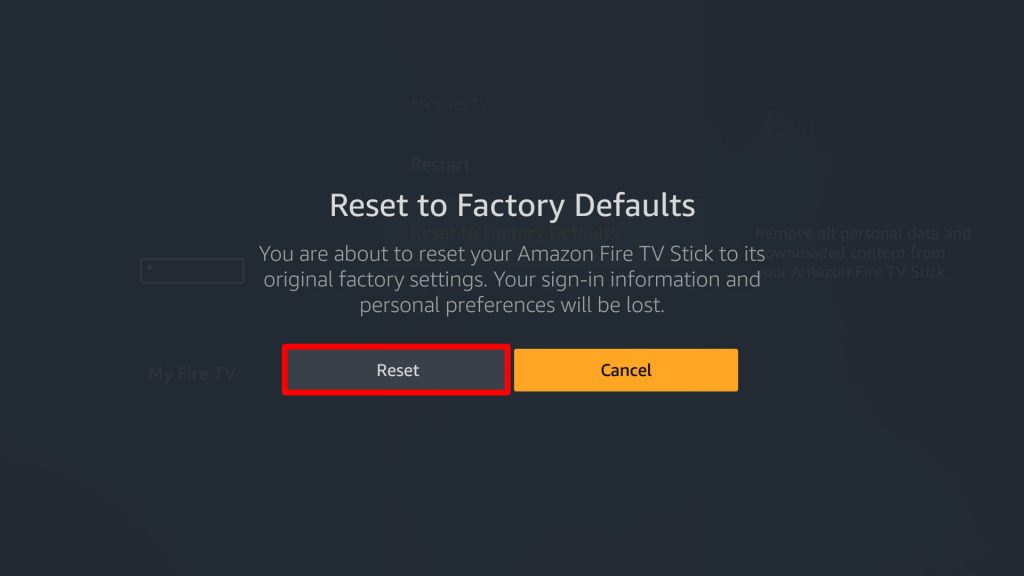
6. Start setting up your Insignia Smart TV from the beginning.
You can also press and hold the Back and Right buttons on your remote simultaneously until you get the Reset screen. Select Reset to reset the Fire TV. Then, your Insignia Smart TV will reset to its factory settings.
How to Factory Reset Insignia Roku TV
1. Press the Home button on your Insignia Roku TV remote.
2. On the home screen, click on Settings.
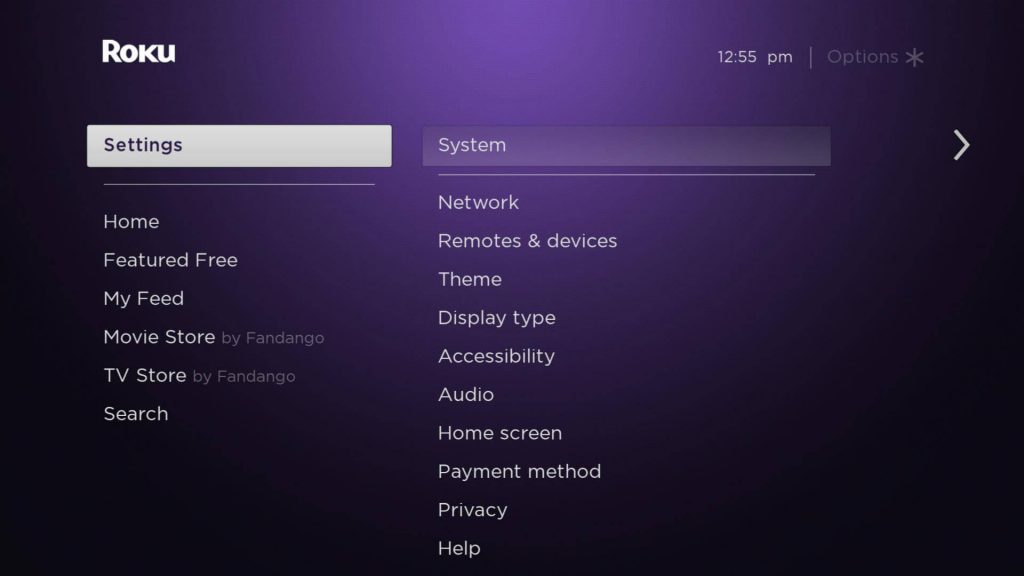
3. Under Settings, click on System.
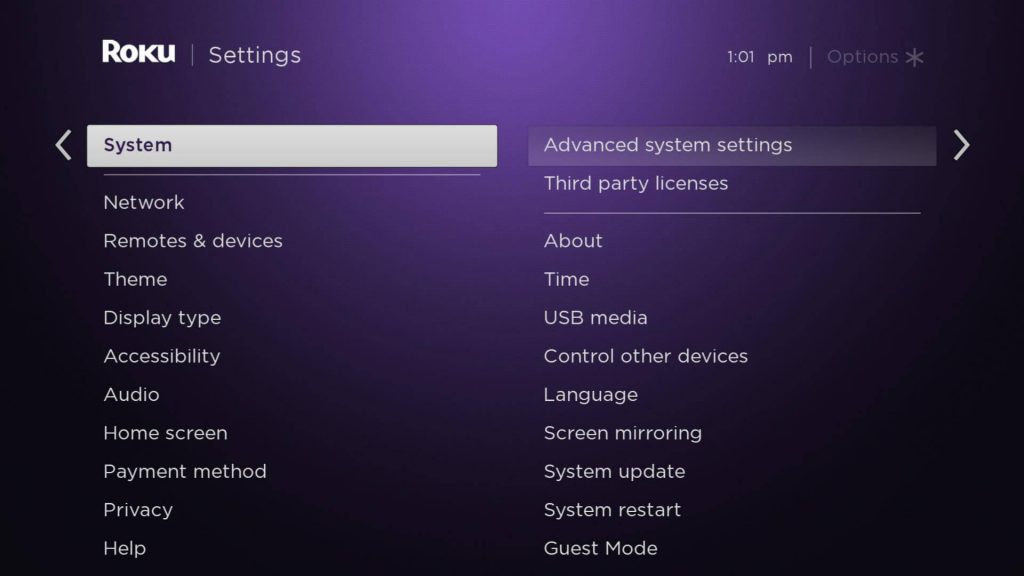
4. Navigate to Advanced system settings.
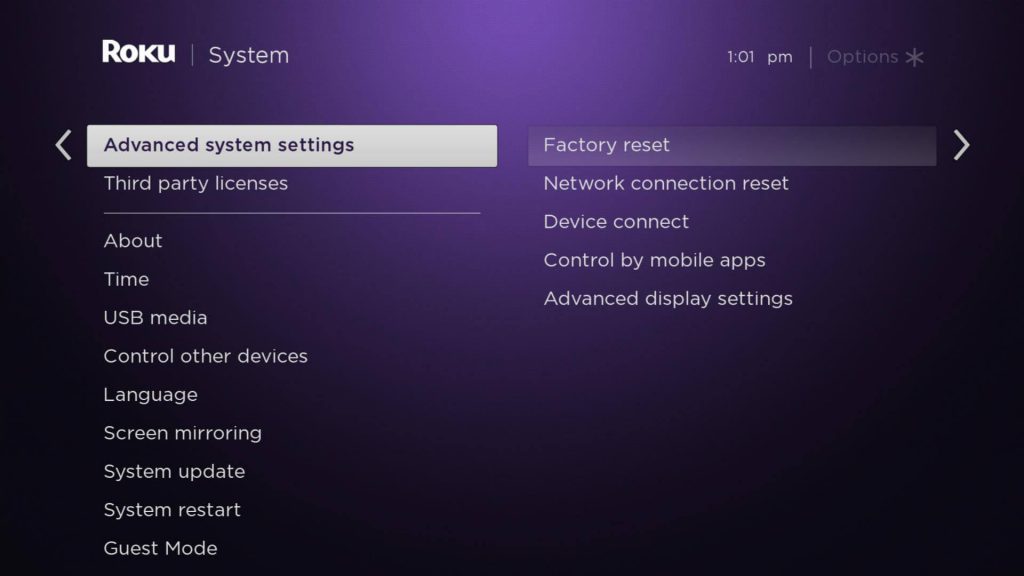
5. Now, select Factory Reset and enter the passcode. Then, click on OK.
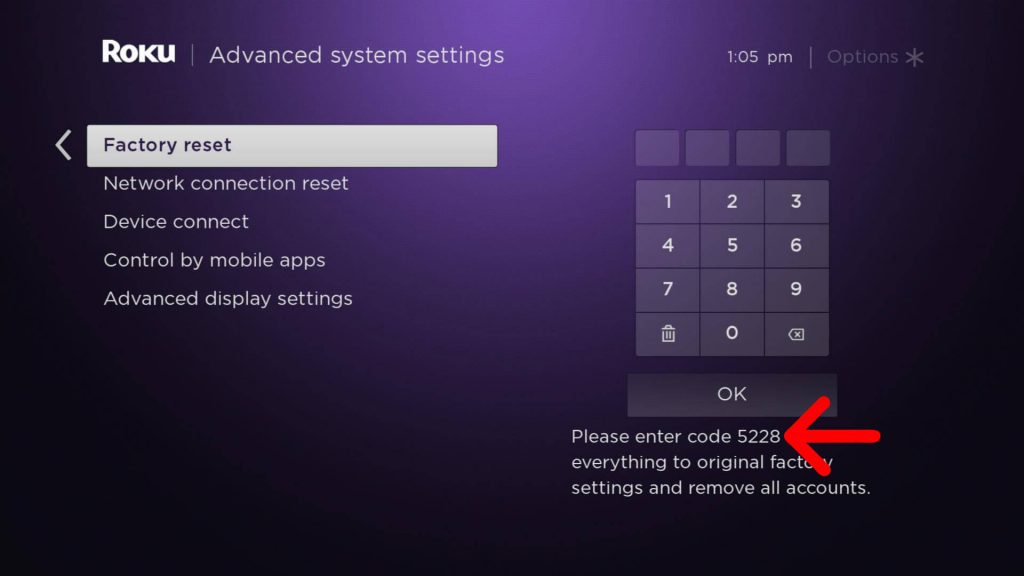
6. Then, select Start Factory Reset. Your Insignia Roku TV will reset to its factory settings.
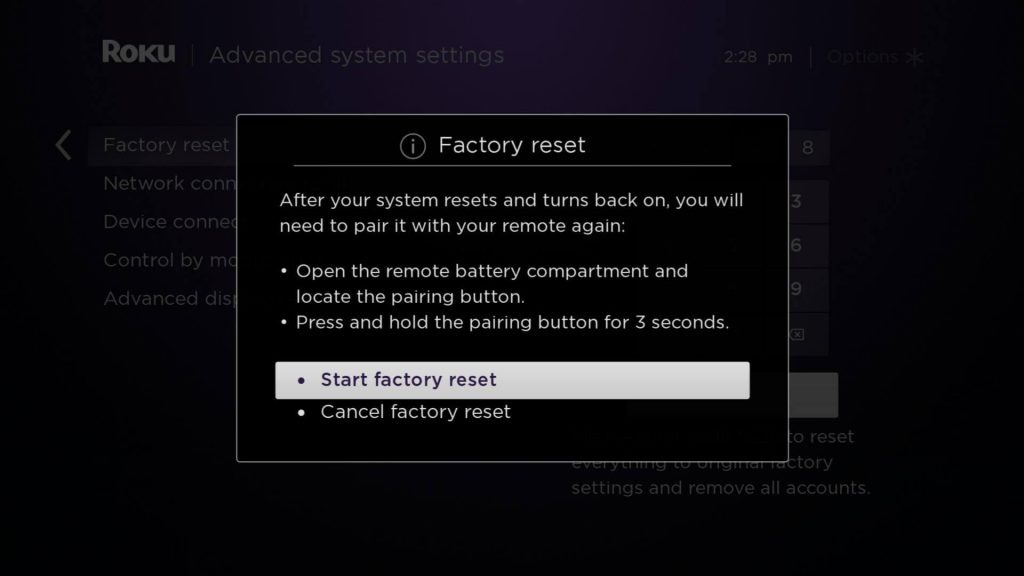
How to Factory Reset Insignia Smart TV Without Remote
If your Insignia TV is not turning on or displaying a black screen, you have to reset the TV without using the remote. If the Insignia TV remote is not working, you can use this method to rest the TV.
1. Turn off the Insignia TV and unplug it from the power source.
2. Leave the TV idle condition for more than ten minutes.
3. Then, turn on the TV and hold the Power button on the TV for more than ten seconds.
4. You will get the Control menu on your TV.
5. Now, press the Power button on the TV two times.
6. Select the Wipe Data option. In some models of TV, click the Factory Reset option.
7. On the confirmation prompt, click the Yes button.
8. Now, the Insignia TV will begin to reset. After that, you will get the Data wipe complete screen.
9. Then, click the Reboot System Now button.
10. After the restart, your Insignia TV will be reset.
That’s all about resetting Insignia Smart TV. Think before you reset your smart TV because resetting will erase everything on your TV. Once the reset is done, you should set up your Insignia Smart TV from the first step. You have to install and add apps on Insignia Smart TV from scratch.
FAQs
There is no Reset button available on the Insignia TV. You have to use the Power button to reset the TV.
Tap and hold the Left, Menu, and Back buttons on the Fire TV remote to reset it.

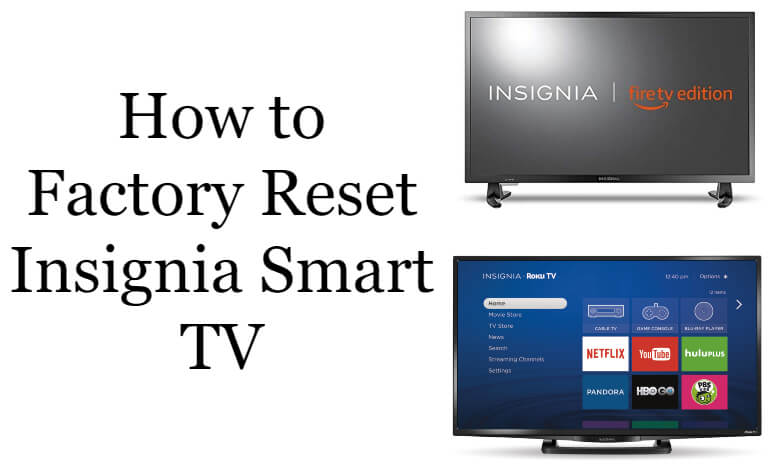





Leave a Reply