Quick Tips
- How to Use: Open VIZIO Mobile → Sign to your VIZIO account → Tap Select Device → Get Started → Select your Vizio Smart TV → Enter the PIN displayed on the TV → Start using the app.
- Use third-party apps like TV Remote Control for Vizio TV, Viz – Smart TV remote control, and SmartCast & Vizo TV Remote to control VIZIO Smart TV without a remote.
Vizio Smart TV is a stylish smart TV with an OLED display and excellent color depths. It offers a wide color spectrum and an unmatchable processor to stream the content at its best quality. Vizio Smart TV works with the SmartCast OS, and it has its own App Store to install apps. Though every TV is provided with a remote to control, we may experience that the Vizio TV remote will not work suddenly due to physical damage or out of batteries. In such cases, you can install the Vizio Smart TV Remote App to control your TV without a remote.
Vizio Smart TV Remote App
Vizio Smart TV offers the VIZIO Mobile app to control the TV and the installed apps. It lets you choose the content to stream on the TV and also offers a keyboard for quick typing. The remote app has a power button, touchpad, home button, volume control, mute button, and back button. In addition, you can turn on the Vizio Smart TV without a remote easily. You can also adjust the aspect ratio and move forward/backward in the streaming.
How to Setup and Control VIZIO SmartCast Mobile App
The VIZIO SmartCast Mobile app can handle the smart TV instantly with all the necessary controls. It is free to download from the Google Play Store and App Store. You have to connect your smartphone and Smart TV to the same WIFI network.
(1). Go to the Google Play Store or App Store on your Android or iOS smartphone.

(2). Search for the VIZIO Mobile app and install the app from the store.
(3). Launch the VIZIO Mobile app and sign in to your account.
(4). Click Select Device at the top and select Get Started to look for the devices.
(5). Choose the Vizio Smart TV in the Add Device tab. It displays a PIN code.
(6). Enter the PIN on the smartphone to connect to the smart TV.
(7). Control the Smart TV with the remote screen on the SmartCast Mobile app.
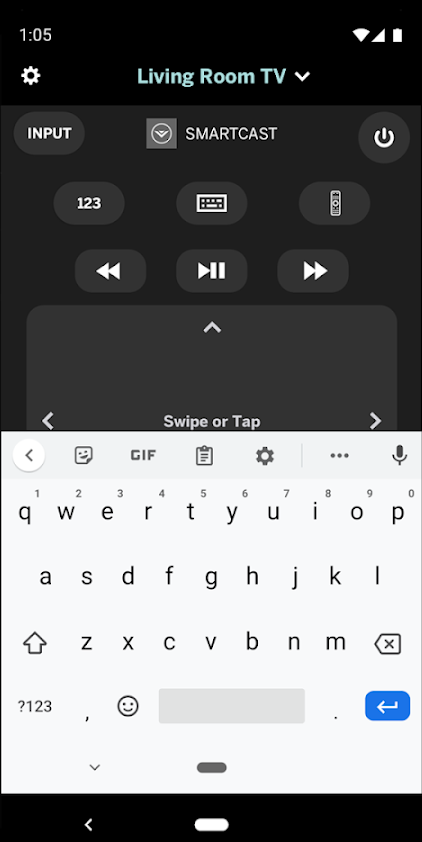
Alternate Apps to Control Vizio Smart TV
Besides the VIZIO Mobile app, there are some third-party apps to control your Vizio Smart TV.
TV Remote Control for Vizio TV
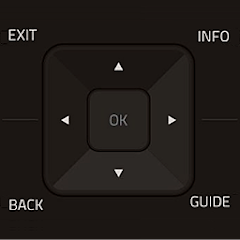
TV Remote Control for Vizio TV is an Android application available on the Google Play Store. It can control your Vizio TV using an IR-based smartphone or using a WIFI network. This app works with all Vizio SmartCast TVs that are launched in 2016 or later.
Viz – Smart TV remote control
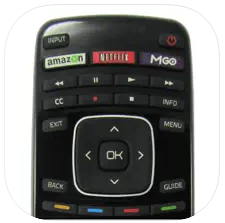
Viz is a third-party remote app that is available for iPhone, iPad, and iPod touch. With this app, you can control the Vizio Smart TV without a WIFI network. It features a touchpad and keyboard for easy scrolling and entering texts. This app is best suitable for the following TV models.
- XRT140R
- XRT136
- D24f-F1
- D43f-F1
- D50f-F
SmartCast & Vizo TV Remote

This remote app is supported on iPhone and iPod touch. It is supported on various Vizio TV models such as D-series, M-series, P-series, V-series, OLED, and more. For ad-free access, you can opt for subscription plans – Weekly ($2.99), Monthly ($5.99), and Lifetime ($9.99). You must connect your Vizio TV to the same WIFI network as your iOS device to use this app.
FAQs
Yes, you can control your Vizio Smart TV with your phone by using the Vizio SmartCast app.
For basic functions like volume control and channel switching, you can use physical buttons. For navigation and to change resolution on Vizio TV, you can use the Vizio SmartCast app.







Leave a Reply