Quick Tips
- The Apple TV app is available for LG Smart TVs from 2016 and above models.
- Install: Home → LG Content Store → Search → Apple TV → Install.
- AirPlay (iPhone or iPad): Apple TV App → AirPlay icon → LG Smart TV.
The Apple TV app is available on various smart devices. On December 12, 2021, the Apple TV app was launched for LG Smart TVs. With that, you can install the Apple TV app on your LG TV from the Content Store and stream all the Apple Originals like Ted Lasso, Severence, and See.
How to Get Apple TV on LG Smart TV
You can get the Apple TV app on your LG Smart TV with webOS 3.0 and above models. If you are using the older version, update your LG Smart TV to its latest version.
#1 Turn on your LG Smart TV and launch your home screen.
#2 Open the LG Content Store from the home screen.
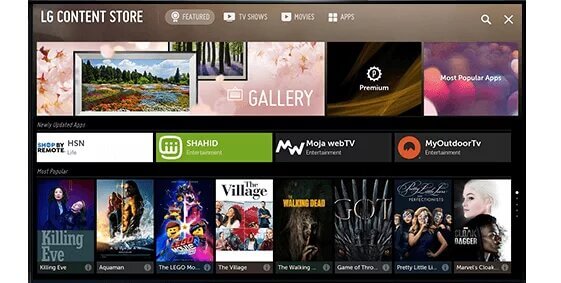
#3 Next, click on the Search option on your screen.
#4 Type Apple TV in the search bar.
#5 Select the Apple TV app from the results and click on the Install button.
#6 Wait for the download to finish and launch the channel.
How to Activate Apple TV on LG TV
The Apple TV app on your LG TV offers two ways to sign in. You can directly sign in to your Apple ID or activate your Apple ID from your iPhone.
#1 When you open the Apple TV, you will get the Welcome to Apple TV screen. Click the Start Watching button.
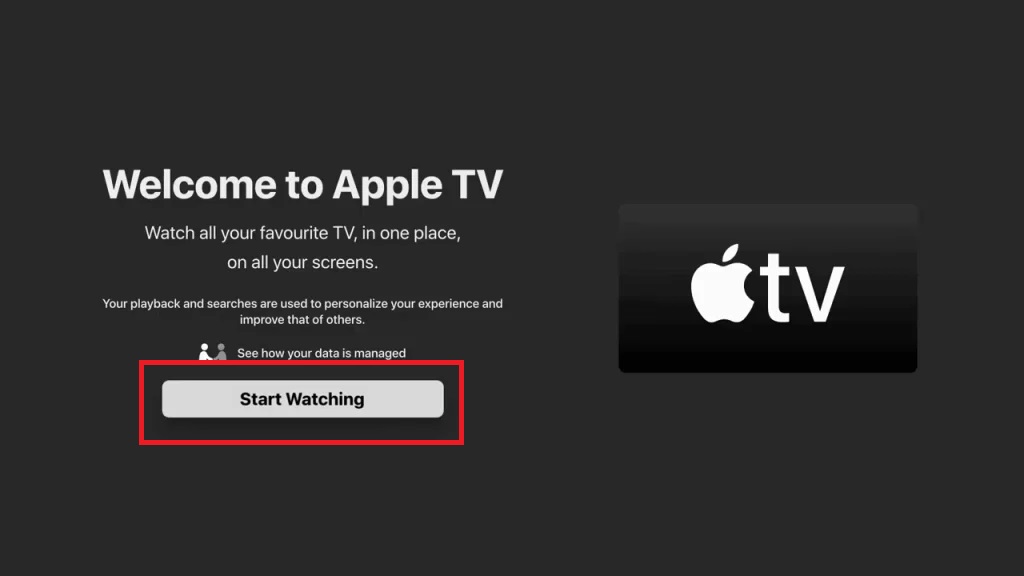
#2 Now, you will get free video titles in the Apple TV app. You can watch them without any activation. To get premium content, click the Settings icon and choose Accounts.
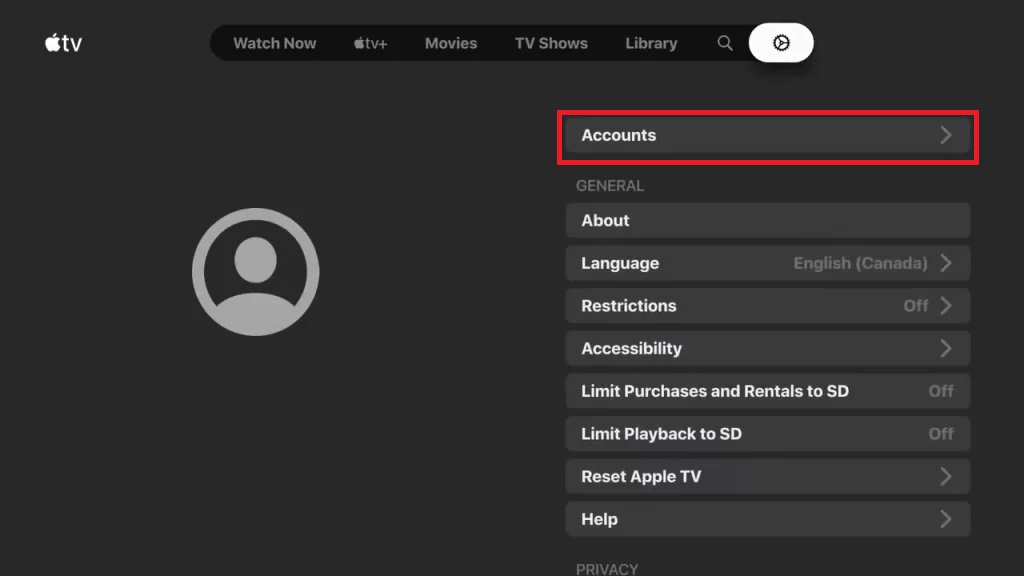
#3 You will get two options. Sign In on Mobile Device and Sign In on This TV.
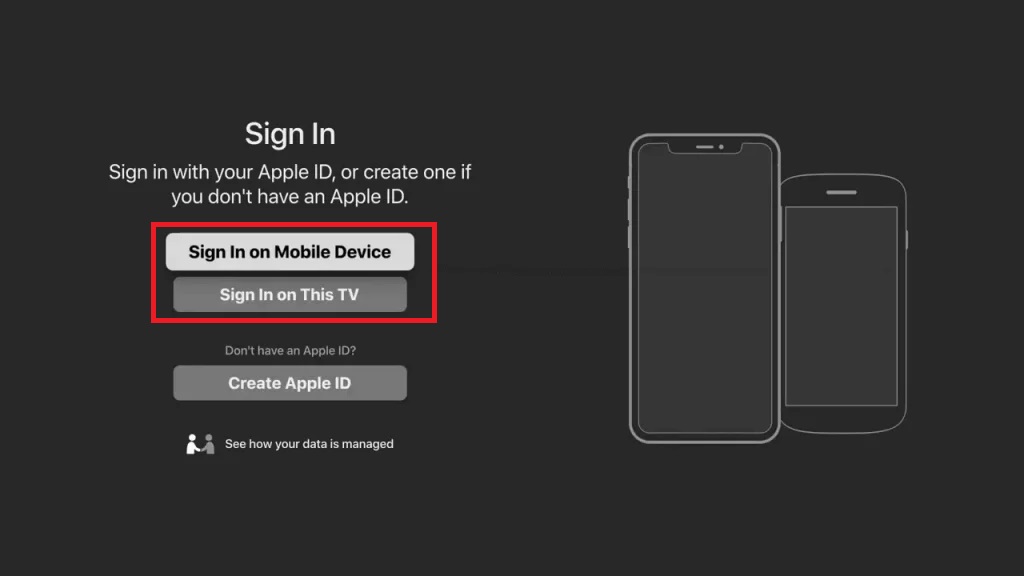
#4 Click the Sign In on This TV option and enter your Apple ID.
#5 Or click the Sign In on Mobile Device to get the QR code and activation code for activation.
#6 Take your iPhone and scan the QR code. Go to the Apple TV activation website (https://activate.apple.com/) and enter the code.
#7 Now, the Apple TV app will be activated and you can access the premium content
#8 Watch all the Apple originals and other video content on your LG TV.
How to AirPlay Apple TV to LG Smart TV
LG Smart TV from webOS 4.0 and above will have AirPlay support. With that, you can AirPlay the Apple TV to your LG TV from your iPhone or iPad.
#1 Connect your iPhone or iPad and LG Smart TV to the same WiFi network.
#2 On your LG Smart TV, go to the Home Dashboard menu.
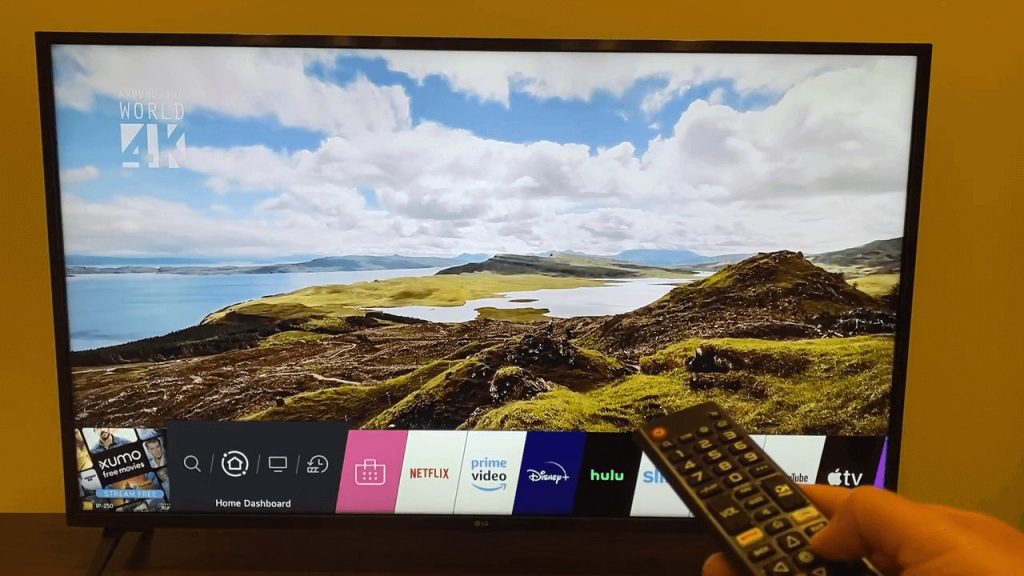
#3 Select the AirPlay option.
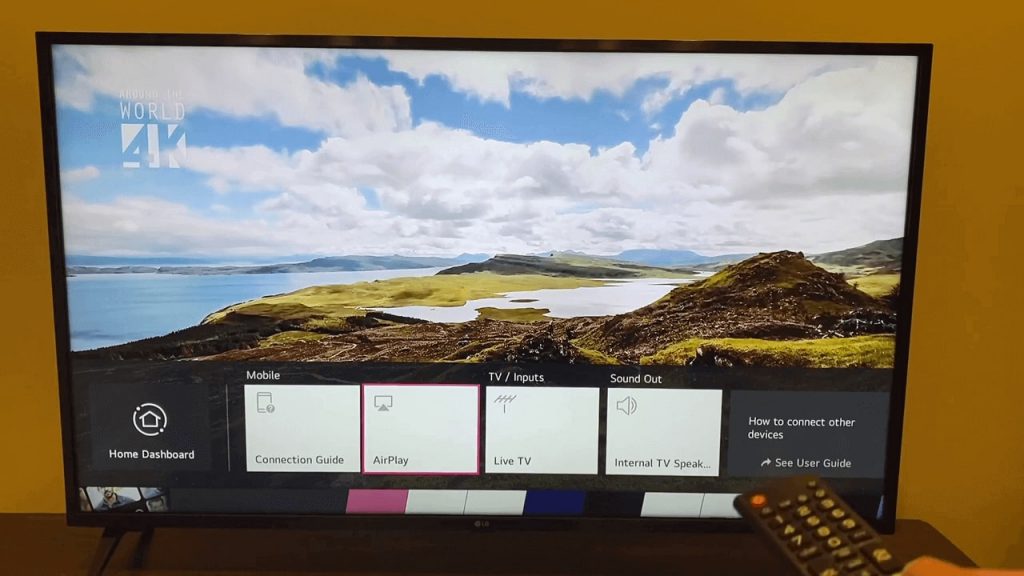
#4 Enable the AirPlay feature on your LG TV.
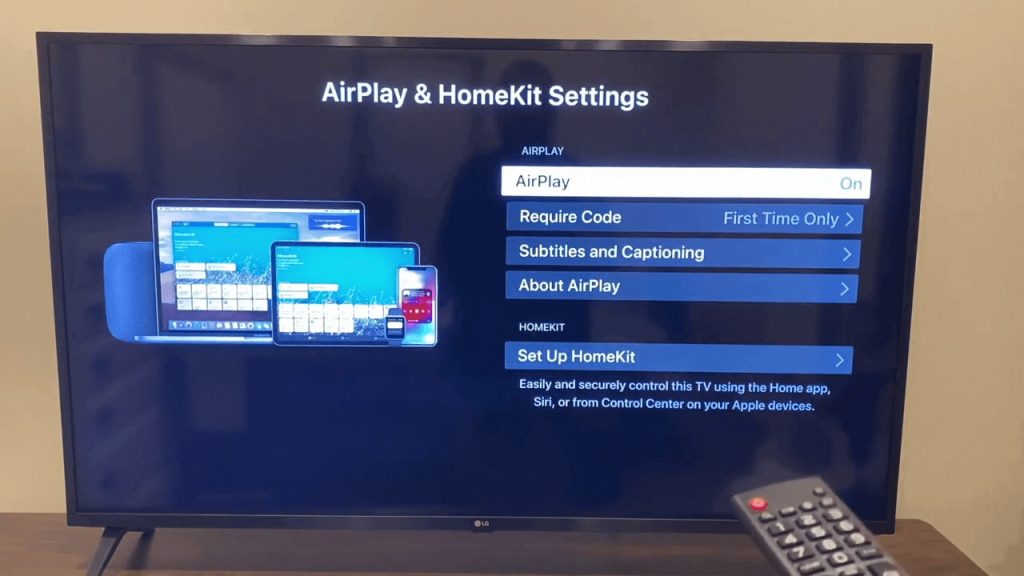
#5 Now, open the Apple TV app on your iPhone or iPad.
#6 Tap the AirPlay icon and choose your LG Smart TV. For verification, enter the passcode on your iPhone.
#7 Play any video from the Apple TV app. It will appear on your LG Smart TV.
If you can’t find the Apple TV app on your LG Content Store, this means that the Apple TV is not supported for your LG TV. You can check the full list of Apple TV supported LG TV models here.
On Apple TV, you can find exclusive Apple Original shows. It includes award-winning series and critically acclaimed movies. Apple TV also has a cool collection of content for kids as well.
FAQs
To get the Apple TV app on older LG Smart TVs, you need to use the Screen Share feature on LG TV to screen mirror the app from your Android smartphones.







Leave a Reply