If you want to play media files on TV from a cloud server, Jellyfin is a good option. Like Android TV, you cannot directly access Jellyfin on Samsung Smart TV since there is no official app for it. But, you can get Jellyfin on Samsung TV by deploying the app using Tizen Studio with CLI.
Jellyfin is a free open-source media center where you can store videos, photos, and music files. Similar to Plex on Samsung Smart TV, it can sync media library and stream media content through a web-client server. Moreover, you can watch Live TV and play DVR files.
How to Install Jellyfin on Samsung Smart TV
1. Open a web browser on your Windows, Mac, or Ubuntu PC.
2. Enter the URL (https://developer.tizen.org/development/tizen-studio/download) in the address bar and visit the website.
3. Install Tizen Studio with CLI once you download the suitable file of your operating system.
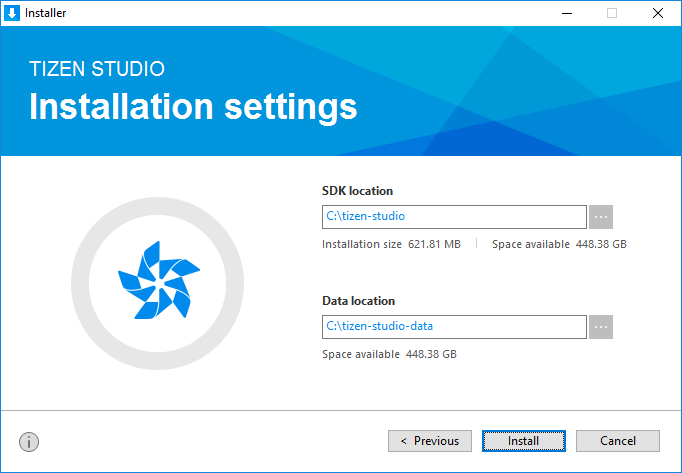
4. Next, go to (github.com/jeppevinkel/jellyfin-tizen-builds/releases) and download the latest version of the Jellyfin.wgt file.
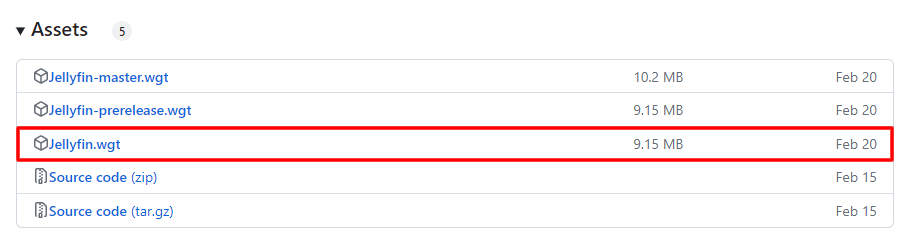
5. After downloading the file on your PC, you need to turn on Developer Mode on Samsung Smart TV.
6. Press the Home or Smart Hub button on the Samsung TV remote.
7. Press the 1-2-3-4-5 keys on the remote sequentially to bring up the Dev Mode configuration window.
8. Turn on Developer Mode and enter the IP address of your PC.
9. After this, press the Power button and hold it for 3-5 seconds to restart Samsung Smart TV.
10. Once the TV gets restarted, open Tizen Studio on your PC.
11. Click the Tools category and choose Device Manager.
Pro Tip: You can also open Device Manager by using these steps.
- C:\\ > tizen-studio > tools > device-manager > bin
12. Go to Remote Device Manager and click the + icon.
13. Input the name of the TV and enter the IP address and Port (26101) and tap Add.
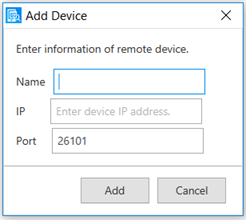
Note: TV name (Device ID) will be mentioned in Tizen Studio Device Manager.
14. Further, open Terminal or Command Prompt on your PC using the following steps.
- C:\ > tizen-studio > tools > ide > bin
15. Install Jellyfin for Tizen package by entering any one of the commands given below.
- tizen install -n Jellyfin.wgt -t <TV name>
- .\tizen install -n Jellyfin.wgt -t <TV name>
16. After that, go to Device Manager on Tizen Studio and right-click on your TV name.
17. Click Permit to install applications.
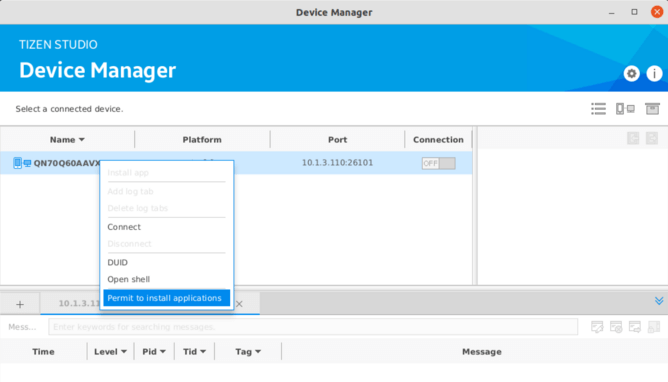
18. Again right-click and tap Install app.
19. Select .wgt file to install Jellyfin on Samsung TV.
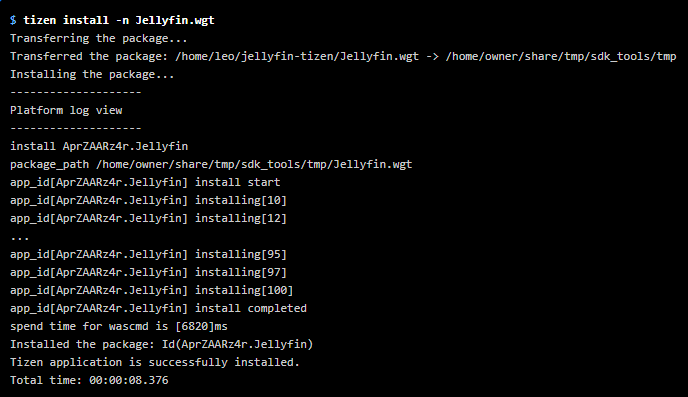
How to Watch Jellyfin on Samsung Smart TV Using a Browser
If you don’t want to sideload Jellyfin Tizen builds, you can directly access Jellyfin on Samsung TV using a browser.
1. Open a web browser on Samsung Smart TV.
2. Click the address bar and enter (https://yourserverIP:8096) in the URL field.
Important Note: Input the IP address of your Jellyfin server in the place of yourserverIP.
3. Once you visit the URL, sign in with valid credentials to access the client-server.
4. Finally, select any media to play on your Samsung TV.
Frequently Asked Questions
Emby on Samsung TV is the best alternative to Jellyfin which can be installed from the Samsung App Store (Smart Hub).
Yes, you can install Jellyfin on your Android device and cast it on Samsung Smart TV. It works by connecting the casting device and Samsung TV to the same WiFi network.







Leave a Reply