YouTube Kids is a streaming app that contains kid-friendly videos. It is an integral part of YouTube, and the app’s interface is similar to YouTube. YouTube Kids app provides access to multiple profiles (8) in a single app with a separate content library and recommendations. The streaming app has videos on Arts, Crafts, Cartoons, DIY, Hobbies, Learning, Toys, and more. It would be fun to watch these videos on the smart TV. In the below guide, we will learn how to stream YouTube Kids on the Hisense Smart TV.
YouTube Kids offers full authority to the parents to determine the contents and streaming time for their children. They can block any content for unsuitable videos and report the channel. The Search option can be turned off to avoid browsing new content. It has a time limit for hours of streaming per day, and the playlist can be created with selected videos.
Stream YouTube Kids on Hisense Smart TV
Hisense Smart TV has two different Operating Systems, Android TV OS and Roku TV OS. The YouTube Kids is available on the Android TV OS and not in the Roku TV OS. You can still stream the app on Roku TV OS by screen mirroring the app from the smartphone.
How to Install YouTube Kids on Hisense Android TV
(1). Launch the Hisense Android TV and tap Apps on the home screen.
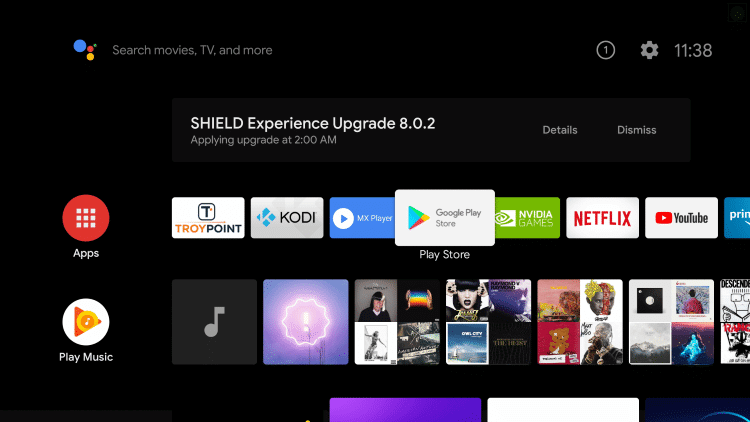
(2). Choose Google Play Store in the apps and click the Search icon.
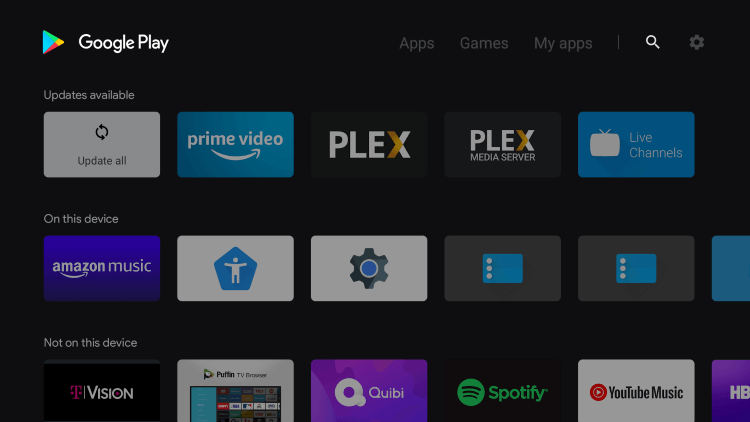
(3). Search for the YouTube Kids app and choose the app from the list below.
(4). Select Install to install the YouTube Kids app from the Google Play Store.
(5). Click Open to launch the YouTube Kids on the Hisense Smart TV
(6). Sign in to your account and stream the videos on the Hisense Smart TV.
Related: How to Watch YouTube Kids on Toshiba Smart TV.
How to Stream YouTube Kids on Hisense Roku TV
(1). Turn on the Hisense Roku TV and sign in to your account.
(2). Press the home button and select Settings in the menu.
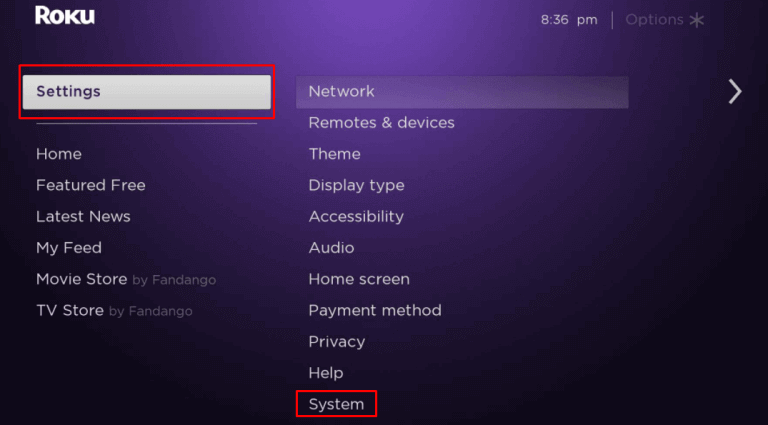
(3). Click System in the Settings and choose the Screen Mirroring option.
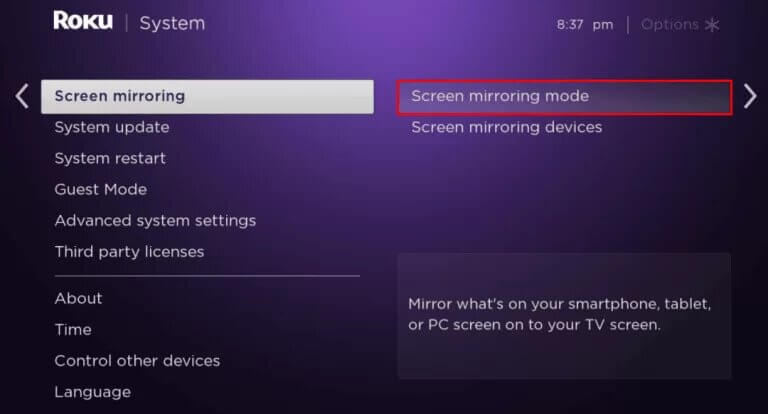
(4). Select Screen Mirroring mode and click Always Allow to enable screen mirroring on the Roku TV.
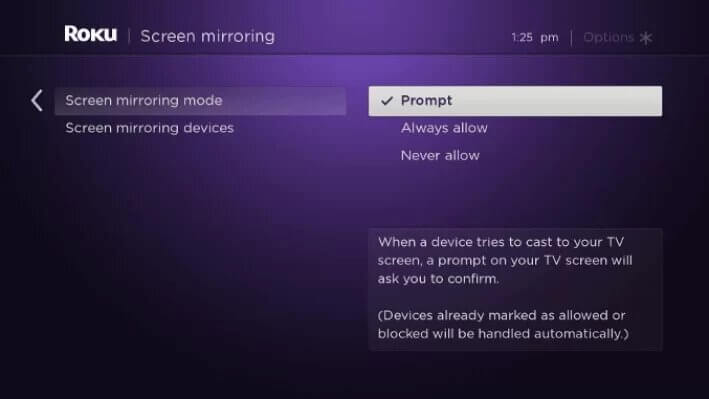
(5). Install the YouTube Kids app from Google Play Store on the Android smartphone.
(6). Drag down the Notification tab on the phone and tap the Screen Cast option.
(7). Select the Hisense Roku TV to connect and open the YouTube Kids app.
(8). Sign in to your account and choose the videos to play on the smart TV.
Hence, YouTube Kids is a safe and secure streaming app with full surveillance of the videos uploaded daily. The app requires a parental profile setup for every child to stream the videos. In case of any trouble with the YouTube Kids app, mention them in the comments section.

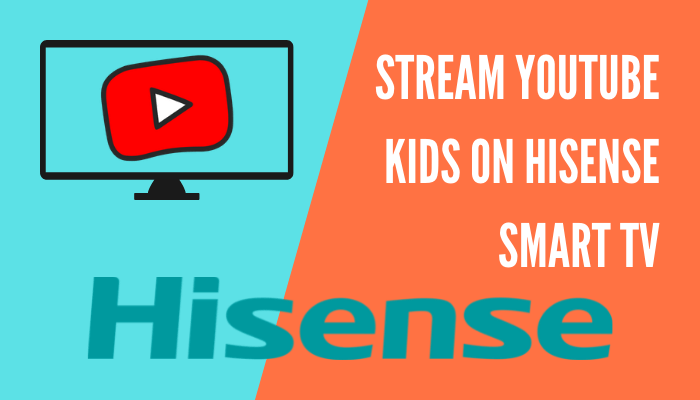





Leave a Reply