Spotify is a music and podcast streaming app that has millions of songs in the library. It is free to stream the music tracks and songs with ads. Spotify has podcasts on Music, Education, Politics, Comedy, Health, Lifestyle, and more. It suggests many new albums, playlists for the user based on the most played music. You can install the Spotify app on the Toshiba Smart TV to play the songs with the TV sound system.
Spotify provides video podcasts that you can stream on the TV and watch with friends and family. It has a powerful search function to find the song with artists, albums, genre, and more. You can make your own playlist with all the best songs and access them in the personal library. It has a playlist for every mood and activity, such as travel, workout, meditation, and more.
Pricing of Spotify Premium
Spotify Premium is essential for streaming the music without any ads and unblock the special playlists. It has an offline mode to download the songs and play them anywhere. The Premium subscription can be canceled anytime as per wish.
| Premium Plans | Cost per month | No. of Access |
| Individual | $9.99 | 1 |
| Duo | $12.99 | 2 |
| Family | $14.99 | 6 |
| Student | $4.99 | 1 |
Stream Spotify on Toshiba Smart TV
Toshiba Smart TV comes with two Operating Systems, Android TV OS, Fire TV OS. The Spotify app is accessible in both OS from Google Play Store and Amazon App Store.
How to Install Spotify On Toshiba Fire TV
(1). Launch the Toshiba Fire TV and select the Search on the home screen.
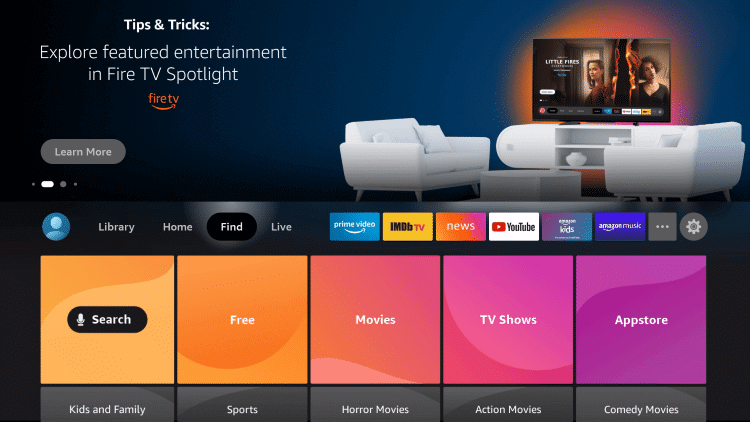
(2). Type Spotify in the search and select the app from the suggestions.
(3). Click Get to download the Spotify on the Toshiba Fire TV.
(4). Select Open to launch the Spotify app and click Login with a PIN.
(5). It provides an Activation Code and go to the Spotify website using a smartphone or PC.
(6). Sign in to the Spotify account and type the Activation code to activate the app.
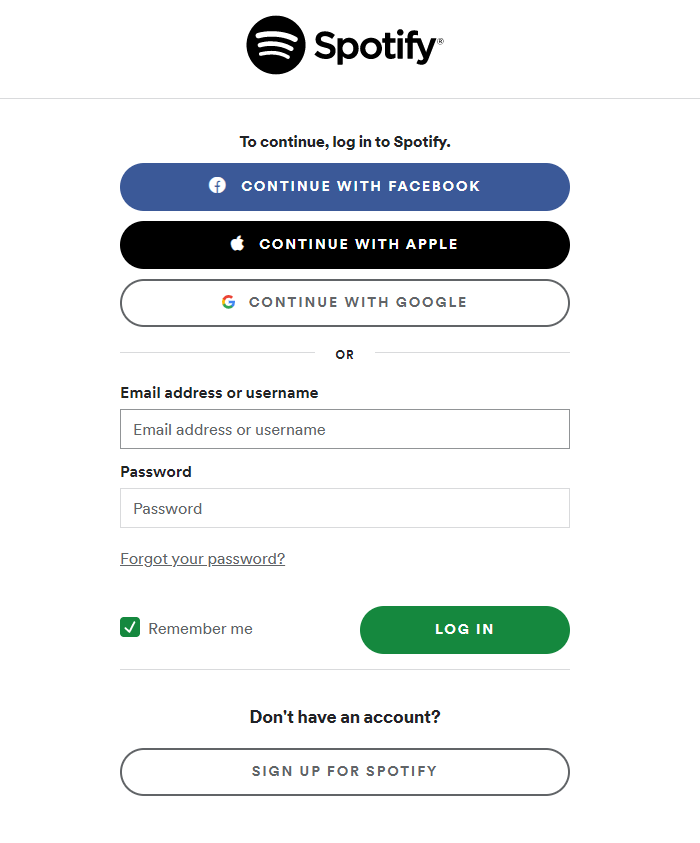
(7). Select the song on Spotify and stream it on the smart TV.
Related: How to Stream Spotify on Sharp Smart TV.
How to Install Spotify On Toshiba Android TV
(1). Turn on the Toshiba Android TV and click the Apps tab on the home screen.
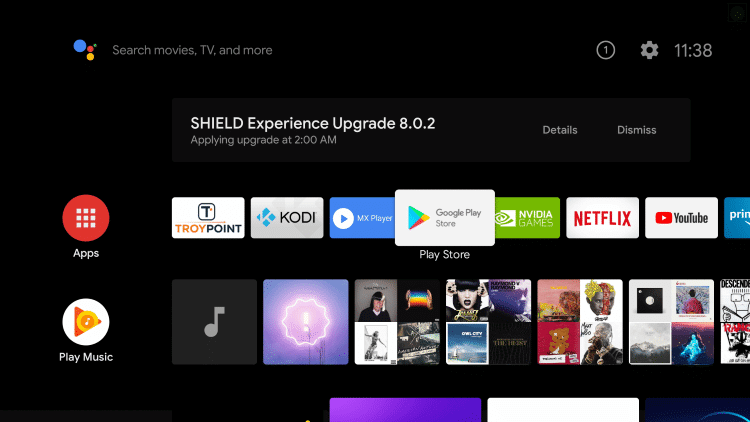
(2). Select Google Play Store and click the Search icon at the top.
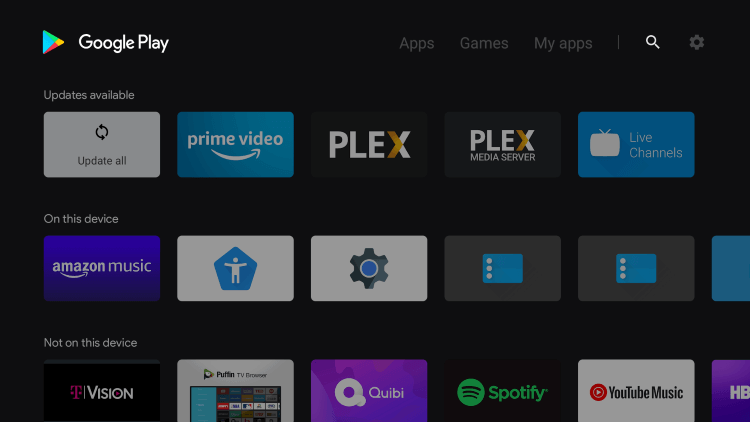
(3). Enter Spotify in the search and choose the app from the options.
(4). Click Install to install Spotify on the Toshiba Smart TV.
(5). Select Open to open the app and click Login with a PIN to receive the Pairing code.
(6). Open the Google Chrome browser on the PC and visit the Spotify Activation site.
(7). Log in to the Spotify subscription with Username and Password.
(8). Provide the pairing code on the website and play the favorite music on the Toshiba Smart TV.
Spotify is an excellent audio streaming app for listening to the best music and podcasts. You can also cast the Spotify app from your smartphone to play the songs on the TV. Get the Spotify app on your Toshiba TV and enjoy listening to millions of songs and podcasts. In case of any issues with the Spotify app, mention them in the comments section.







Leave a Reply