YouTube Kids is a videos streaming app of YouTube specially made for kids. It has various filters to make the content family-friendly and provides a handful of controls to the parents. They can set the streaming time for each day and report inappropriate content. YouTube Kids can be installed on the smart TV for streaming on the big screen. Let’s look into the procedure to watch YouTube Kids on Toshiba Smart TV.
YouTube Kids is first accessed by the parents, and they can create an account for their child by providing details like age. It separates the content with age levels and throws light on the arts, crafts, and hobbies content. YouTube Premium can be used in this app also for ad-free streaming.
Watch YouTube Kids on Toshiba Smart TV
Unfortunately, the YouTube Kids app is unavailable for download on the Toshiba Smart TV. You can sideload the app, or you can also stream through the cast screen feature.
How to Install YouTube Kids on Toshiba Fire TV
(1). Launch the Toshiba Fire TV and select Search on the home screen.
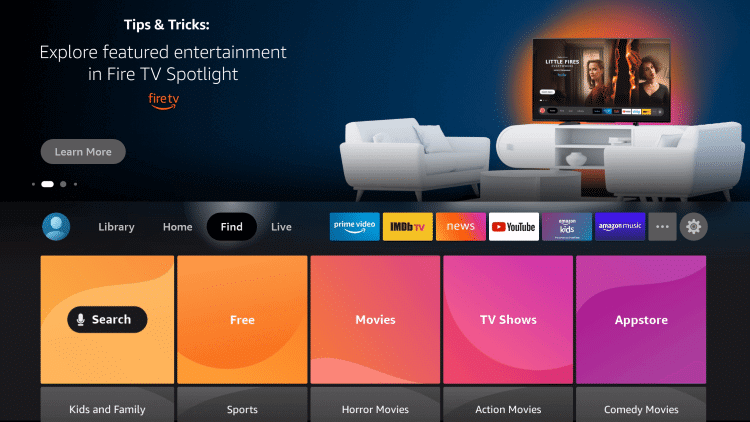
(2). Type Downloader in the search.
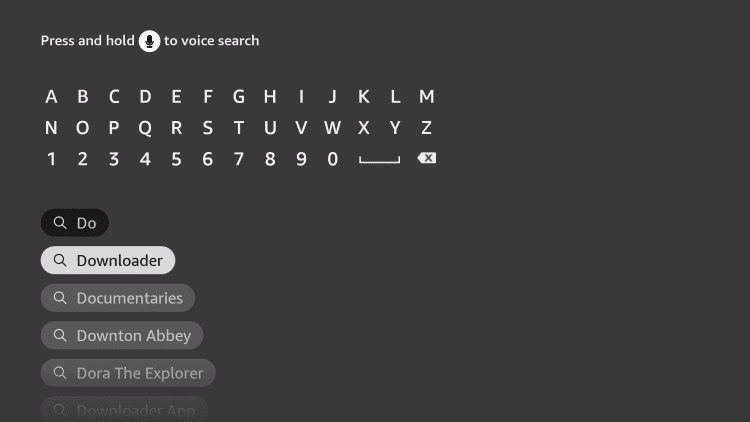
(3). Select Get to download the app from the Amazon App Store.
(4). Go back to the home screen. Select Settings and choose My Fire TV.
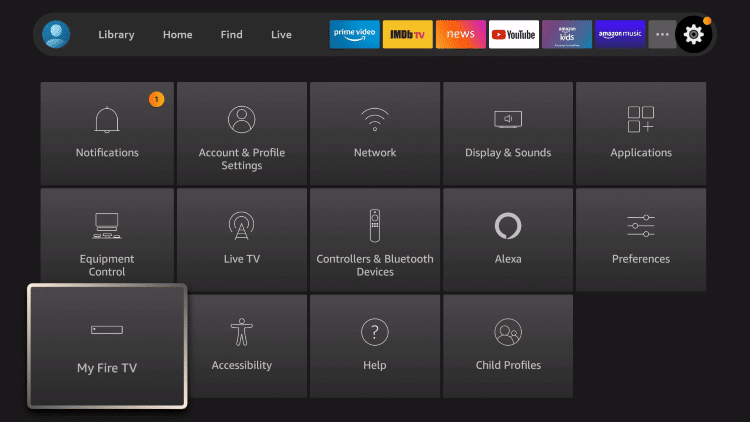
(5). Click Developer Options and select Install Unknown Apps.
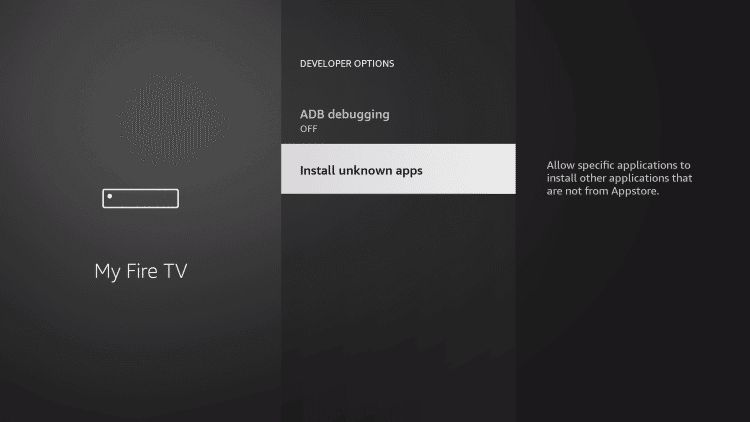
(6). Choose the Downloader app and turn on the feature.
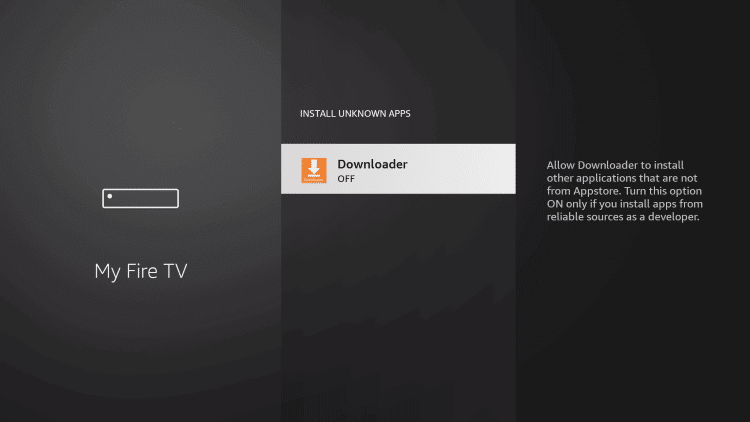
(7). Click Open to launch the Downloader app and select Allow in the prompt.
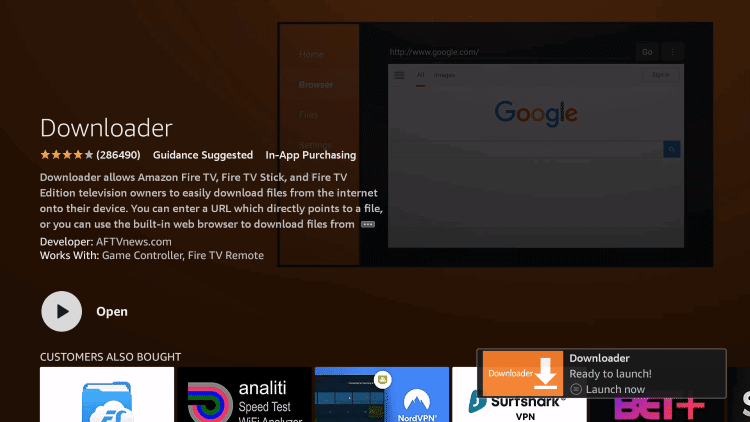
(8). Type the YouTube Kids URL (https://bit.ly/3fsolgi) in the browser and click Go. Select Download on the next screen.
(9). Choose Install to install YouTube Kids on the Toshiba Smart TV and select Open to launch the app.
(10). Sign in to your account and watch the videos on the smart TV.
Related: How to Install YouTube Kids on TCL Smart TV.
How to Install YouTube Kids on Toshiba Android TV
(1). Connect the smartphone and the Toshiba Smart TV to the same Wi-Fi network.
(2). Launch the Google Play Store, App Store and search for the YouTube Kids app.
(3). Download and install the YouTube Kids app on the smartphone.
(4). Open the YouTube Kids app and sign in with your Google account.
(5). Choose the content to stream and click the Cast icon at the top of the screen.
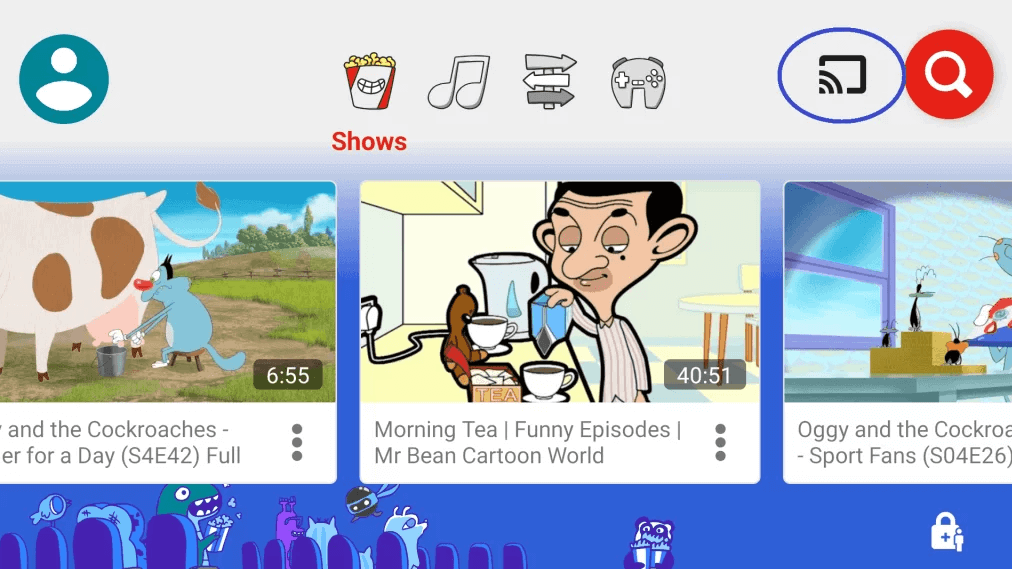
(6). Select the Toshiba Smart TV and connect to it.
(7). Watch the YouTube Kids videos on the Smart TV.
We have discussed the various ways to stream YouTube Kids on the Toshiba Smart TV. YouTube Kids is the best video streaming app to spend their leisure time in a useful way. Kindly share the views and suggestions about the YouTube Kids in the comments section below.

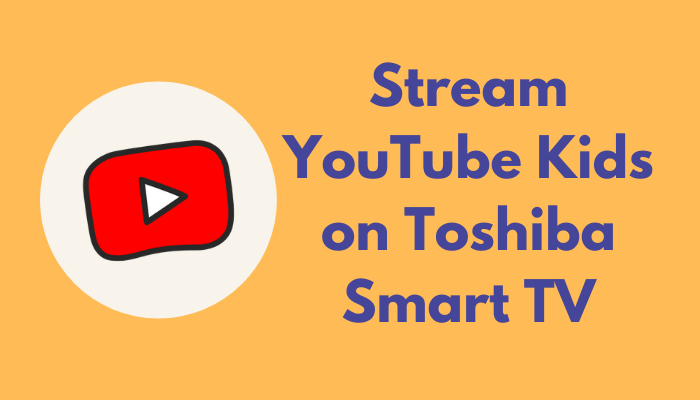





Leave a Reply