Quick Tips
- You can get full screen on your Vizio Smart TV using the Aspect Ratio settings.
- Using Remote: Click the Aspect Ratio button and choose the Wide option.
- Using Settings: Menu → System → Aspect Ratio → Wide.
The Full Screen mode is a feature that enhances the viewing experience on every device. With Vizio TV, you can get on this Full Screen by changing the aspect ratio. You can change the aspect ratio from the Settings menu or by tapping the Aspect Ratio button on the remote.
How to Change Aspect Ratio Using Vizio TV remote
1: Turn on your TV and press the Aspect ratio button on your TV remote that looks like a Rectangle.
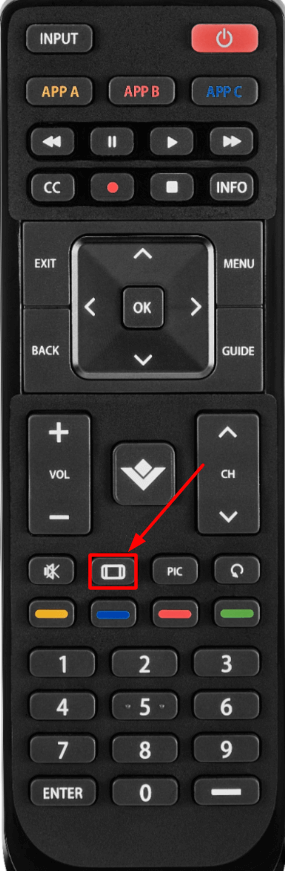
2: Now, in the Aspect Ratio settings, select any option from the list to change the Aspect Ratio of your TV and press the OK button.
How to Get Full Screen on Vizio TV Using Settings
1: Turn on your Vizio TV and press the Menu button using a remote.
2: Select the System option.
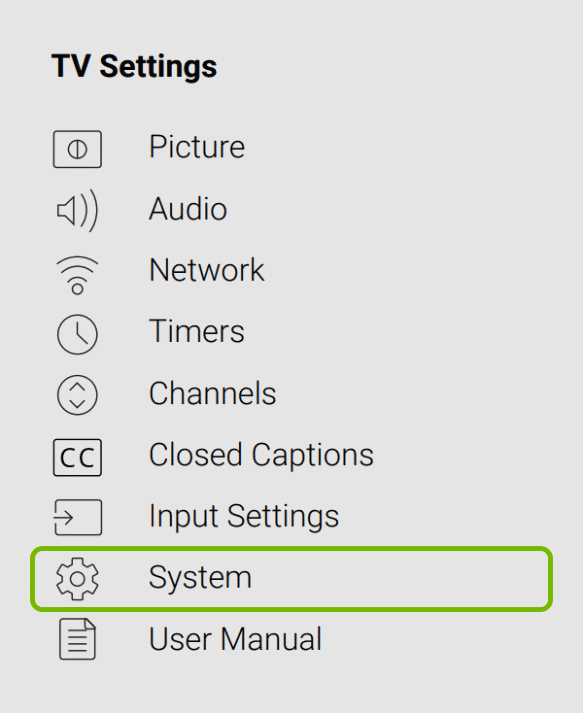
3: In the next step, select the Aspect Ratio option and press the OK button.
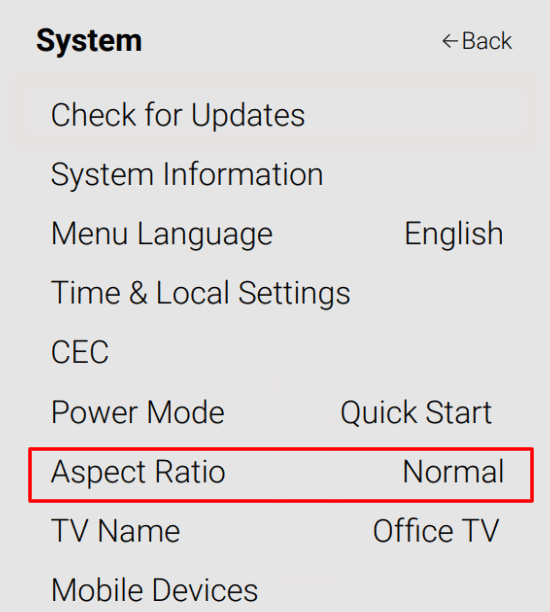
4: Now, you can see three options in the list.
- Normal: Your TV will play the content in its respective aspect ratio format by choosing Normal.
- Wide: This mode will change the normal aspect ratio to full screen on your Vizio TV.
- Zoom: By choosing Zoom, your aspect ratio will change and the picture settings of the TV will be zoomed a little.
5: For full screen, use the Wide mode. But, with the Wide mode, you will get an enlarged screen with un-uniformed proportions.
6: Try changing all the aspect ratios and choose the option that fits you.
FAQs
To get the picture to fit your TV screen, you can use the Wide option in the Aspect Ratio screen.
If your Vizio TV is stuck in Zoom mode, you can turn off the zoom mode.

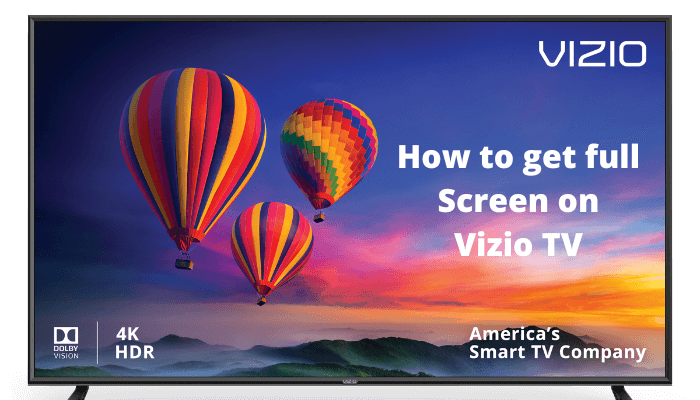





Leave a Reply