Quick Tips
- You can change the input on JVC TV using the physical buttons.
- Click the Input or Enter button to change the input source on JVC Smart TV.
In your JVC Smart TV, if you use an HDMI port for streaming devices or set-top boxes, you need to change the input to access it. But if your JVC remote is not working, you have to change the input on your TV without the remote.
How to Change Input on JVC Smart TV Without a Remote: Using Physical Buttons
To change your JV TV’s input without the remote, you can use the Physical buttons on the back of your TV.
1: Plug your TV cable into a power socket and press the Power button on the back of the TV to turn it on.
2: Along with the Power button, you will get Menu, Channel Up & Down, Volume Up & Down, and Input/Enter buttons.
3: To switch and change between TV inputs, press the Input button on the TV.
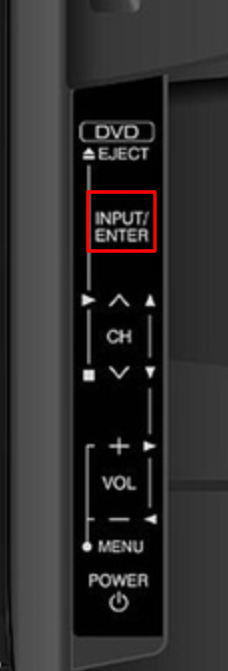
4: To select an input, use the Volume up/down or Channel Up/down button for navigation.
5: After selecting a TV input, press the Menu button to confirm the selection.
6: Now, your TV will change the input and you can access the other input on your TV.
Other Functions of JVC Smart TV Physical buttons
With the TV’s physical buttons, you can perform many actions and functions as you do on your TV remote. Functions such as,
- Turn on your JVC TV without the remote.
- Navigate and connect JVC TV to WiFi.
- Scan channels on your TV.
- Customize TV settings.
FAQs
To change channels without a remote, you can use the Channel Up and Channel Down buttons on the JVC TV.

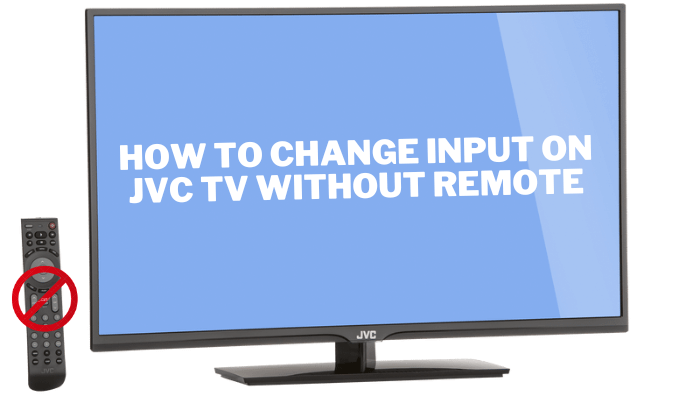





Leave a Reply