Quick Tips
- You can turn on the Sound Mirroring feature to cast audio files to Samsung TV.
- Home → Settings → Sound → Expert Settings → Sound Mirroring → Turn on.
Samsung makes soundbars with the best sound quality and a well-balanced sound profile on all Samsung Smart TVs. If you want to listen to your favorite music from your external devices like smartphones, PCs, and tablets to your Samsung Smart TV, you can enable the Sound Mirroring feature. Sound Mirroring allows users to output music from their smartphone directly to the TV.
How to Enable Sound Mirroring on Samsung TV
[1] Press the Home button on your remote control.
[2] Select the Settings option.
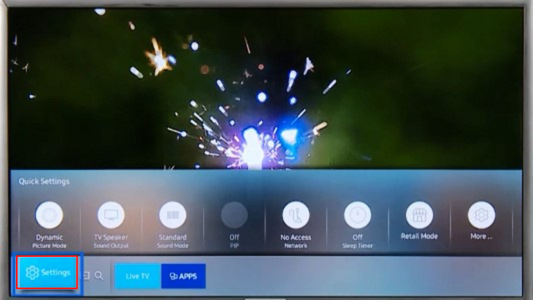
[3] Choose the Sound option.
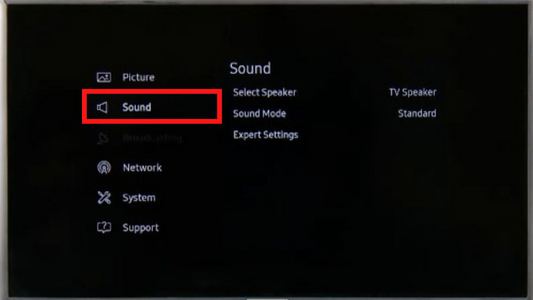
[4] Select Expert Settings.
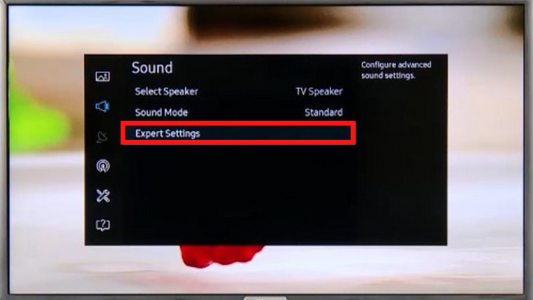
[5] Under Expert Settings, go to the Sound Mirroring option.
[6] Now, turn on the Sound Mirroring feature.
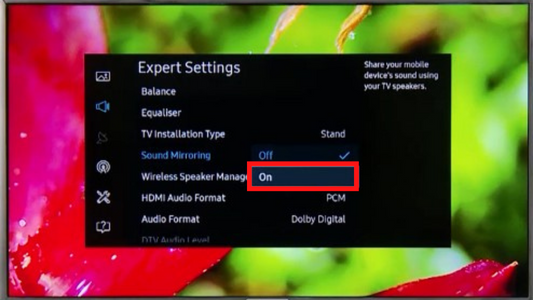
[7] After that, fetch your smartphone and enable the Bluetooth feature and locate your Samsung Smart TV from the available devices. Make sure that the Bluetooth feature on Samsung TV is enabled.
[8] Now, select Allow on your TV to confirm the pairing.
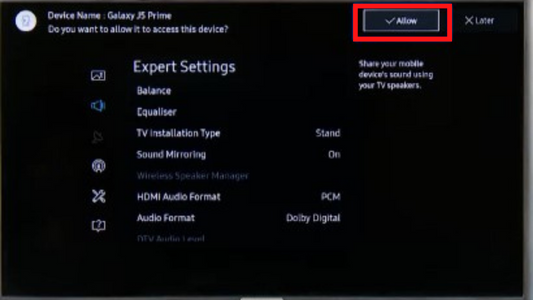
[9] Finally, you can play any audio file on your smartphone, the audio file will be played with the TV’s speaker.
How to Use Sound Mirroring on Samsung TV Using SmartThings
[1] Make sure to connect your smartphone and Samsung TV with the Same WiFi network.
[2] Install the SmartThings app on your smartphone via AppStore or Play Store.
[3] Open the SmartThings app on your smartphone.
[4] Go to Devices at the bottom and click Add devices option.
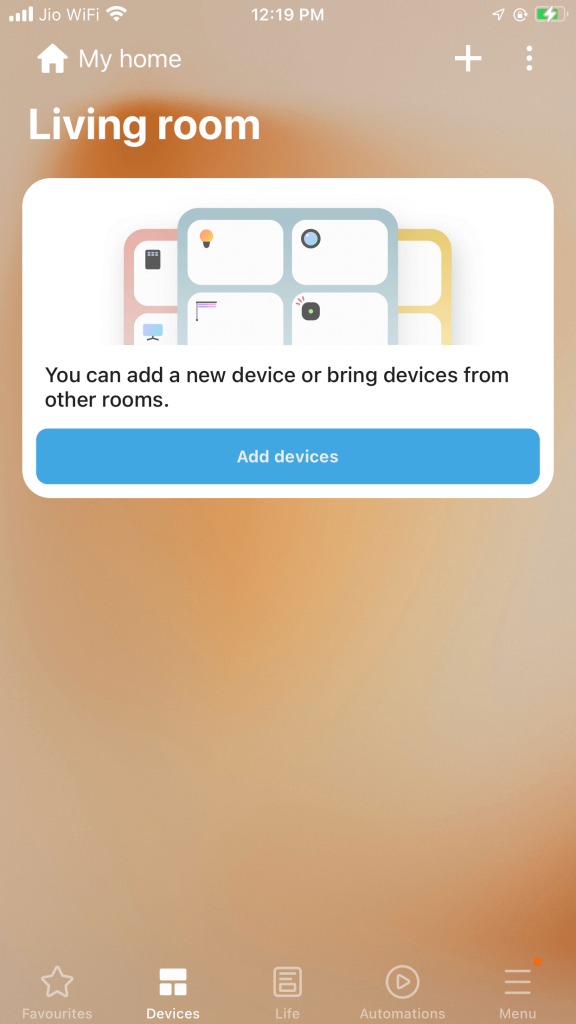
[5] Now, sign in with your Samsung Account.
[6] From there, scroll and select the TV option.
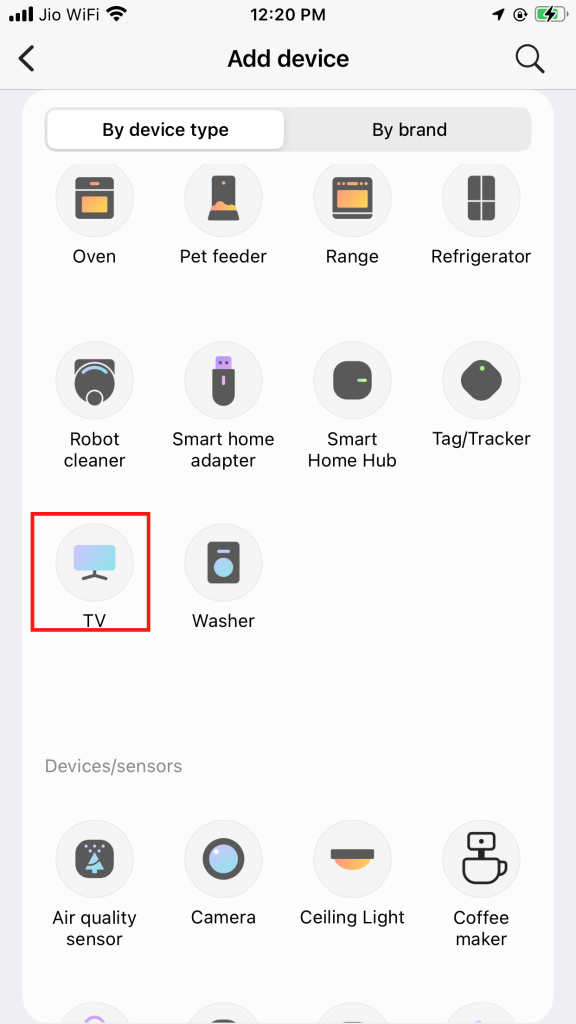
[7] From the available devices, choose your Samsung smart TV.
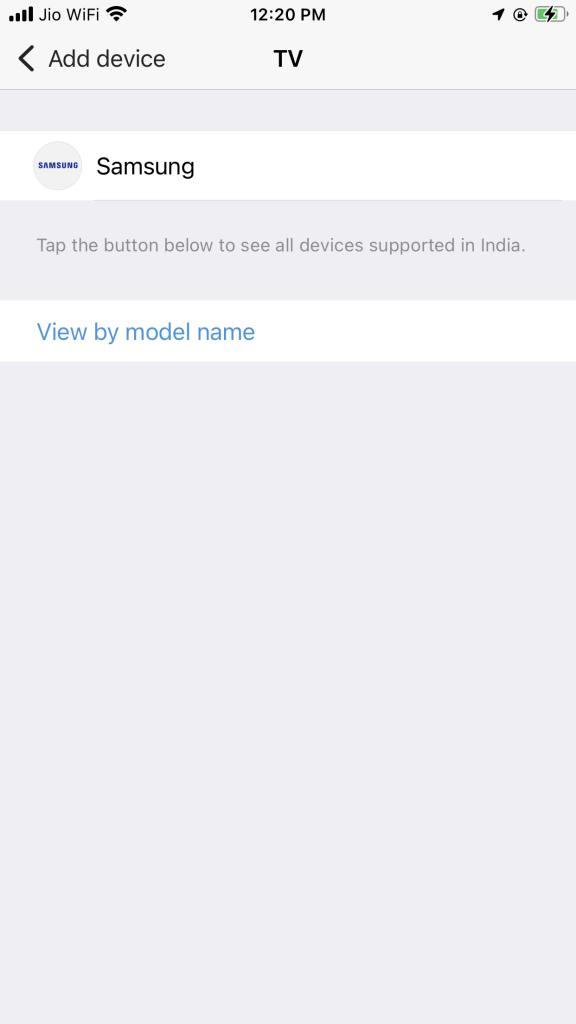
[8] After that, click Start to continue the process.
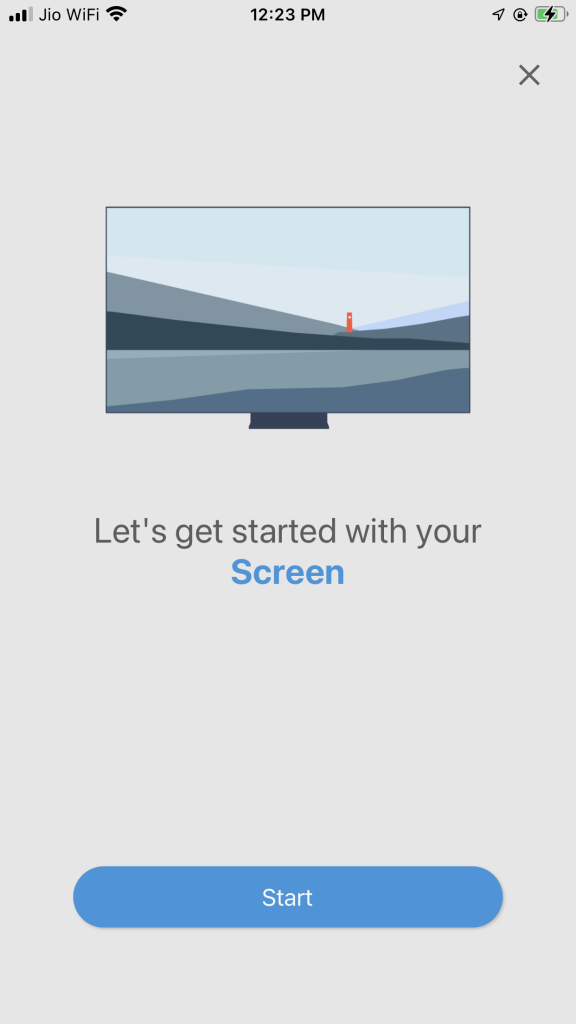
[9] Choose your Location and click Next.
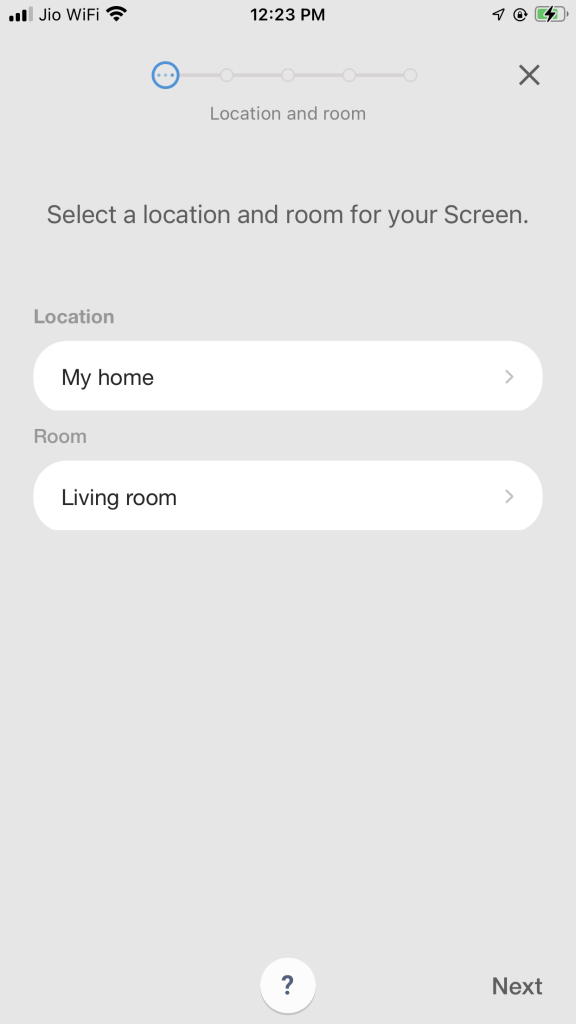
[10] Enter the PIN displayed on your TV screen to your smartphone.
[11] Now, your TV and smartphone will be connected.
[12] From the SmartThings app, choose TV to device option for Sound Mirroring.
[13] Play any music file from your smartphone. It will play on your Samsung TV.
FAQ
Yes, with the selected Samsung models, you can play music from your iPhone by enabling AirPlay 2 feature on Samsung TV.







Leave a Reply