Quick Tips
- You can unlock the Hotel Mode or Hospitality Mode to remove the admin restrictions.
- Press Mute – 1 – 1 – 9 – Enter on the remote → Enter Password → Turn off Hotel Mode.
The Hotel Mode or Hospitality Mode is a feature available only on Samsung CRT (Cathode Ray Tube) TVs. In the Hotel Mode, the guest user can’t alter the settings on the TV. Only the registered admin user can change it. The Hotel Mode on your Samsung Smart TV prevents you from accessing the channels which are not pre-programmed on your TVs. It also restricts you from connecting any external devices like PlayStation and Xbox to Samsung TV. If you’re staying in a hotel, unlock the Hospitality Mode or the Hotel Mode to remove all these restrictions.
How to Unlock Hospitality Mode on Samsung TV
By unlocking the Hospitality Mode on your Samsung Smart TV, you can disable all the restrictions set by the administrator. However, you can unlock the Hospitality Mode by entering a remote code or performing some troubleshooting techniques.
Unlock Hospitality Mode on Samsung TV With Remote Codes
[1] Turn on your Samsung TV and press Mute–1-1–9–Enter. This directs you to Hotel Mode.
[2] You will find settings like power on, volume buttons, and many more.
[3] if that code didn’t work, follow these alternate codes.
- Mute – 1 – 1 – 9 – Power
- Mute – 1 – 1 – Enter
- Info – Menu – Mute – Power On
- Sleep – P.STD – Mute – Power
- P.STD – Menu – Sleep – Power
- Info – Settings – Mute – Power
- P.STD – Help – Sleep – Power
- Mute – 1 – 8 – 2 – Power
[4] In some TVs, you may have to enter the security code to unlock the Hotel Mode on Samsung TV.
[5] Try these default factory passwords: 0000, 1234, 111, 7777, or 9999.
[5] After that, navigate to the Hospitality Mode or Hotel Mode option and turn it off.
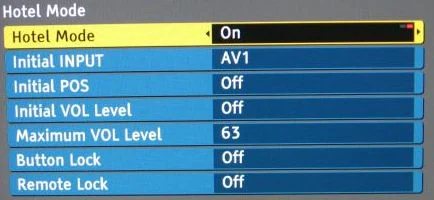
Troubleshoot to Unlock Hospitality Mode on Samsung TV
If you get the password, you can use some of the basic troubleshooting steps to turn off the Hotel Mode on Samsung Smart TV.
Detach Samsung TV from Network
The Hotel Mode TVs are connected to the network, granting the admin control remotely. So, detach the network to unlock Hospitality Mode.
[1] Navigate the back of your Samsung TV and look for telephone or network cables.
[2] Now, unplug the network and power cables.

[3] Long press the Power button on your remote control.
[4] After that, reconnect all the cables and turn on your Samsung TV.
[5] Now, your Samsung TV is out of Hotel Mode.
Menu Button
[1] Long press the Menu button 8-10 times.

[2] When the Factory Menu appears, release the button.
[3] Again press the Menu button once.
[4] After that, disable Hotel Mode and turn off the TV.
[5] After turning on your TV, you’re out of Hotel Mode.
Download TVs Manual
Get the Samsung TV model number from the back side of the panel. Search for the TV manual on the Samsung website. In the manual, you can find instructions on how to unlock the Samsung TV from Hotel Mode.
FAQ
The Hotel Mode on Samsung TV supports Administrator Mode and Guest Mode.
No, the Secret Menu on Samsung Smart TV is available only for the admin. In Guest Mode, you can’t access it.







Leave a Reply