Quick Tips
- You can access Bixby to voice control functions on your Samsung Smart TV
- Register the voice → Say Hi Bixby → Control functions
Like Google Assitant for Android TV and Google TV, you can access the voice assistant on your Samsung Smart TV, Bixby. To enable Bixby, you must connect your Samsung Smart TV to WiFi. In addition, you also need a Samsung account to access the voice assistant. By enabling Bixby, you can voice control the functions of your smart TV.
Also, note that before using the feature, you should register your voice to recognize the voice to perform the commands. You can access the feature only if your smart TV is manufactured after 2018.
How to Register your Voice to Bixby
1. First, press the MIC on the remote, to turn on the Voice wake-up on your Samsung TV.
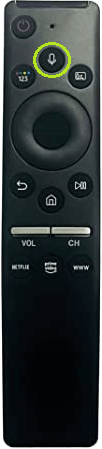
2. Next, select Start to create an account on Bixby.
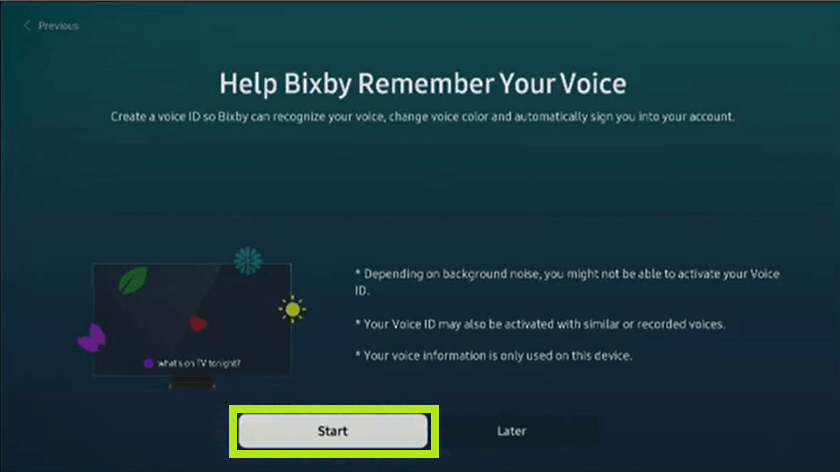
3. The sentences will be displayed on the screen.
4. Say that by pressing the MIC icon on your Samsung TV remote. For example: If the screen displays “Hi Bixby,” you must repeat the word to recognize your voice.
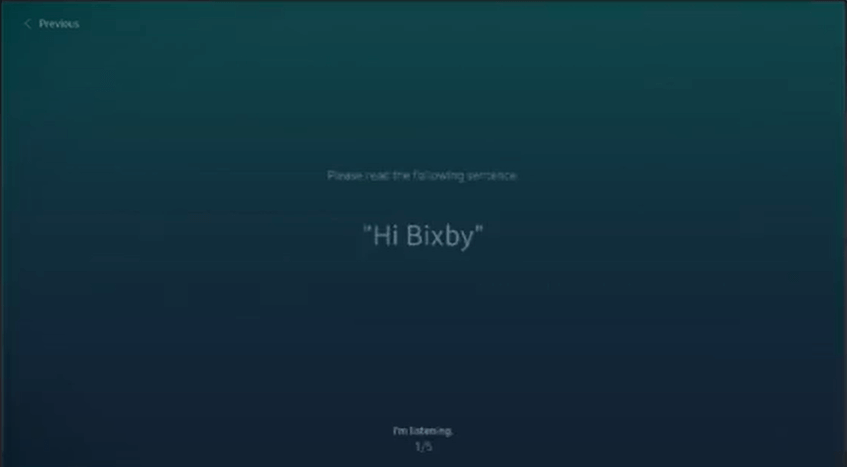
5. Release the MIC TV remote after repeating all the sentences on the screen.
6. Select Complete to finish the process.
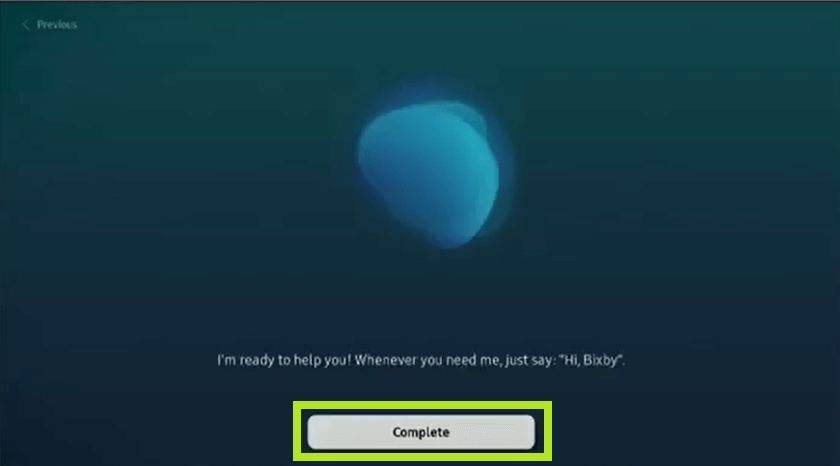
Your voice will be registered on Bixby.
How to Use Bixby on Samsung Smart TV
1. The distance between you and the Samsung TV must not exceed 1.5 meters.
2. Wake up Bixby by saying HI BIXBY. You can perform this without pressing the MIC on your remote.
Tips: With the remote, long press MIC until you say HI BIXBY.
3. You can see the Bixby icon on the TV screen if activated. If not, say it again.

4. The red light will flash on your remote when Bixby awakens.
5. Select Explore Now to explore the features of Bixby.
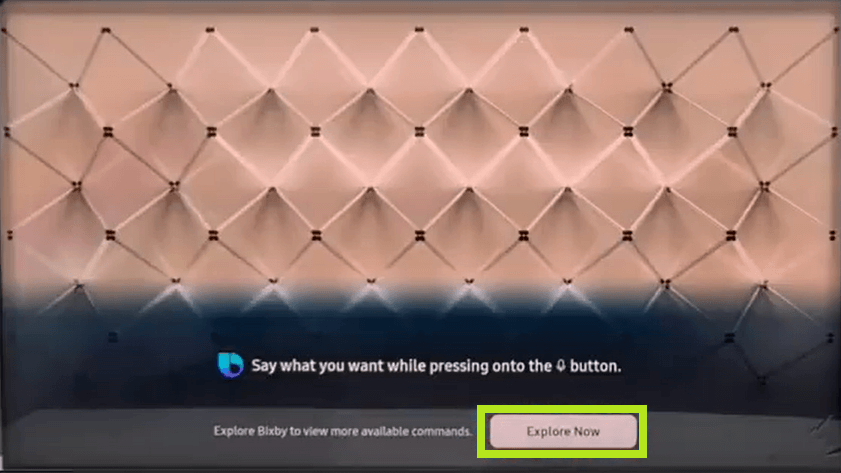
FAQs
Unfortunately, the Bixby feature can’t be disabled on the Samsung Smart TV. Alternatively, you can deactivate it. Press MIC (on remote) → Explore Now → Settings → Voice Wake-up → Deactivate.
Yes. You can turn off the voice guide on your Samsung Smart TV.







Leave a Reply