Quick Tips
- In LG Smart TV, you can customize the speed and size of the pointer.
- Settings → All Settings → Accessibility → Pointer Options → Pointer Size → Tracking Speed.
LG Smart TV has a PC-like mouse pointer. The pointer helps you to navigate and choose the required elements on your TV screen. If you want, you can change the pointer on your LG Smart TV. You can customize pointers with different options like speed, shape, and size. All the pointer’s customization options are available in the TV’s Accessibility Settings menu.
How to Change Pointer Size On LG smart TV
The pointer is available only in the LG Magic Remote. For other remotes, you can’t access the pointer. So, make sure that your LG TV is paired with the Magic remote.
[1] On your Magic Remote control, press the Settings/Home button.

[2] Navigate to the All Settings option.

[3] Choose the Accessibility option.
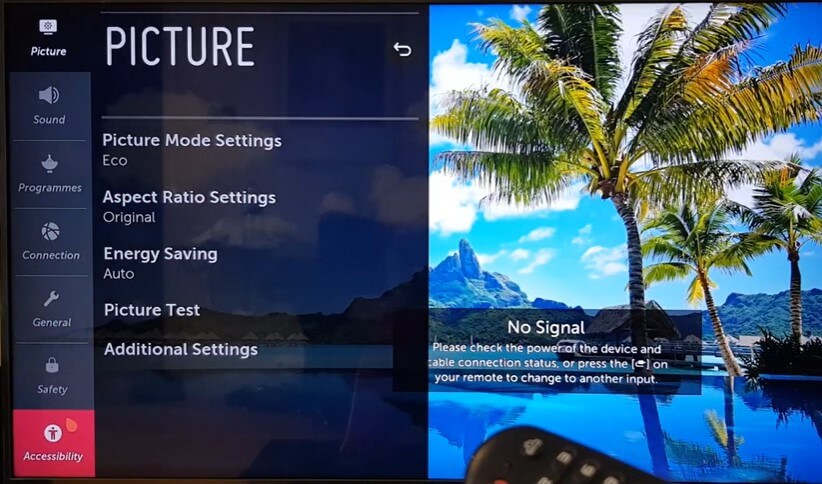
[4] Under the Accessibility menu, click the Pointer Options.
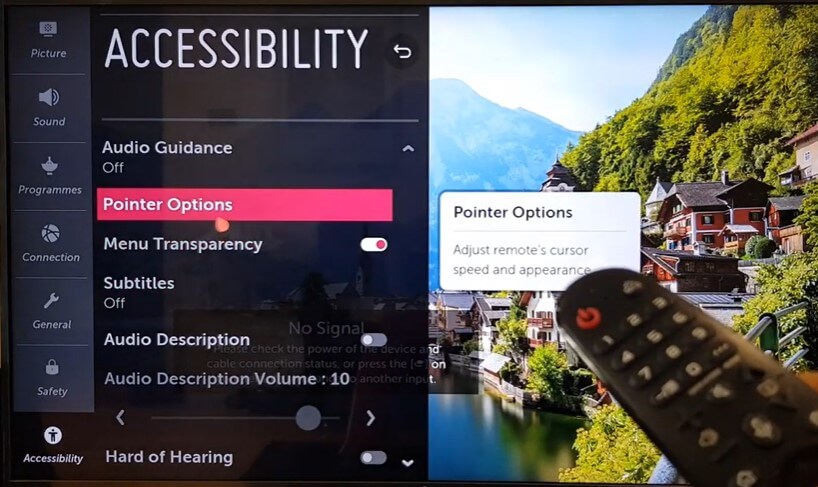
[5] Now, under the Pointer Size option, you will get three sizes.
- Small
- Medium
- Large
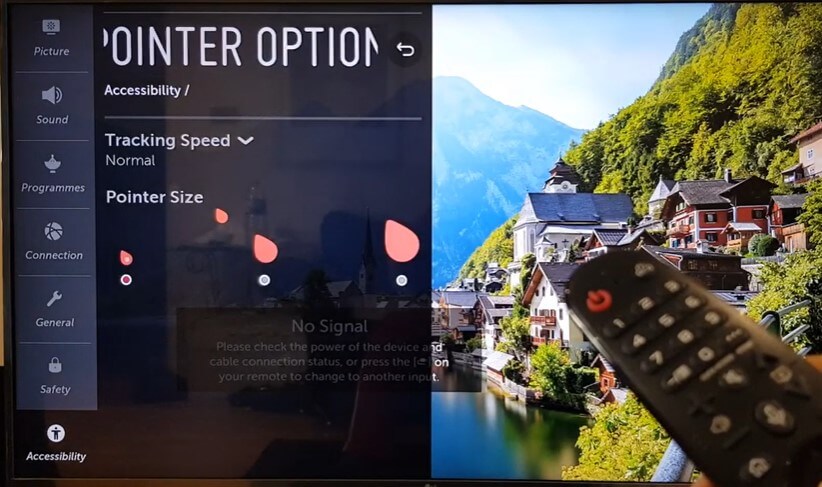
[6] Choose the desired size. The size of the pointer on your LG TV will be changed.
How to Change Pointer Tracking Speed
The pointer speed is an important aspect of navigation. Based on your preference, you can decrease or increase the pointer’s speed.
[1] Press the Settings/Home button on your LG TV Magic remote control.
[2] Go to the All Settings option.
[3] Choose Accessibility on the left pane.
[4] Select the Pointer Options.
[5] Navigate to the Tracking Speed option.
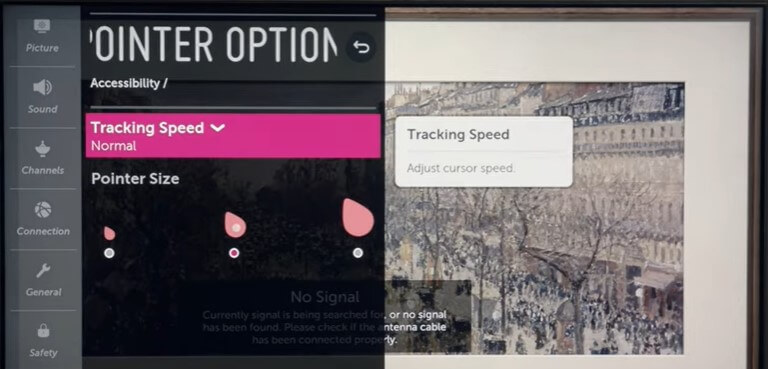
[6] When you click Tracking Speed, it shows three options.
- Slow
- Normal
- Fast
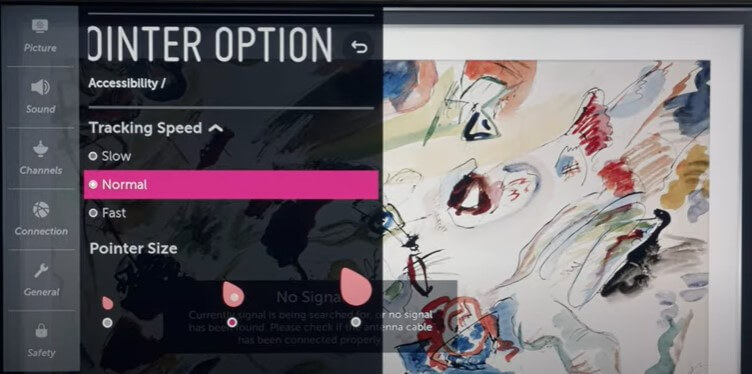
[7] Choose any one from the above options, for better and smooth performance, select Normal.
FAQs
You can’t reset the pointer on your LG TV. There is no option or shortcut available to reset the pointer.







Leave a Reply