Quick Tips
- Samba Interactive TV is software used to track behaviors on smart TVs.
- Enable/Disable on Philips Smart TV: Quick Settings → General Settings → Samba TV → Settings → Enable/Disable.
Samba Interactive TV is a software in the smart TVs firmware provided by Free Stream Media Corp. This application will be available in-built and helps send ads to users by tracking the TV. You can find the Samba Interactive software on your Philips Smart TV and other smart TVs like Sony, TCL, and Sharp.

How to Enable/Disable Samba on Philips Smart TV
You can disable the Samba TV to avoid tracking your Philips Smart TV.
[1] First, power on your Philips Smart TV.
[2] Press the Home key on your Philips TV remote.
Note: You can also control your smart TV using the Philips TV remote app.
[3] Go to Quick Settings → General Settings.
[4] Select Samba TV.
[5] Under Samba TV, select Settings.
[6] Further, select either Enable or Disable the Samba Interactive software on your Philips Smart TV.
How to Find Code on Samba Interactive Philips Smart TV
To use the Samba TV mobile app (Android/iOS) on your smartphone, you need to connect to the smart TV using the code. Connecting the app to your smart TV has various benefits. The Samba TV app recommends trending content, movies, etc., to stream on your Philips TV.
[1] Press the Home key → Quick Settings.
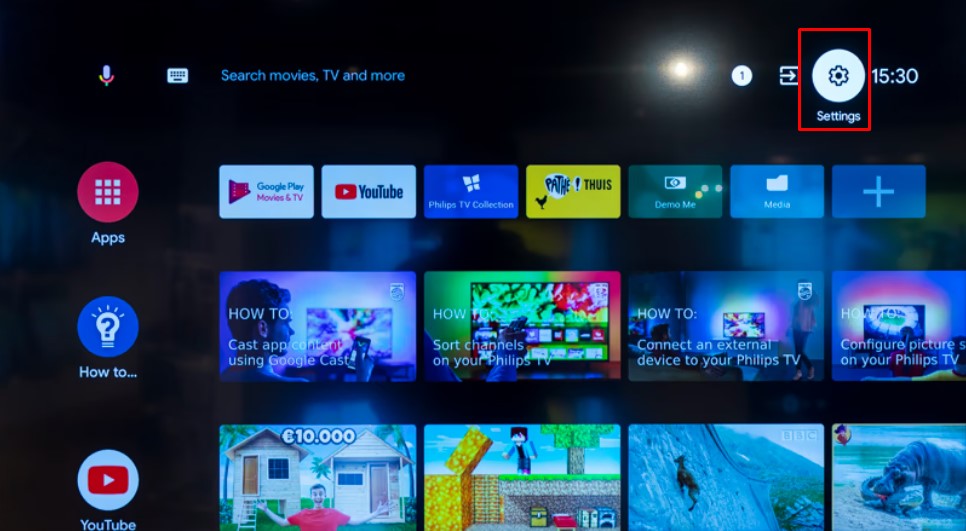
[2] Go to General Settings.
[3] Select Samba TV → Connected Devices.
[4] You can see the Spotlight Code on your TV. Copy the code, and paste it into the Samba TV mobile app to connect your TV.
How to Stop Samba TV from Popping Up
Sometimes, you may be frustrated by the pop-ups on your Philips Smart TV. You can get rid of it by disabling them.
[1] Open the pop-up dialog box on your smart TV and select Set up now.
[2] Select Enable Interactive TV → Next.
[3] On the Privacy Policy page, select Disagree.
[4] Next, select Disable to disable Samba TV.
[5] Further, select Yes when asked for a confirmation.
FAQs
The interactive setup is nothing, just a guide that allows users to access additional functions, such as AirPlay, Bluetooth, etc.
You must restart your Philips Smart TV when you have issues such as app crashes, being unresponsive, etc.







Leave a Reply