Quick Tips
- You can install the Spectrum TV app on all the models of Samsung Smart TVs.
- Install: Home → Smart Hub → Apps → Search → Spectrum TV → Install.
Spectrum TV allows users to watch their favorite movies and live TV shows. On your Samsung Smart TV, you can install the Spectrum TV app from the Smart Hub and stream channels like NBC, ABC, CNN, ESPN, and many more.
How to Get Spectrum App on Samsung TV
Before installing the Spectrum TV app on your Samsung smart TV, make sure to connect your TV to a stable WiFi connection.
[1] Go to the home screen of your Samsung Smart TV.
[2] Press the Smart Hub button to open Samsung’s App Store.
[3] Navigate to the Apps section.
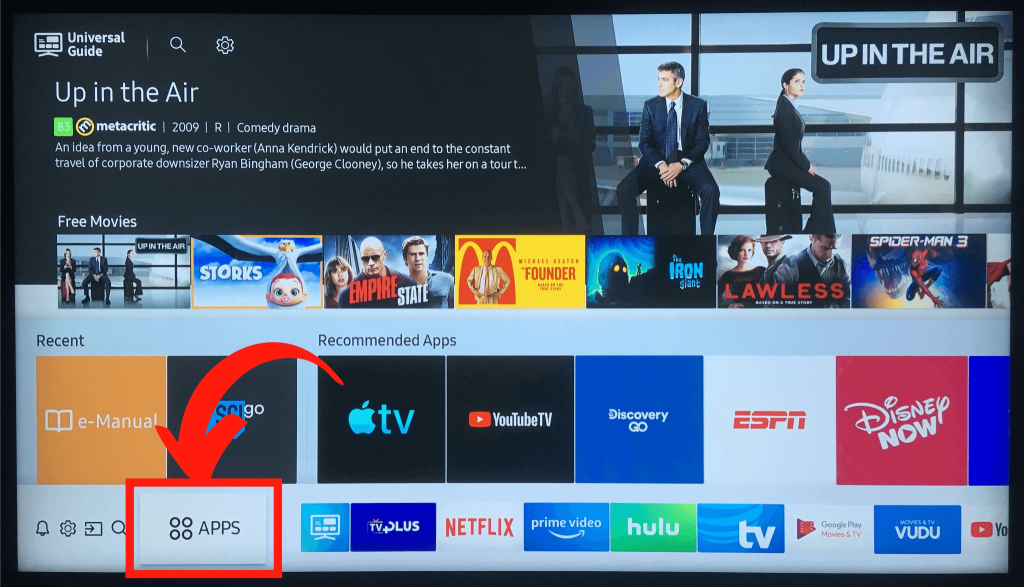
[4] Click the Search icon and search for the Spectrum TV app.
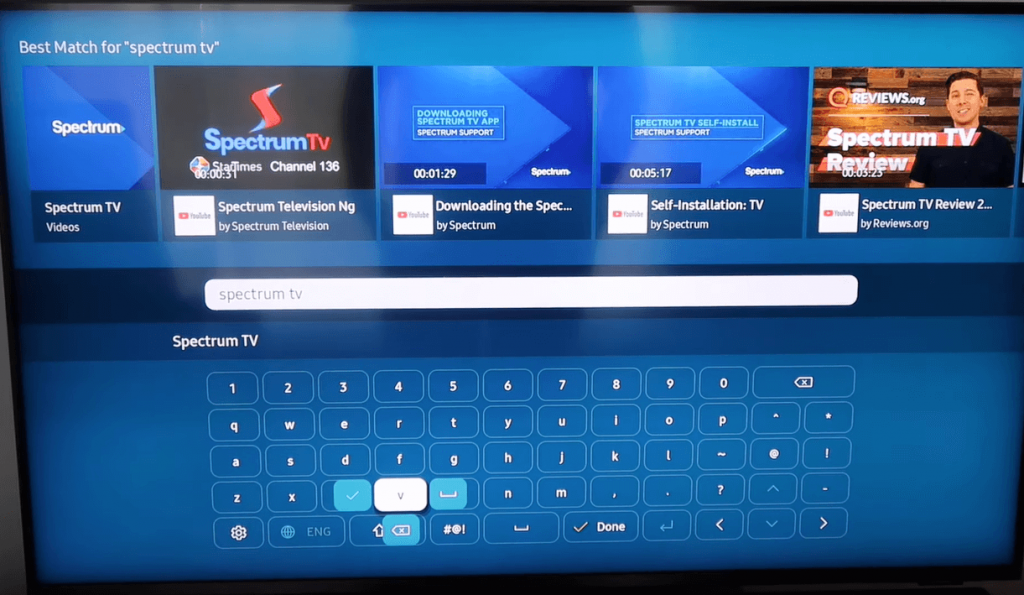
[5] Pick the Spectrum TV app from the search result.
[6] Click Install to get the app.
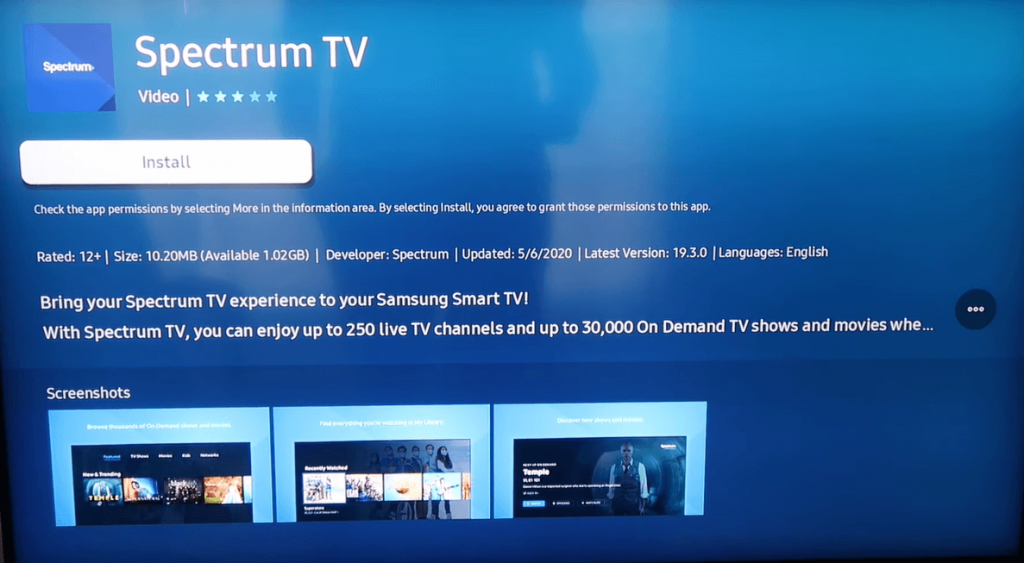
[7] After installation, click Open to launch the app on your Samsung TV.
[8] Choose Add to home option to place the app on the Samsung TV’s home screen.
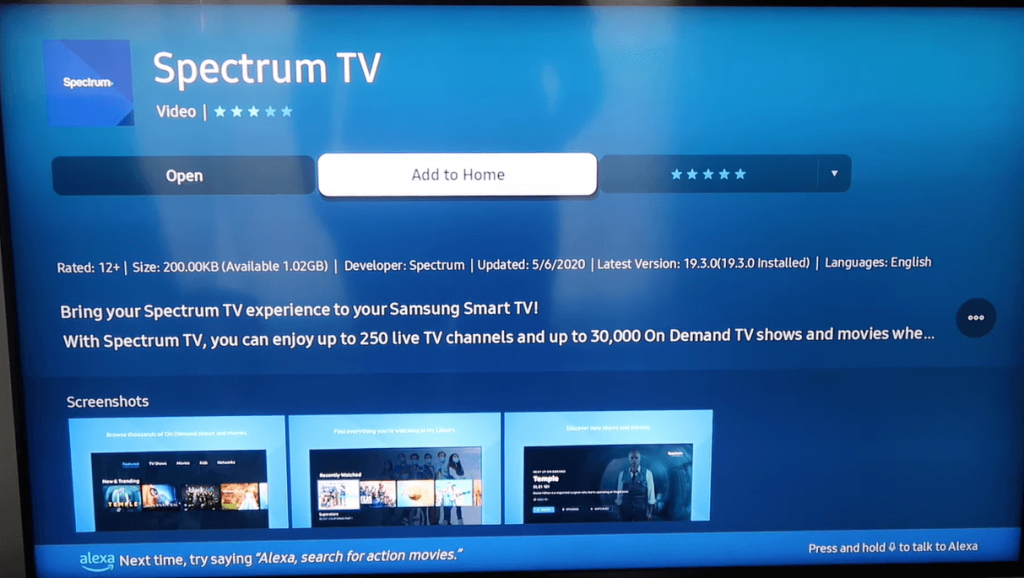
[9] Now, open the Spectrum TV app and sign in to your Spectrum account.
[10] Enjoy streaming the video content on the Spectrum app on your Samsung Smart TV.
How to Use Spectrum App on Samsung TV
The Spectrum app on your Samsung TV lets you watch live TV and give access to live TV channels.
Commonly Used Remote Keys
Use the below-mentioned buttons to control the activities on the spectrum app on your smart TV.
- Return/Menu – Launches the Spectrum TV main menu and is used to navigate to the previous screen.
- Left Arrow/Guide – Opens Spectrum TVs’ live channel Guide.
- Return (right arrow) – Used to close Guide and returns to the Spectrum TV menu.
- Directional Arrows (arrow buttons) – Navigates up, down, left, or right.
- Center Button on Directional Pad – To select items.
- Down/Info – To view the program details.
Live TV
To watch live on the Spectrum app;
[1] Press the Return/Menu button on your remote control to view the Spectrum main menu.
[2] Navigate Live TV and press the Center Directional Pad to watch live TV shows and channels.
Guide
The Guide display available TV listings and more, you can navigate the Guide to browse programming based on airing time for particular titles and save programs to watch later.
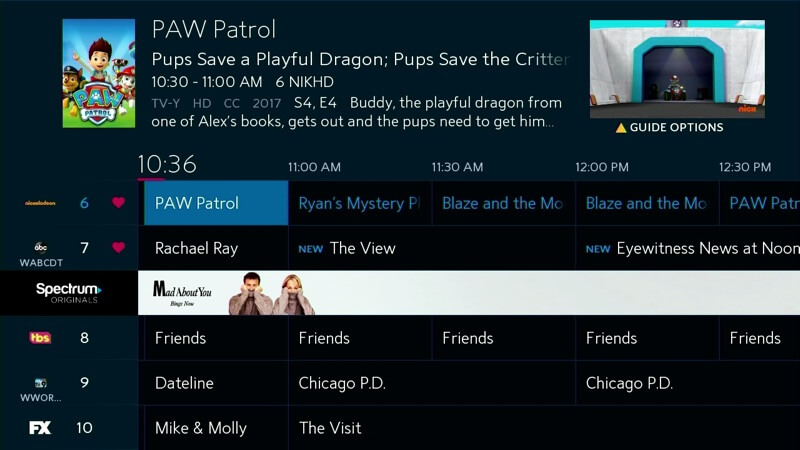
[1] Press the Return/Menu button to view the main menu.
[2] Navigate to Guide and click the Center Directional Pad.
[3] Click the Arrow buttons to browse titles and select the Search icon to browse channels and shows.
[4] Again press the Center Directional Pad to choose a program.
[5] Press the Return (right arrow) button to exit the Guide.
Watch On Demand
On the On-demand dashboard, you can view the custom recommendations based on your preferences and viewing history.
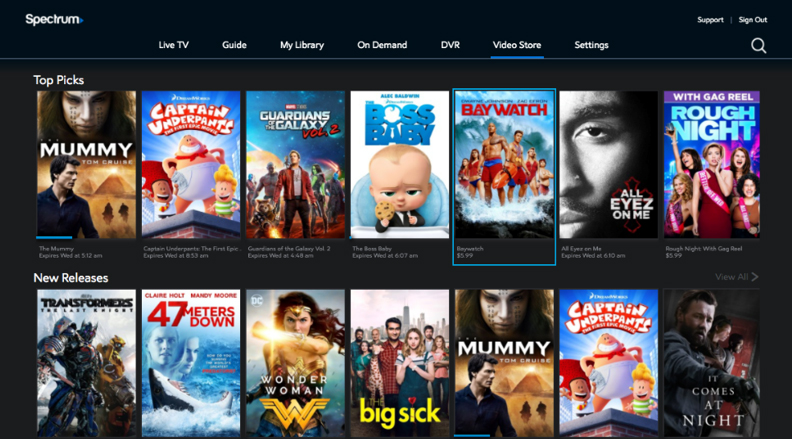
[1] Press Return/Menu to navigate to the main menu.
[2] Go to the On-Demand menu and press the Center Button on the Directional Pad.
[3] Choose any categories from below.
- Featured Programming
- Recently Watched
- TV Shows
- Movies
- Kids
- Networks
[4] Use the Arrow buttons to surf the available items and click Enter to choose a program.
[5] From the program, select Play, Resume or Start Over to start watching the shows.
Settings
The Settings menu on your Spectrum app allows you to manage favorites and access quick guides.
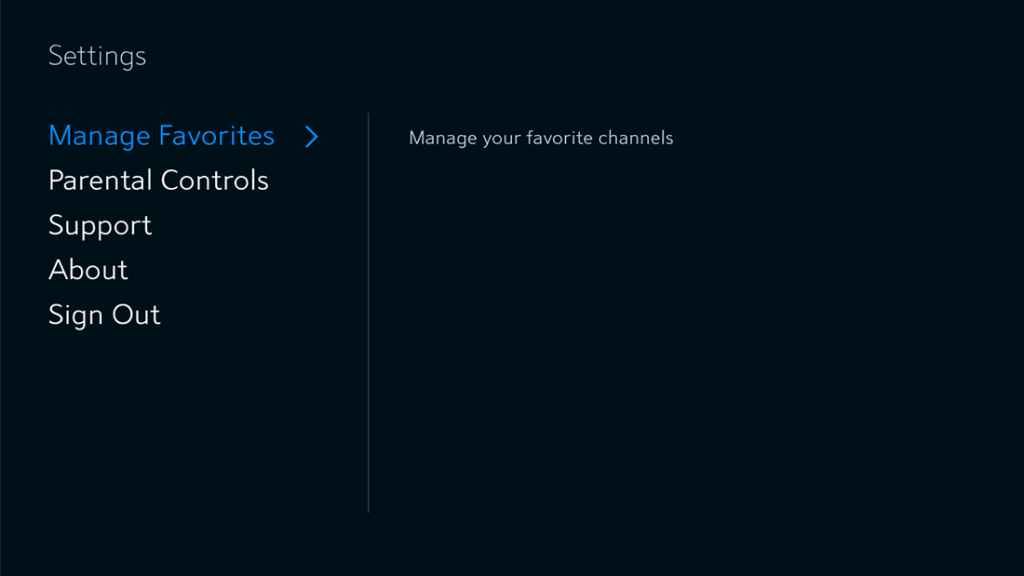
Manage Favorites – To mark programs as favorites and get easy access to them
Parental Controls – You can manage which programs and channels your children must watch.
Support – You can contact Spectrum support for help.
About – In this section, you can view the version of the Spectrum TV app installed on your TV, Device ID, IP Address, and more.
Sign Out – Clicking this option will log out of your Spectrum account.
Spectrum TV Subscriptions
The Spectrum app offers three different subscription methods for your Samsung smart TV: Spectrum Select, Spectrum Gold, and Spectrum Silver.
- Select – $44.99/month (includes 125+ channels)
- Gold – $69.99/month (includes 175+ channels)
- Silver – $89.99/month (includes 200+ channels)
Spectrum App Not Working on Samsung Smart TV
If the Spectrum app isn’t responding on your Samsung TV, do the following troubleshooting methods to solve the issue.
- Check the internet connectivity – A poor internet connection can make the Spectrum contents slow down, so perform a speed test to check the internet connectivity on your Samsung TV.
- Power Cycle Samsung TV – Power off your TV and unplug your power cord from the wall outlet. Wait for a few seconds and plug it back in to solve the error.
- Reinstall Spectrum app – If the app is malfunctioning, uninstall the Spectrum app from the Apps section and try to install the app again. Now, sign in to your account and check the issue is solved.
- Reset Samsung Smart Hub – You can reset your Smart Hub by navigating Settings >> Support >> Self Diagnosis >> Reset Smart Hub and resolve the problem on your Samsung TV.
FAQs
To update the Spectrum app on your Samsung Smart TV, open the Smart Hub and select the Spectrum TV app. Click the Update button to update the app.







Leave a Reply