Are you wondering how to change the screensaver on Samsung TV? Most Smart TVs don’t give you an option to change the screensaver. However, Samsung TV gives you a completely personalized experience. This means that you can change the screensaver on your TV to your choice. However, it might be a little confusing as there are a lot of menus to scroll through on your Samsung TV. In the Ambient mode on your Samsung TV, there are features to enable a screensaver and wallpaper on it.
Why Should I Enable Samsung TV Screensavers
All smart TVs that come with an OLED screen have enhanced picture resolution and contrast. These enhanced features will cause a burn-in on your Samsung TV. The burn-in will happen on your TV if a fixed image or logo remains unchanged on your screen for a long period. As a result, a shadow of the image appears on the screen in the area when you play something else on it or when you turn it off. However, once you enable screensaver on your TV, it will help you prevent this burn-ins.

How to Enable/Change Samsung TV Screensaver Using Samsung TV Remote
Quick Guide: Press the Menu button > Ambient Mode > Ambient Settings > Screen Settings > Change the screen saver.
1. Press the Menu button on the remote.
2. Select the Ambient Mode option.
3. Next, select the Ambient Settings.
4. Choose the Screen Settings option.
5. Finally, change the screensaver with the on-screen instructions.
Using SmartThings App
You can change the screensaver of your TV with the help of the SmartThings app on your smartphone as follows.
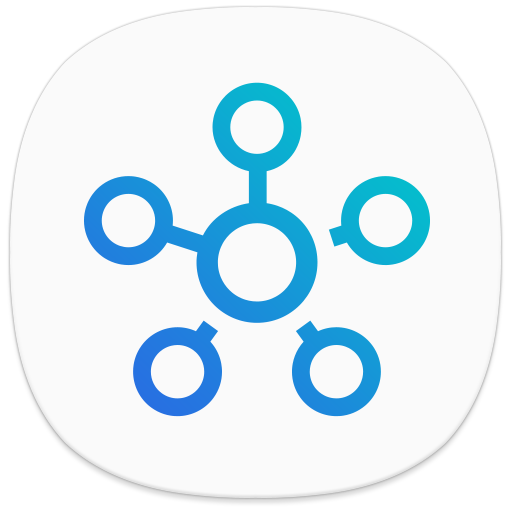
1. Open the SmartThings app on your Android or iOS smartphone and select the Add or Plus Sign.
2. Next, select Device, Brand, Samsung, and TV.
3. Choose the Samsung TV that you want to connect.
4. Tap on Start and connect to your Samsung TV following the on-screen instructions.
5. Select the Menu icon with three horizontal lines in it.
6. Choose the Location drop-down menu and choose the location with the Samsung TV.
7. Choose the Samsung TV card and choose the Ambient Mode option.
8. From the menu, find the Start Now option and select it.
9. Finally, change the screensaver on your Apple TV with the instructions on your screen.
How to Disable Samsung TV Screensaver
1. Press the Menu button on the Samsung TV remote.
2. Select the Ambient Mode option from the menu.
3. Choose the theme and turn on the screensaver.
4. Finally, press the Home button to turn off the screensaver.
Features of Ambient Mode on Samsung TV
You can find different options for customizing the screensaver in the Ambient Mode on your Samsung TV. You can find these customization options in the Settings menu.
Cinemagraph
Cinemagraph involves moving images on the screen of your Samsung TV. This screensaver has customizable options. Here, you can choose screensaver options like a clock, fish tank, cities, photos from different locations, and more. You can set the brightness, saturation, and tone of the image on your screen.
My Album
With the My Album option, you can use your own photos as your screensaver. Also, you can use templates like Dynamic Filter and Auto Gallery with the screensaver.
Artwork
With the Artwork option, you can get an aesthetic appearance on your Samsung TV. With this option, you can set photos of nature and artworks as the screensaver. Also, you can adjust the screensaver settings like Saturation, Brightness, and Tone.
Background
With the Background option in the Ambient Mode settings, you can choose colors and textures as your screensaver. The textured background includes brick and wood. Also, you can customize the settings of the screensaver, including saturation, tone, and brightness.
Samsung TV Wallpaper App
Apart from these built-in options, you can also install third-party apps from the Smart Hub store to get more wallpapers and screensavers. By using apps like Margot, you can set 4K and UHD images as your Samsung TV screensaver.
By changing the screensaver on your Samsung TV, you can get the best-personalized experience. Also, you can use your own pictures as the screensaver. Moreover, it will help you prevent any burn-in on your Samsung TV.
Frequently Asked Questions
Yes, you can put a screensaver on your Samsung Smart TV by enabling the Ambient mode.
Yes, from the 2018 Samsung TV models, you have the art mode in the Ambient Settings.







Leave a Reply