Vizio TV is one of the emerging Smart TV brands with the best picture quality. There are lots of customizations that include changing resolution on Vizio TV, setting a sleep timer, etc. In addition to this, you can adjust the picture settings on Vizio TV to meet your streaming or gaming requirements. For instance, when you are in a dark room, you must ensure that the image is bright and sharp. However, a bright image might not be good for your eyes when used in a dark environment. Vizio TV comes with special picture modes that will set the best quality for watching shows on your TV. Let’s find out the best picture settings for Vizio Smart TV.
How to Set Up Best Picture Settings for Vizio TV
To get the best picture settings on a Vizio Smart TV, make sure that all the connections of your TV are proper. Then, let’s find out how to get the best picture settings on your Vizio Smart TV.
Quick Guide: Click on the Menu button >> select Picture >> choose the Picture mode >> click OK.
1. Initially, turn on the Vizio TV without a remote or using a remote. Then, press the Menu button on the Vizio remote.
2. Find the Picture option from the menu and select it.
3. From the menu, you can adjust the Picture Mode, Brightness, Backlight, Contrast, Color, and Tint.
4. With the Custom option, you can return the menu to factory settings.
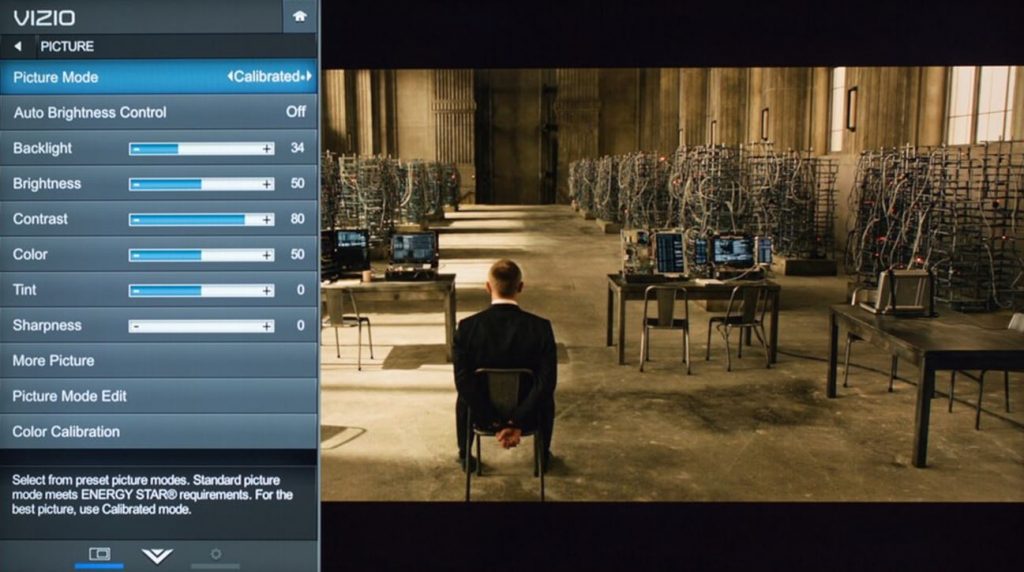
- Auto Brightness Control: It adjusts the backlight based on the lighting level in the room.
- Backlight: Manually adjust the Vizio TV backlight.
- Brightness: You can adjust the black level on your Vizio TV with the option.
- Contrast: The option allows you to adjust the white level on your Vizio TV.
- Tint: With this option, you can adjust the hue of the picture on your screen.
- Sharpness: You can increase the sharpness of non-HD content.
- Advanced Picture Settings: It is a new menu with more options.
Picture Modes on Vizio Smart TV
Vizio Smart TV has picture modes that you can set on your TV in different conditions. Choose any modes depending on where and what you are watching. Let’s find out about the different picture modes on your Vizio TV.
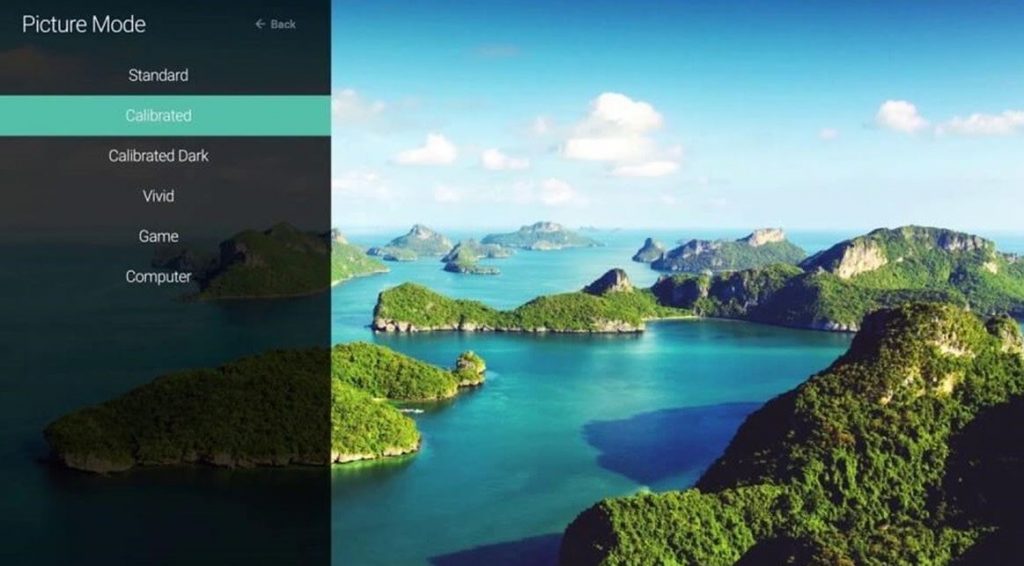
- Standard Mode: Standard mode is a standard picture mode for your TV.
- Calibrated Mode: You can see the calibrated mode on your Vizio TV if you have the TV in a brightly lit room.
- Calibrated Dark Mode: You can set this mode on your Vizio TV if you are in a dark room.
- Vivid Mode: If you want a brighter and clear picture, go for the Vivid mode.
- Game Mode: If you are playing games on your TV, get the Game mode on your Vizio TV.
- Computer Mode: To get a computer-like effect on your Vizio TV, select the Computer mode in it.
Advanced Picture Settings Options
Following are the different options in the Advanced Picture Settings menu.
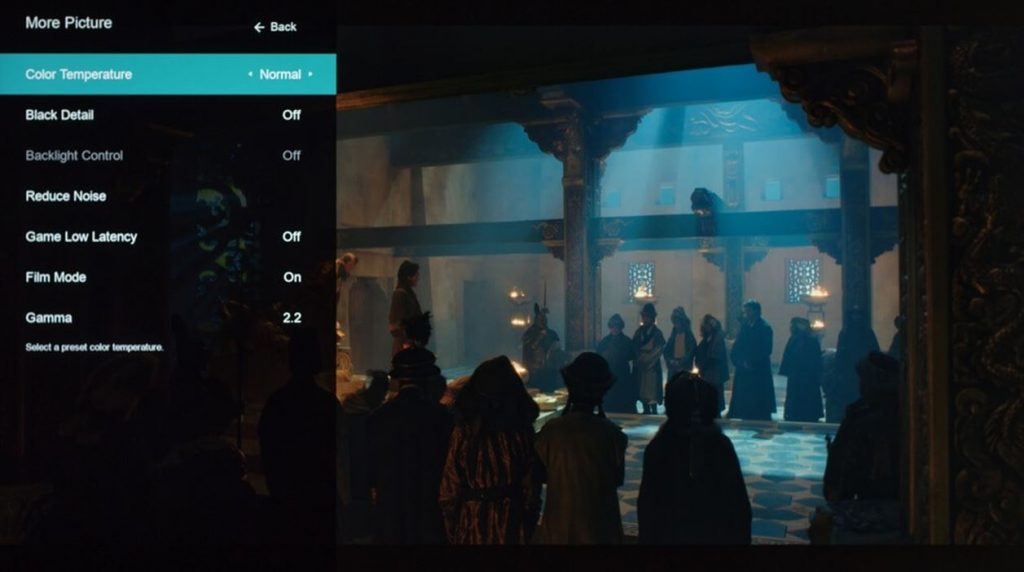
- Color Temperature: Adjust the warmness and coolness of the picture on your screen.
- Black Detail: Adjust the average brightness of the picture on your screen.
- Activate LED Zones: Adjust the contrast ratio of your Vizio TV.
- Smooth Motion Effect
- Motion Blur Reduction
- Reduce Signal Noise
- Reduce Black Noise
- Picture Size
- Picture Position
- Wide
Best Picture Settings for Vizio TV
The following are the best picture settings that you can use on your Vizio smart TV.
| Backlight | 50 |
| Brightness | 50 |
| Contrast | 50 |
| Color | 50 |
| Tint | 0 |
| Sharpness | 0 |
| Color Temperature | Normal |
| Reduce signal Noise | Off |
| Reduce Block Noise | Off |
| Color Space | Auto |
| Gamma | 2.2 |
Eco Settings on Vizio TV
Eco Settings on Vizio TV is a setting that will help you consume less power when you enable the mode on your TV. Once you turn off your Vizio TV, it returns to Quick Start Mode. Therefore, you can place voice commands on your Vizio TV when it is powered off. However, when you have enabled Eco Settings on your Vizio TV, you can’t place voice commands in it. Meanwhile, you can check out the fixes for Vizio Smart TV Won’t Turn On issue.
Frequently Asked Questions
The best picture settings for your TV depend on what you are watching and where your TV is.
The Calibrated Picture Mode on your Vizio TV is the mode that you need to set on your TV when you are in a bright room.
The different picture modes on Vizio TV include Standard Mode, Calibrated Mode, Calibrated Dark Mode, Vivid Mode, Game Mode, and Computer Mode.

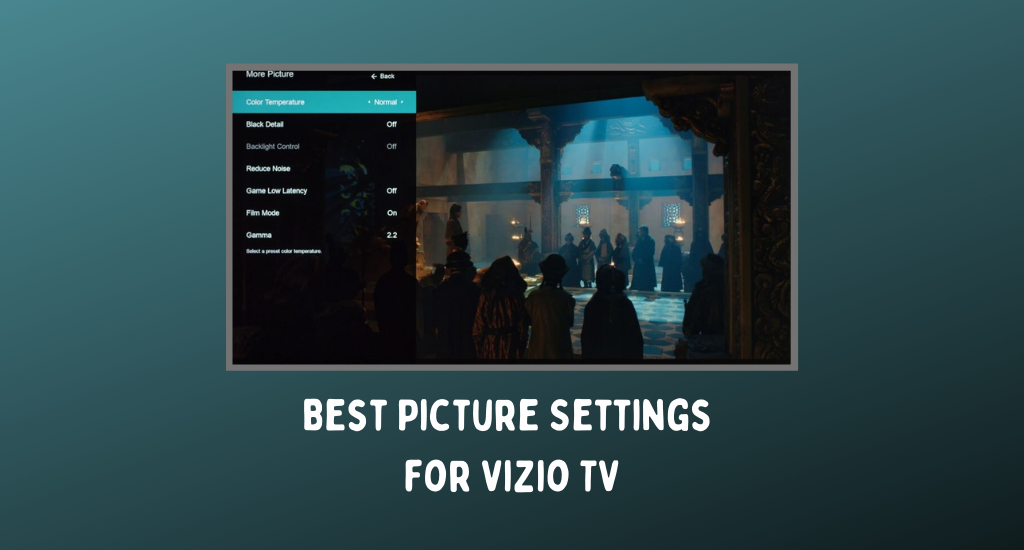

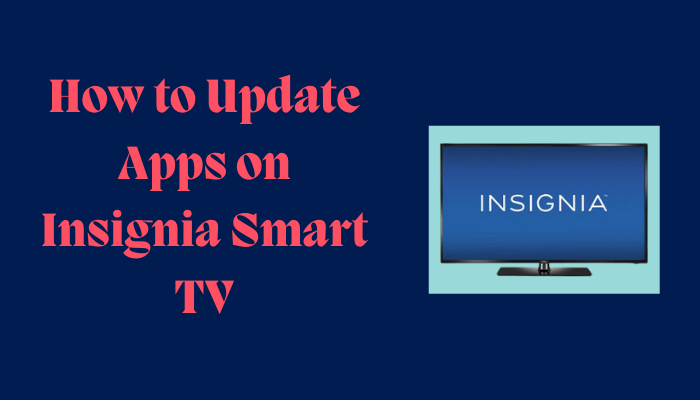
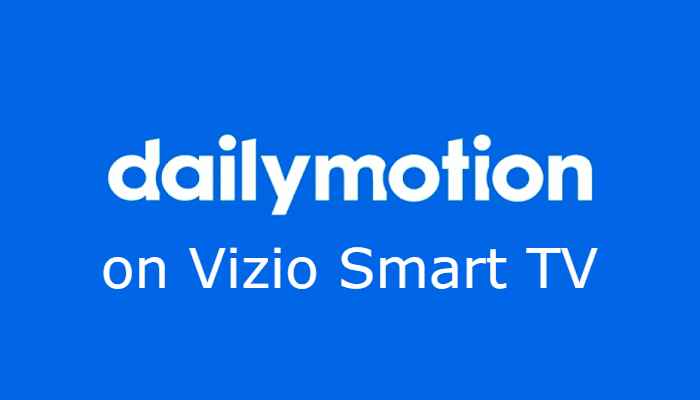

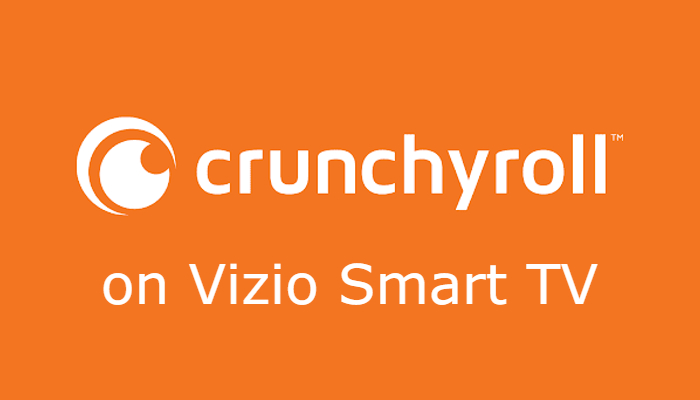
Leave a Reply