LG TV is one of the most impressive Smart TV models for both streaming and gaming. You get the best TV streaming experience on your LG TV as it supports UHD video resolution and video streaming in 4K. The LG TV has Picture Settings that you can adjust based on your requirement. In addition, there are Picture Modes on your LG TV that you can set on your TV. Let’s discuss in detail the different LG TV Settings for Best Picture.
How to Access Picture Settings on LG TV
Quick Guide: Press the Menu button > Settings > More > Picture > Additional Settings.
1. Turn on LG Smart TV and press the Menu button on your LG TV remote.
2. From the menu, select the Settings option.
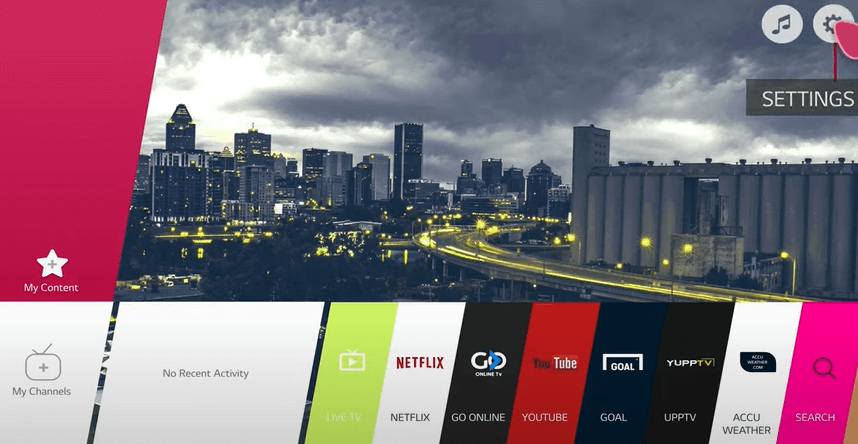
3. Next, select the More option from the settings menu.
4. Select the Picture option and click Picture Mode Settings.
5. Scroll through the different Picture Modes on the TV and choose any one of them.
6. Select the Additional Settings option to get the Picture Settings on your TV screen.
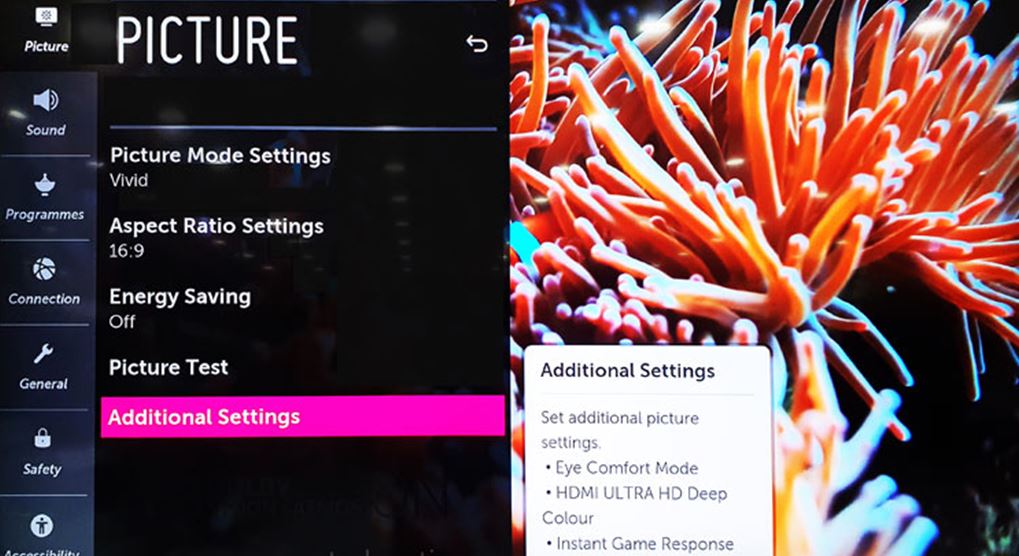
Related: How to Fix LG Smart TV Remote not Working
Best Picture Settings for LG Smart TV
Initially, the LG TV picture Settings will be set to factory default settings. However, to get the best out of your LG LED TV, you need to adjust the picture menu based on your necessity.
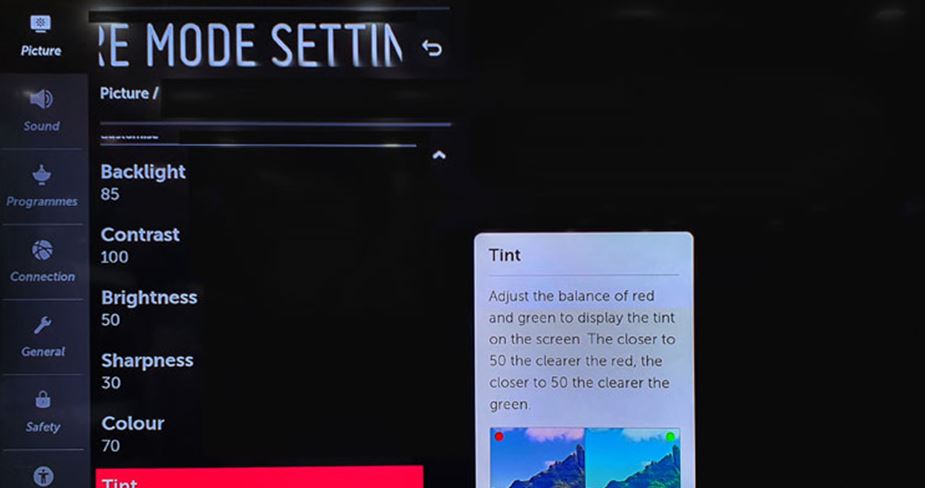
- Backlight: To adjust the backlight of the TV to manage the brightness of the screen. Increase the brightness value if you are in a brighter environment.
- Contrast: Contrast is the difference between the maximum brightness and the maximum darkness of the TV.
- Brightness: To adjust the screen brightness of your LG TV. When the TV brightness is low, you will miss the image details in dark areas of the screen.
- Sharpness: To adjust the image sharpness on your screen. You can get the best picture brightness with the setting at 50.
- Color: You can tone the display color up and down with this setting.
- Tint: Tint is the color adjustment on your screen between the red and green colors.
- Color Temperature: You can adjust the color temperature to cold and warm.
| Backlight | Contrast | Brightness | Sharpness | Color | Tint | Color Temperature | |
| Natural Light | 100 | 100 | 50 | 30 | 70 | 0 | C50 |
| Artificial Light | 80 | 85 | 50 | 25 | 50 | 0 | C20 |
| Dark Mode | 80 | 85 | 50 | 10 | 50 | 0 | 0 |
LG TV Modes for Best Picture
LG Smart TVs come with different modes that will give you an irreplaceable TV experience. You can set them to your preferences while watching movies, sports, and playing games. It is more comfortable to put your TV in one of the following modes instead of adjusting each of the settings manually. Let’s find out the important Picture Mode for your LG TV.
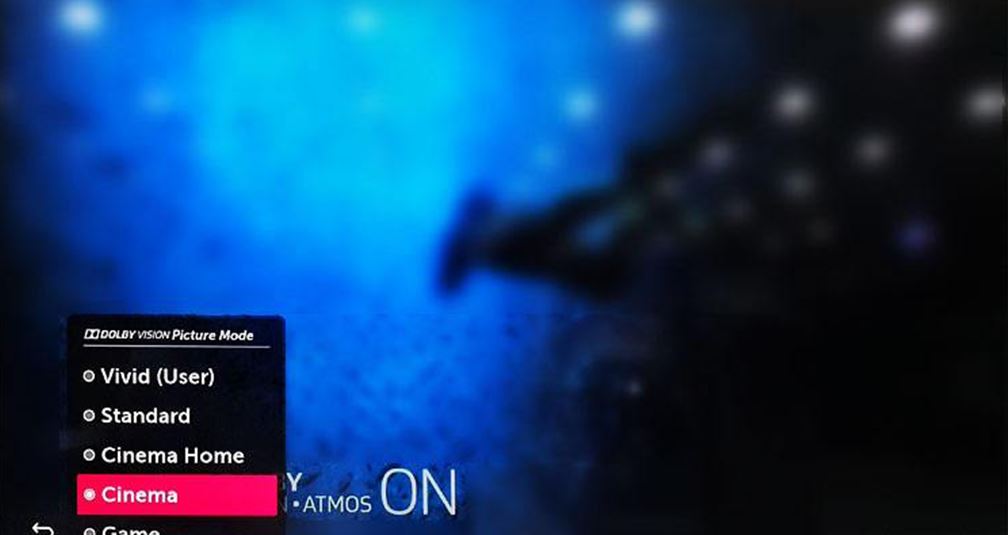
Vivid Mode
The Vivid Mode is one that you need to enable on your TV if it is in an environment with good natural lighting. It has high values of brightness, color, contrast, and sharpness. It might not opt for your eyes in a darker environment.
Standard Mode
Standard mode is a default Picture Mode on your LG TV. When you get the TV for the first time, you can find the default picture settings, including backlight, color, and contrast set by the manufacturers.
Cinema Mode
The Cinema Mode on your LG TV has the optimal values of brightness, color, and contrast for enjoying your favorite movies. However, it is advised to enable this mode in a darker environment.
Game
If you intend to play games on your LG TV after connecting your gaming console to it, the Game mode is for you.
Sports
As the name itself suggests, you can put your TV on Sports mode while streaming your favorite sports events. It features a bright image with a color temperature set to the colder side. This picture mode also has a faster motion response.
Auto Power Saving or APS
If you want your TV to be in a Power Saving Mode, enable APS. It consumes only a little electricity with dimmed screen brightness. However, you might notice that the picture quality on this is not so good.
HDR Effect
If you have LG 4K, UHD, OLED, or NanoCell, you can see the HDR effect mode on it. When you enable this mode, the TV adjusts it to the High Dynamic Range effect. With this mode, some of the picture settings will be disabled.
ISF Expert Mode
Imaging Sound foundation or ISF mode comes with additional tools that will help you set up the picture quality. With that, you can get the best picture settings on your LG TV.
Related: How to Add Apps to LG Smart TV
More Picture Options on LG TV
You can find more picture options on your LG TV as follows.
- Noise Reduction: It will help you to reduce noise in analog video signals.
- MPEG Noise Reduction: It will help you remove video noise from digital video signals.
- Smooth Gradation: To adjust the video pixels and reduce color banding.
- Black Level: You can adjust the blackness in the image and fine-tune the black areas.
- Motion Eye Care: Adjust the image brightness to reduce the strain on your eye.
- TruMotion: This setting will smoothen the video on your LG TV, making it more like a video.
Related: How to Set Sleep Timer on LG Smart TV
Frequently Asked Questions
You can make the picture clearer on your LG TV with the Picture Settings on it. To change the picture settings by pressing the Menu button > Settings > More > Picture > Additional Settings.
The High Dynamic Range (HDR) effect is a picture mode on your LG TV that will find and adjust your picture quality as necessary.
The LG TV models with WebOS 5.0 have the picture settings to get the best TV watching experience. You can change the settings for LG LED TV 32 inches, 43 inches, 55 inches, 65 inches, 4k TV, and nanocell TV models.

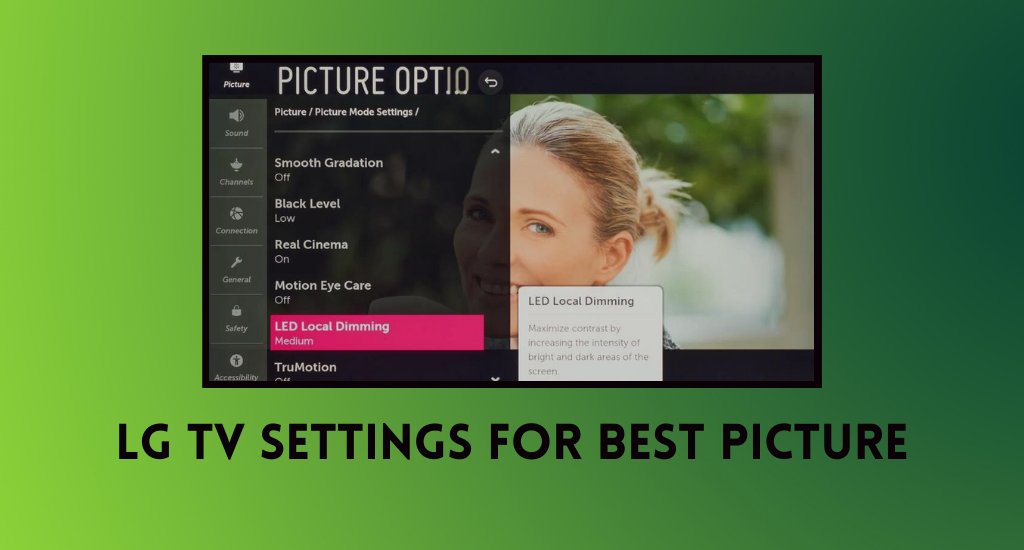





Leave a Reply