AirPlay is a wireless streaming protocol created by Apple for its own devices. It allows you to screen mirror your iPhone, iPad, or Mac to Apple TV, smart speakers, and AirPlay 2-compatible devices. Nowadays, many Android TVs come with built-in Apple AirPlay support. Therefore, it is easy to mirror your iOS device to any AirPlay-compatible Android TV. If you have an old Android TV model, you can use a Lightning Digital AV adapter to mirror your iPhone or iPad to the TV.
How to Turn On AirPlay on Android TV
1. Open Settings on your Android TV.
2. Select Apple AirPlay and HomeKit from the settings list.
3. Then turn on the AirPlay option.
How to AirPlay on Android TV Using Apple Devices
Before you start, connect your iPhone, iPad, or Mac and Android TV to the same WIFI network. Later, follow the instructions one by one.
1. First, check whether you have enabled AirPlay on your Android TV.
2. Open the AirPlay-compatible app on your iPhone, iPad, or Mac and tap the Airplay icon.

3. Select your Android TV from the list of devices.
4. The selected media file will start playing on your Android TV.
Note: Similarly, you can AirPlay to Fire TV using your iPhone, iPad, or Mac.
Alternate Way to AirPlay on Android TV [From iOS]
1. Make sure that your Android TV and iOS device are connected to the same WIFI network.
2. From the Control Center on your iOS device, select the Screen Mirroring option.
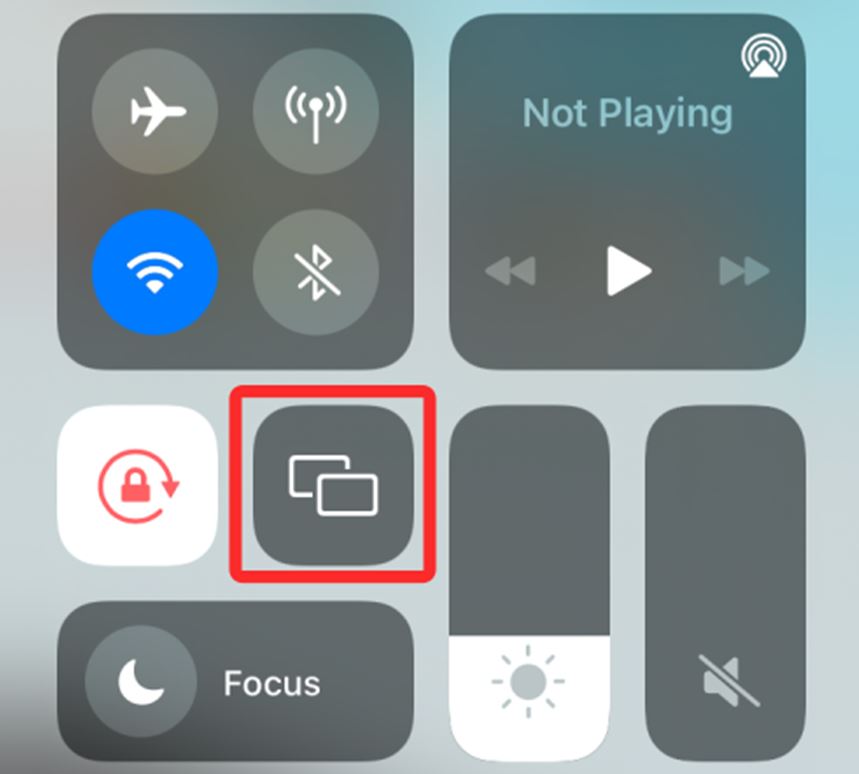
3. Choose your Android TV from the list of devices.
4. Your iOS screen is now mirrored to your Android TV.
How to AirPlay Mac to Android TV
1. Check if your Mac is connected to the same WIFI network as Android TV.
2. Click the Control Center icon at the top menu bar of the Mac.
3. Then select the Screen Mirroring option.
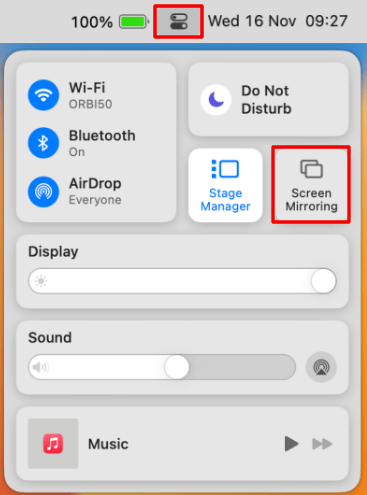
4. Further, choose your Android TV and input the passcode if prompted.
5. Your Mac screen is now projected to the Android TV.
How to Cast iPhone to Android TV Without Chromecast
If your Android TV has a built-in Chromecast, follow the below steps to cast your iPhone or iPad to your Android TV. In this case, there is no need to use a Chromecast device.
1. On your iPhone or iPad, open any Chromecast-compatible app.
2. Play any title of your choice, and tap the Cast icon.
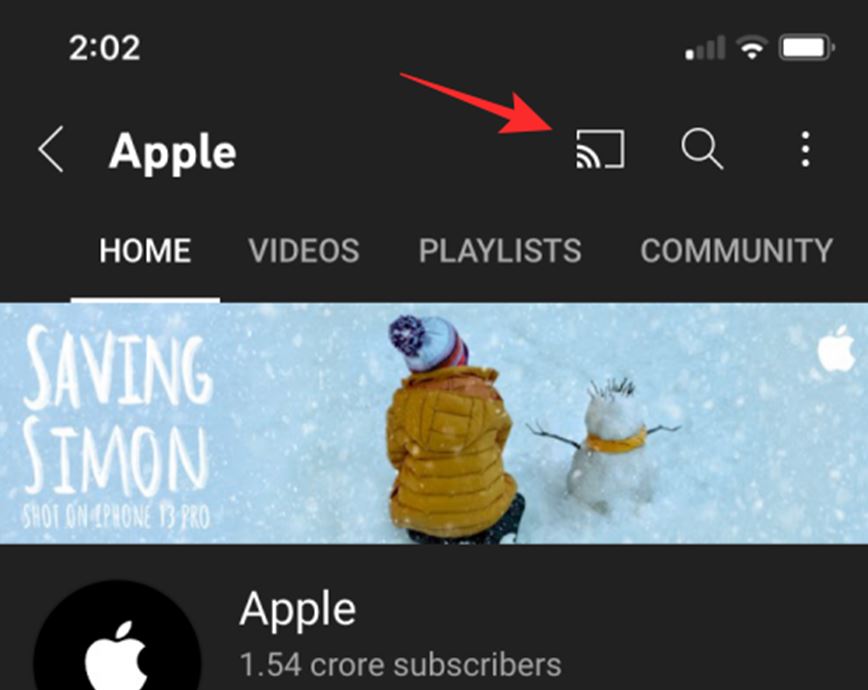
3. If a prompt appears on your screen, click on OK.
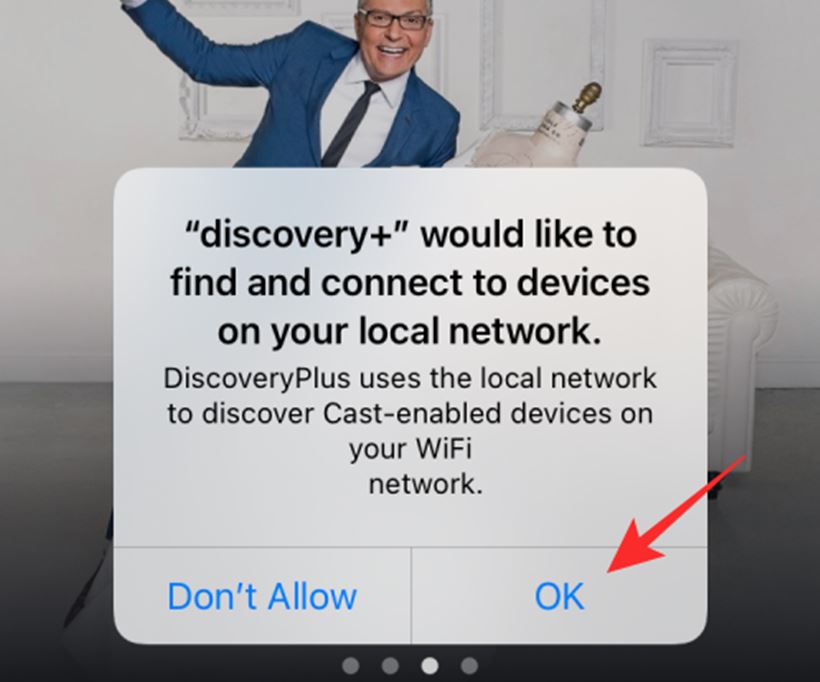
4. From the list of devices, select your Android TV.
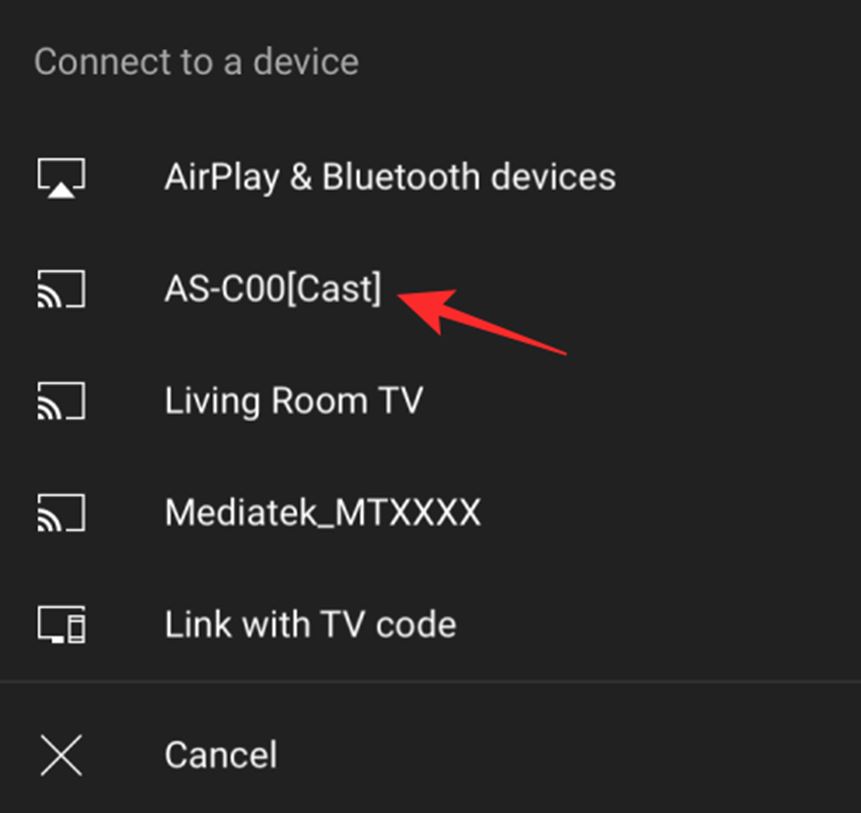
5. Finally, the selected content will start playing on your Android TV.
Screen Mirror Using Streaming Devices
If your device doesn’t support AirPlay or Chromecast, you can use an AirPlay receiver or Google Chromecast. Here are a few devices that you can use for wireless mirroring.
- SmartSee AnyCast
- Apple TV HD
- EZCast Ultra
- Acemax M5
- MiraScreen D7
If you wish to add the Chromecast feature to your old Android TV, you can either get Google Chromecast for $30 or a Chromecast with Google TV for under $50.
AirPlay Supported Third-Party Apps
You can download a few different third-party Android TV apps that support AirPlay. You can download the following apps on your Android TV.
- AirScreen
- AirPlayMirror
- AirPin(PRO)
For instance, let’s discuss how to access AirScreen on Android TV.
1. Launch the Google Play Store on your Android TV and search for AirScreen.
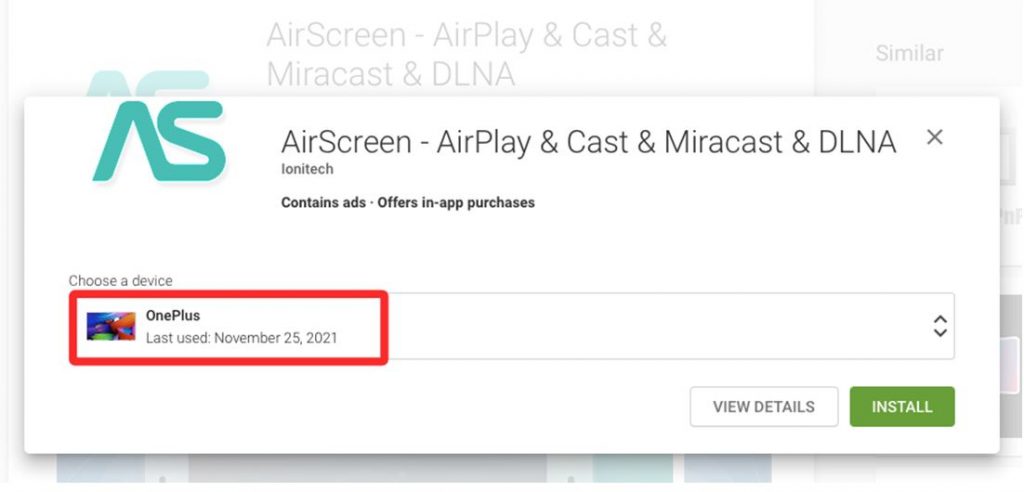
2. Select the AirScreen app icon from the search results and click on Install.
3. Once the app installation is complete, click on the Open option.
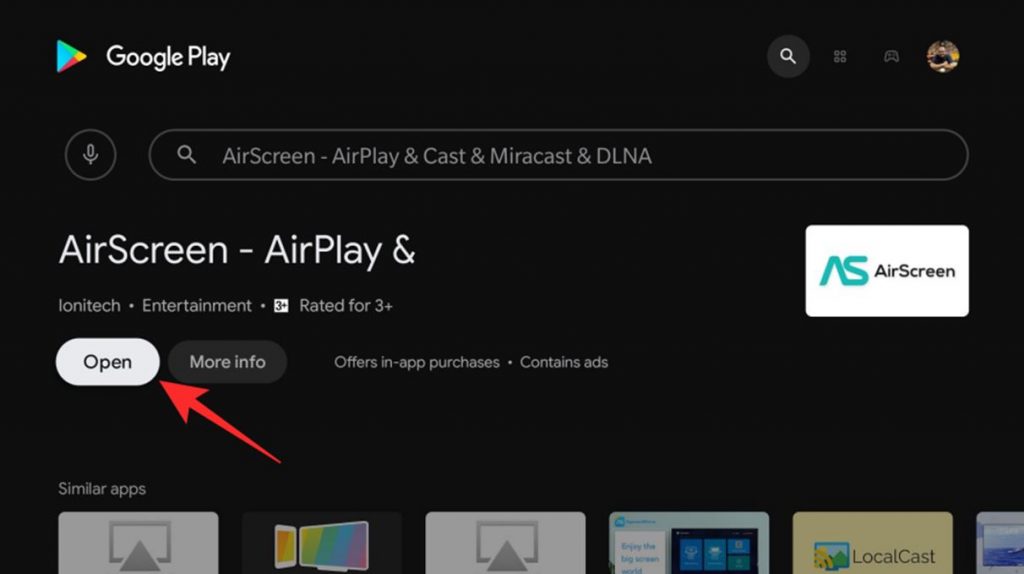
4. Open the AirScreen app on your Android TV and you can see a QR code on your TV screen.
5. With the help of an iPhone, scan the QR code on the app screen.
6. Tap the link that appears on your screen to visit a webpage.
7. Follow the instructions on your iPhone screen and AirPlay content on your TV.
8. You can see that the AirScreen app is connected to your iPhone and the device model appears on your screen.
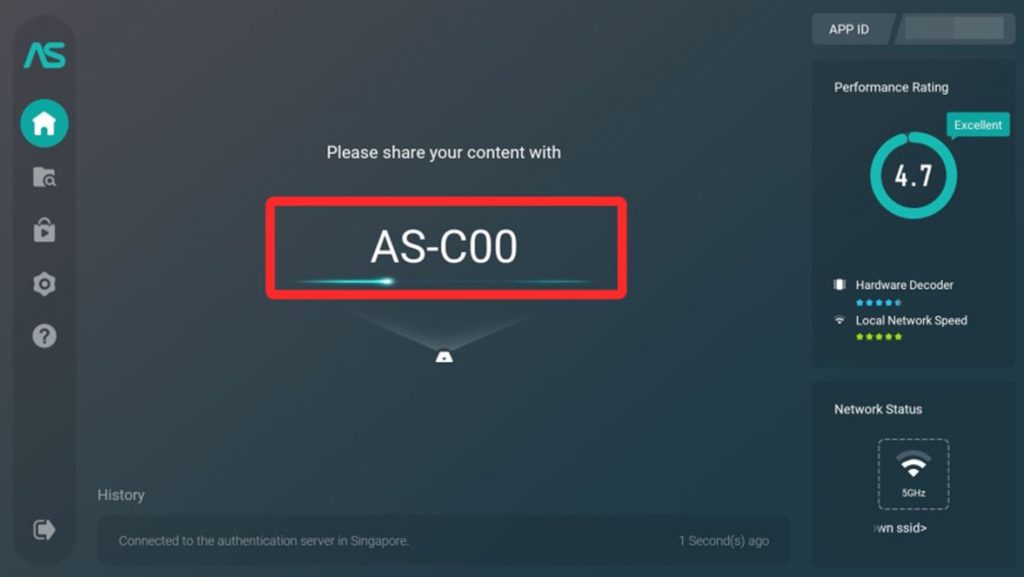
9. Next, open the AirPlay-supported app on your iPhone.
10. Choose any content from the app and play it and tap the Airplay icon.
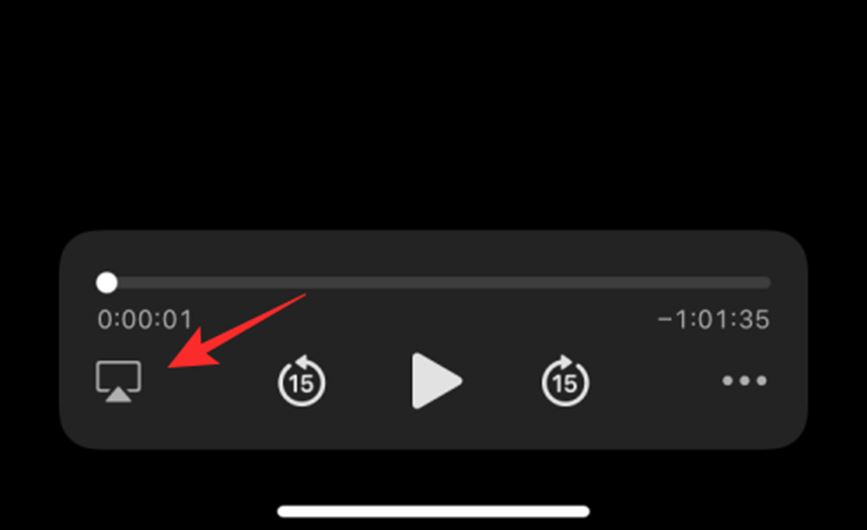
11. Select your Android TV from the list of devices on your screen.
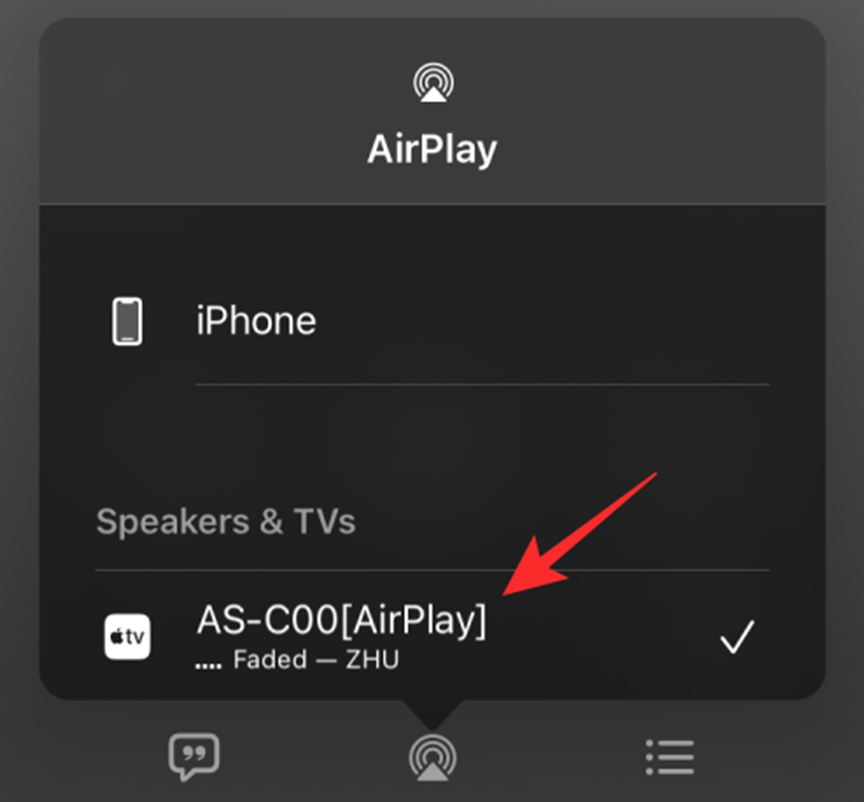
12. Lastly, the selected media will play on your Android TV via AirScreen.
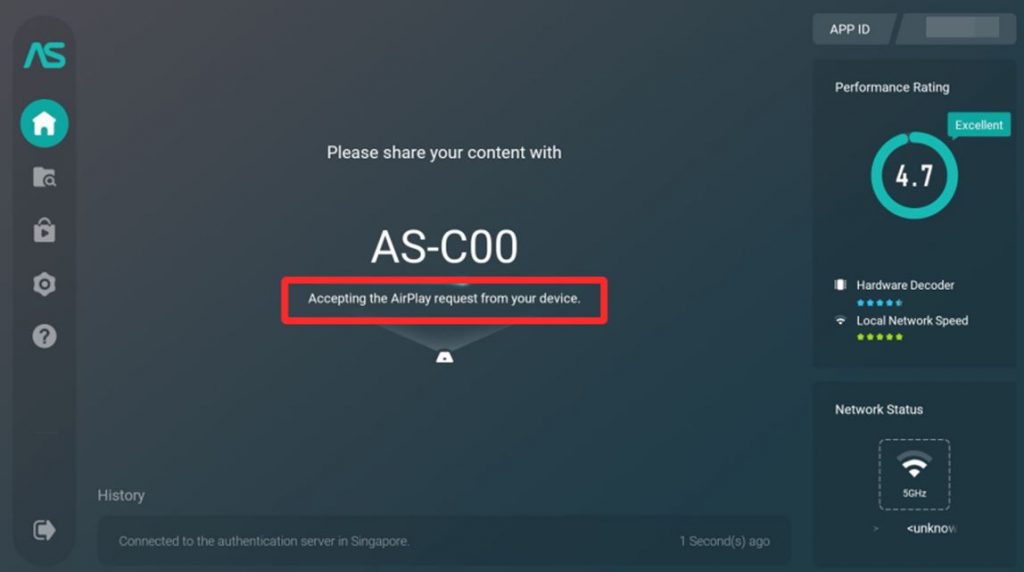
How to Mirror iPhone to Android TV Without WIFI
Unlike AirPlay, you can wirelessly stream any content on Android TV without using a WIFI network. For this purpose, you must buy an HDMI cable and Lightning to Digital AV adapter.

1. Connect one end of the HDMI cable to your Android TV.
2. Then connect the remaining end of the HDMI cable to the Lightning to Digital AV adapter.
3. Further, plug the lightning cable of the adapter into your iPhone or iPad.
4. Next, use your Android TV remote to switch to the corresponding HDMI input.
4. After a successful connection, if you play any media on your iOS device, it will immediately mirror on your Android TV.
Frequently Asked Questions
Yes, you can mirror your iPhone on an Android TV if an app supports Chromecast. The latest Android TV models are also equipped with Apple AirPlay support.
There are a few different AirPlay apps for Android like AirReceiver Lite, AirStream, Zappo TV, LocalCast, Nero Streaming Player, and DS video.

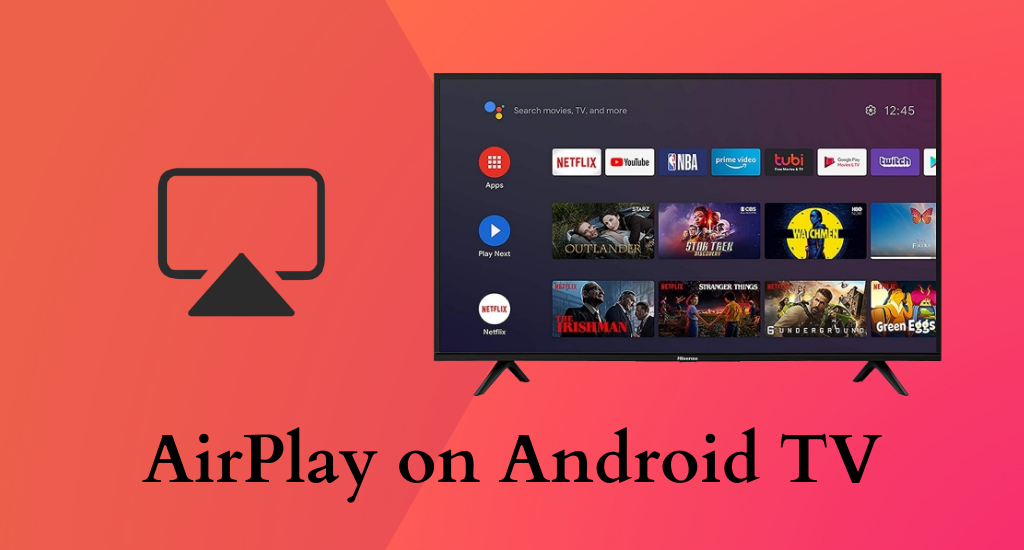





Leave a Reply