Emby is a media server application designed to organize, play and stream media content. The app is totally free to browse your media collection and stream it over other devices. Premium features like downloading require a subscription. This guide lets you know how to stream Emby on JVC Smart TV.
Emby is easy to customize and user-friendly. It is one of the excellent ways to keep all your media organized and can easily access. The app comes with rich parental control. It is as same as the Plex but holds many advanced features, which makes it better. With Cinema Mode, users can get a cinema-like experience at home.
Emby on JVC Smart TV
JVC Smart TV supports both Android TV OS and Roku TV OS. You can download the Emby app on your JVC TV from Google Play Store and Roku Channel Store.
How to Install Emby on JVC Android TV
1. Firstly, Power on your JVC Android TV and connect to the internet.
2. Click on the Apps tab and launch Google Play Store.
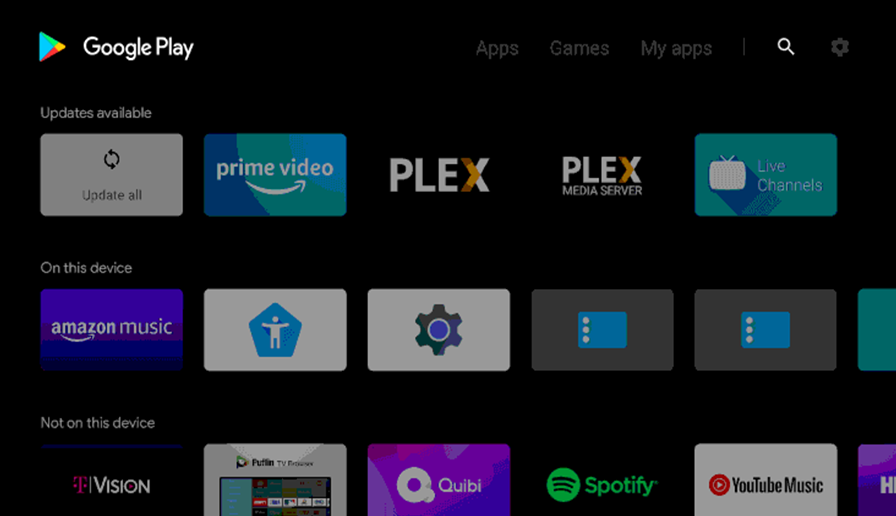
3. Search for the Emby app.
4. Pick the Emby app from the search results.
5. Click Install to download the Emby app and tap Open to launch the app.
6. Log in to the Emby app by providing login credentials.
7. Choose content and start streaming.
How to Get Emby on JVC Roku TV
1. Turn on your JVC Roku TV and connect to the internet connection.
2. From the sidebar, select the Streaming Channel option.
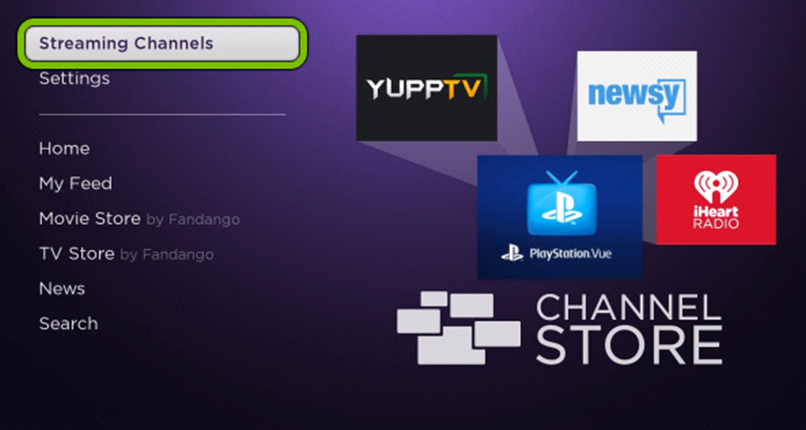
3. Then, choose the Search Channel option from the menu.
4. Type Emby on the search bar and search for the app.
5. Select the Emby app from the search results. Click on the Add Channel option.
6. Now, select Go to Channel and open the Emby app.
7. Sign in to the app by providing your account credentials.
ures which
8. You are all set to stream Emby content on your JVC Roku TV.
By using either of these methods, you can stream Emby on your JVC Smart TV. With the Emby app, you can manage all your media files in a single place. With cross-platform support, you can access Emby on multiple devices without any lags.

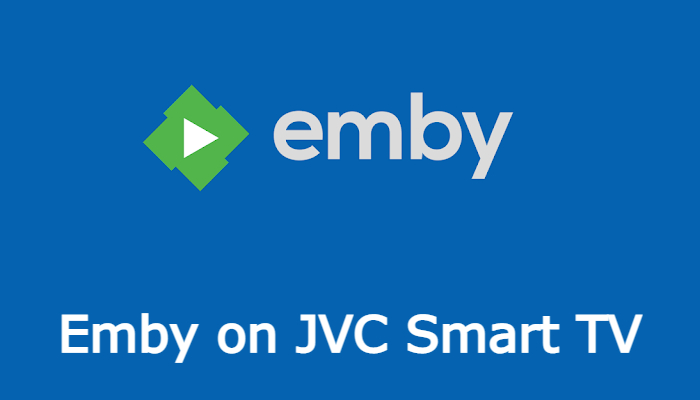





Leave a Reply