Emby is one of the best media player apps which combines photos, videos, and music all together and enables you to access it on your device. It is as same as the Plex media player, where you use it to stream all your personal media files. The app comes with more advanced features when compared to any other media server. You can also install Emby on TCL Smart TV and stream all your media.
The Emby app is available for free of cost and also it lets you share your media files with your friends & family. Another great feature is it comes with rich parental control. You can also watch Live TV and manage your DVR.
Stream Emby on TCL Smart TV
As we all might know, TCL Smart TV supports both Google TV OS and Roku OS. You can install and use the Emby app in both of these OS. Here is how to use Emby on these OS.
How to Install Emby on TCL Google TV
1. Switch on your TCL Google TV and connect to the internet.
2. Click on the Apps tab and choose the Search for apps button.
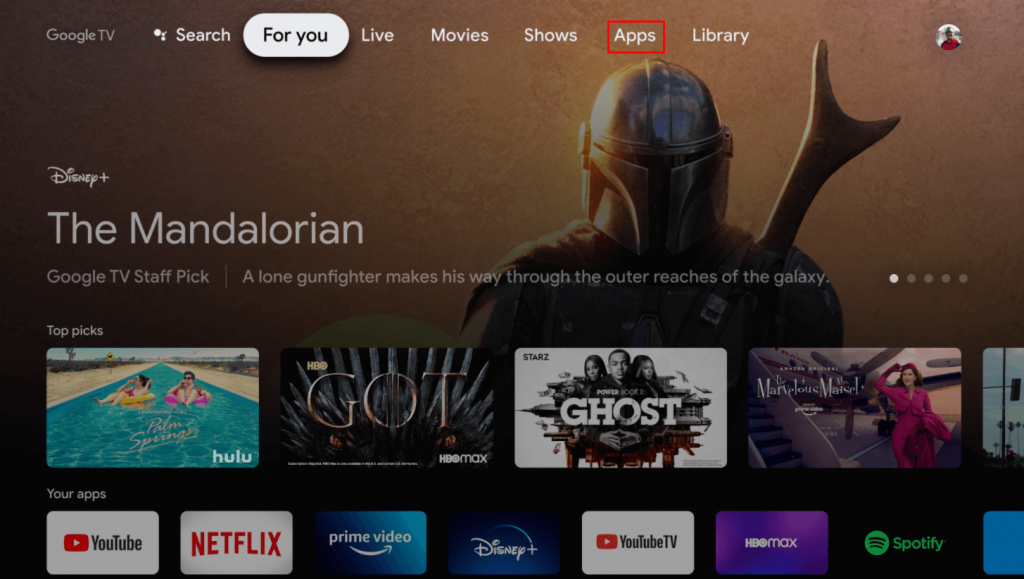
3. Type Emby and search for the app.
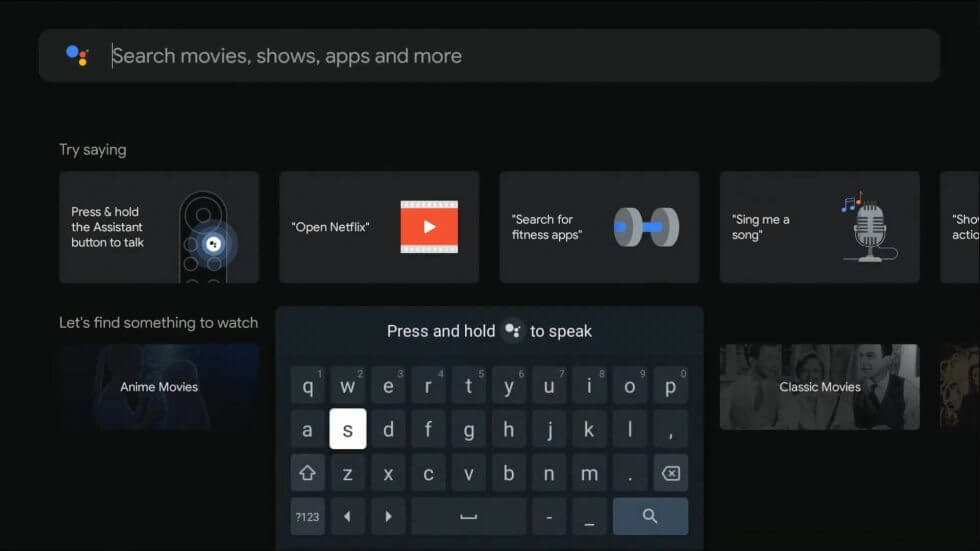
4. Pick the Emby app from the search results.
5. Click Install to download the Emby app on your TCL Smart TV.
6. Launch the Emby app on your TCL Android TV.
7. Log in to your Emby account and stream your favorite content.
Related: How to Install Emby on Panasonic Smart TV.
How to Install Emby on TCL Roku TV
1. Launch your TCL Roku TV and then connect to the WiFi network.
2. From the home screen, select the Streaming Channels.
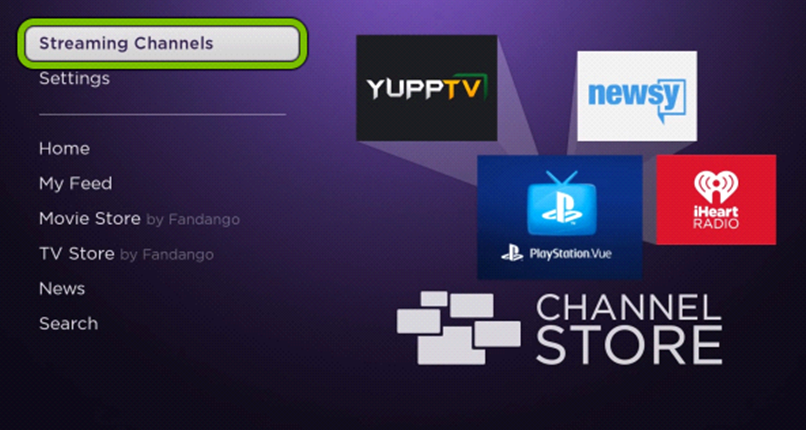
3. Type Emby on the search bar and select the Emby app from the search results.
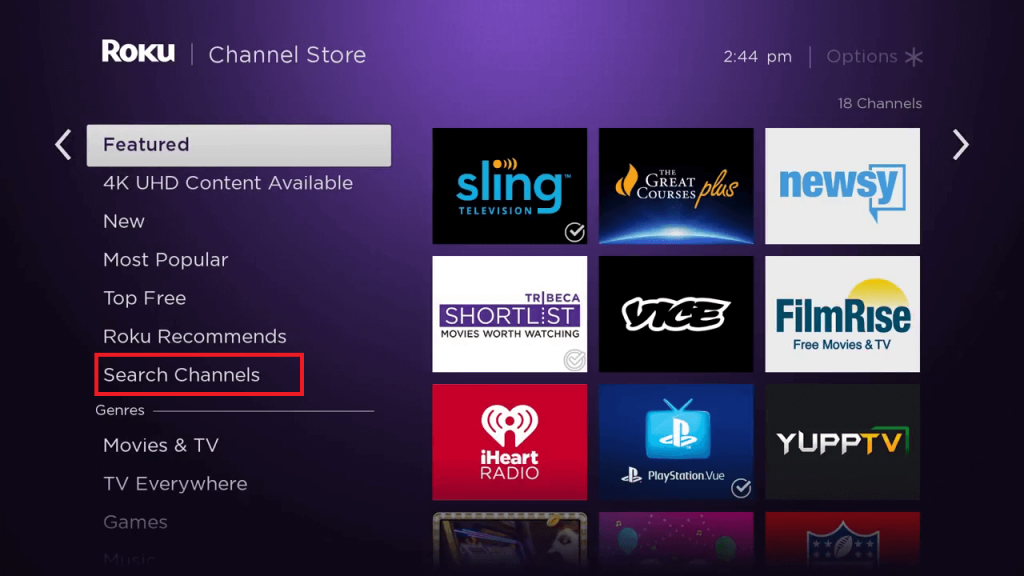
4. Select Add Channel to install the Emby app on the TCL Smart TV.
5. Click OK and select Go to channel and launch the Emby app.
6. Login to your Emby account and access all your media content.
Download the Emby app and stream your personal media safe without worrying about privacy. As Emby supports cross-platform access, you can use Emby on multiple devices with ease. If you have any doubts about the Emby app, drop a comment in the comment section below.

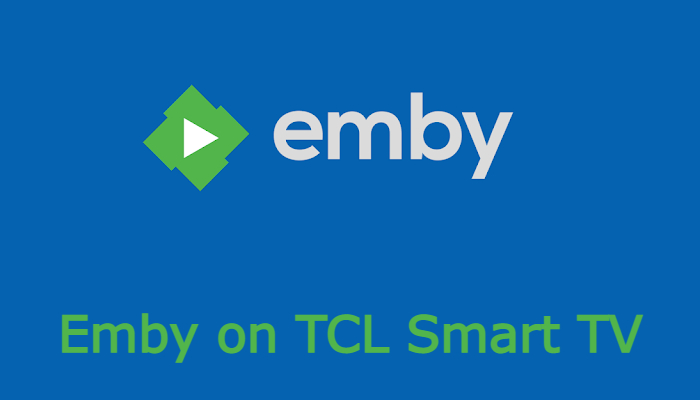





Leave a Reply